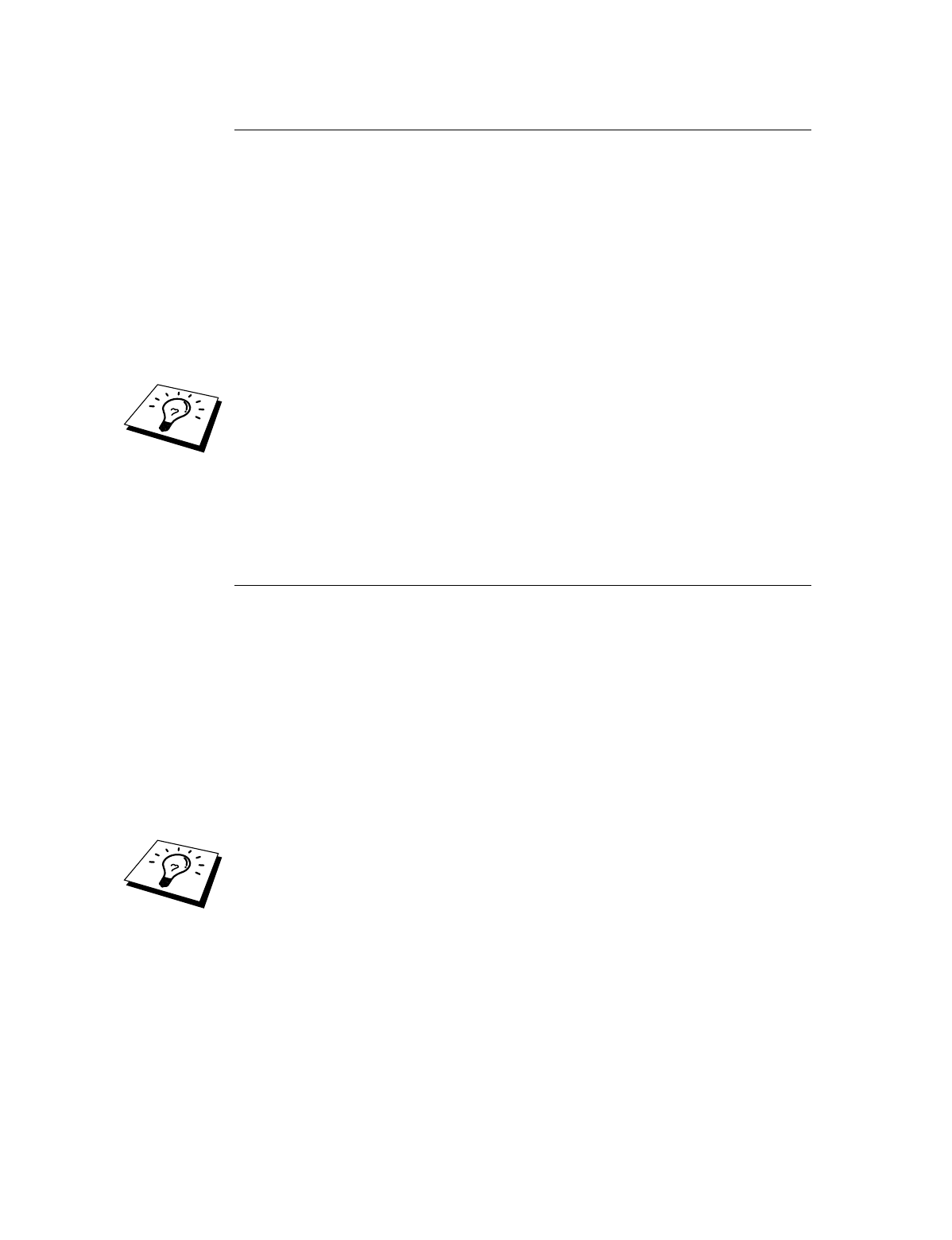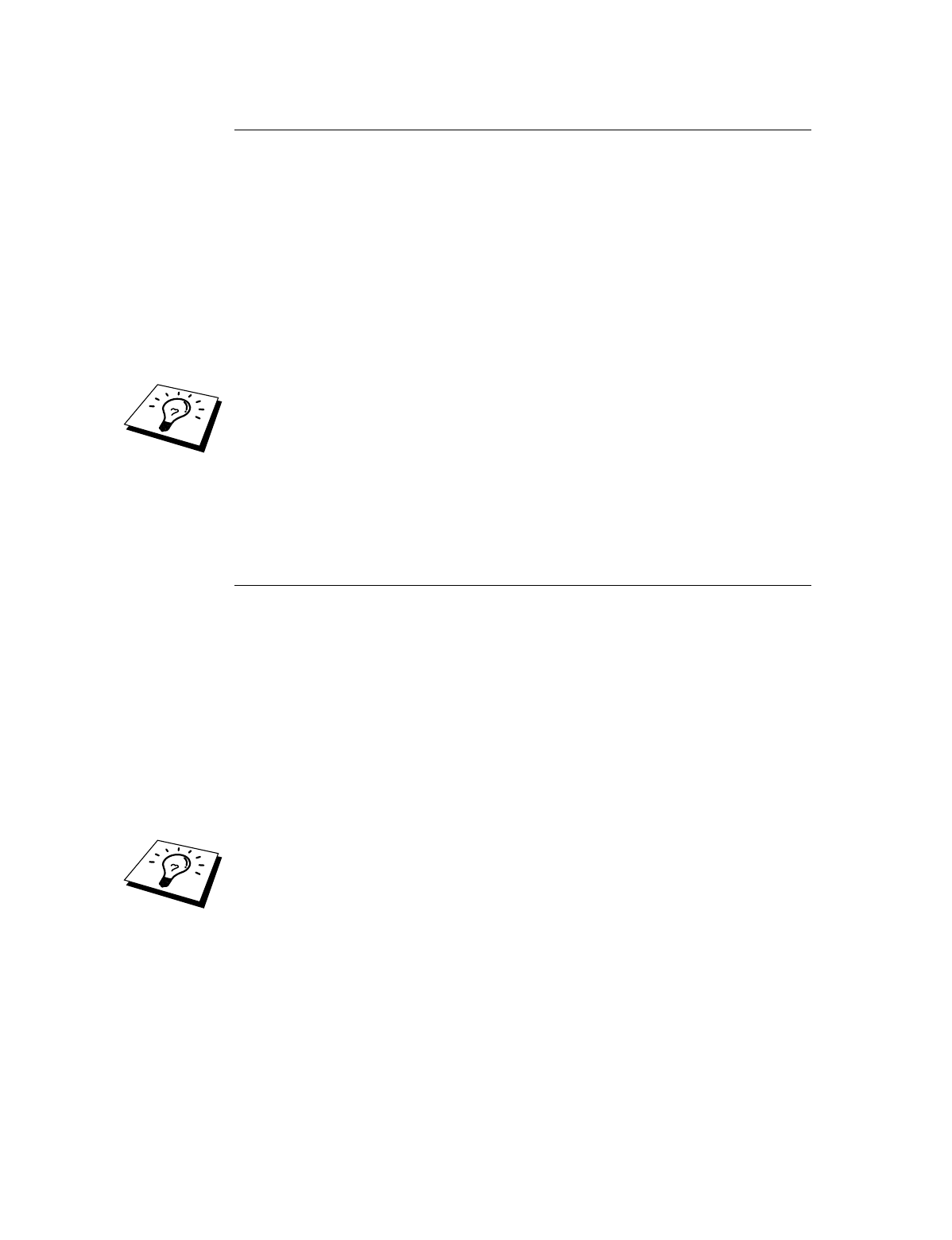
CHAPTER 8 DLC PRINTING
8-5
Windows NT 3.5x Setup
1.
From the Windows NT Main group, double click on the Print Manager icon.
2.
Select Printer from the menu bar and click on Create Printer.
3.
Enter any desired name for the printer in the Printer Name box.
4.
Select the printer model in the Driver menu.
5.
Choose Other (or Network Printer for V3.1 systems) from the Print to menu.
6.
Click on Hewlett-Packard Network Port.
7.
Type in your desired name for the port (this name must not be an existing
port or DOS device, such as LPT1).
8.
The MAC addresses (Ethernet addresses) of available print servers will
appear in the Card Address menu. Select the desired address (You can see
the Ethernet address on the printer configuration page)
You can find the node name and MAC address by printing out the printer
configuration page. Refer to the Quick Setup Guide for information on how to print
the configuration page on your print server.
9.
Click OK.
10.
If you want to share the printer, click Share the Printer on the Network.
11.
Click OK.
12.
If necessary, select the appropriate printer options and then click OK.
Configuring DLC on Other Systems
To use DLC on other network systems, you will generally need vendor supplied
software. Typically such software will support the Brother print servers. Follow the
vendor's instructions to install the DLC protocol on your system.
Once the protocol is installed, create a network port in the same way that you did for
Windows NT in the previous sections. The MAC address (Ethernet address) of the
print server should automatically appear during the configuration process.
The final step is to create a printer using the normal operating system printer setup
method. The only difference is that instead of connecting the printer to the LPT1
parallel port, you point it to the network port you just created.
Brother does not recommend using the DLC protocol with Windows for Workgroup
3.11 in a peer-to-peer configuration if the printer will be heavily used. This is
because jobs may be rejected due to print spooler timeouts. The best solution in these
situations is to set up one PC as a server for handling network print jobs. All of the
other PCs send their print jobs to the server PC using NetBEUI or TCP/IP, and the
server PC then uses DLC to send the print jobs to the Brother print server.