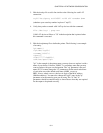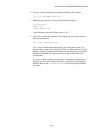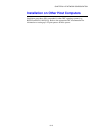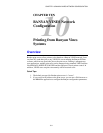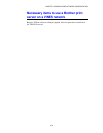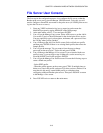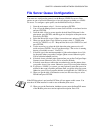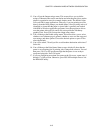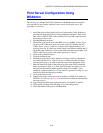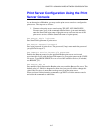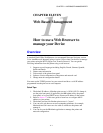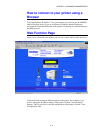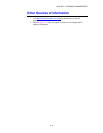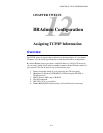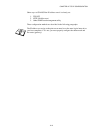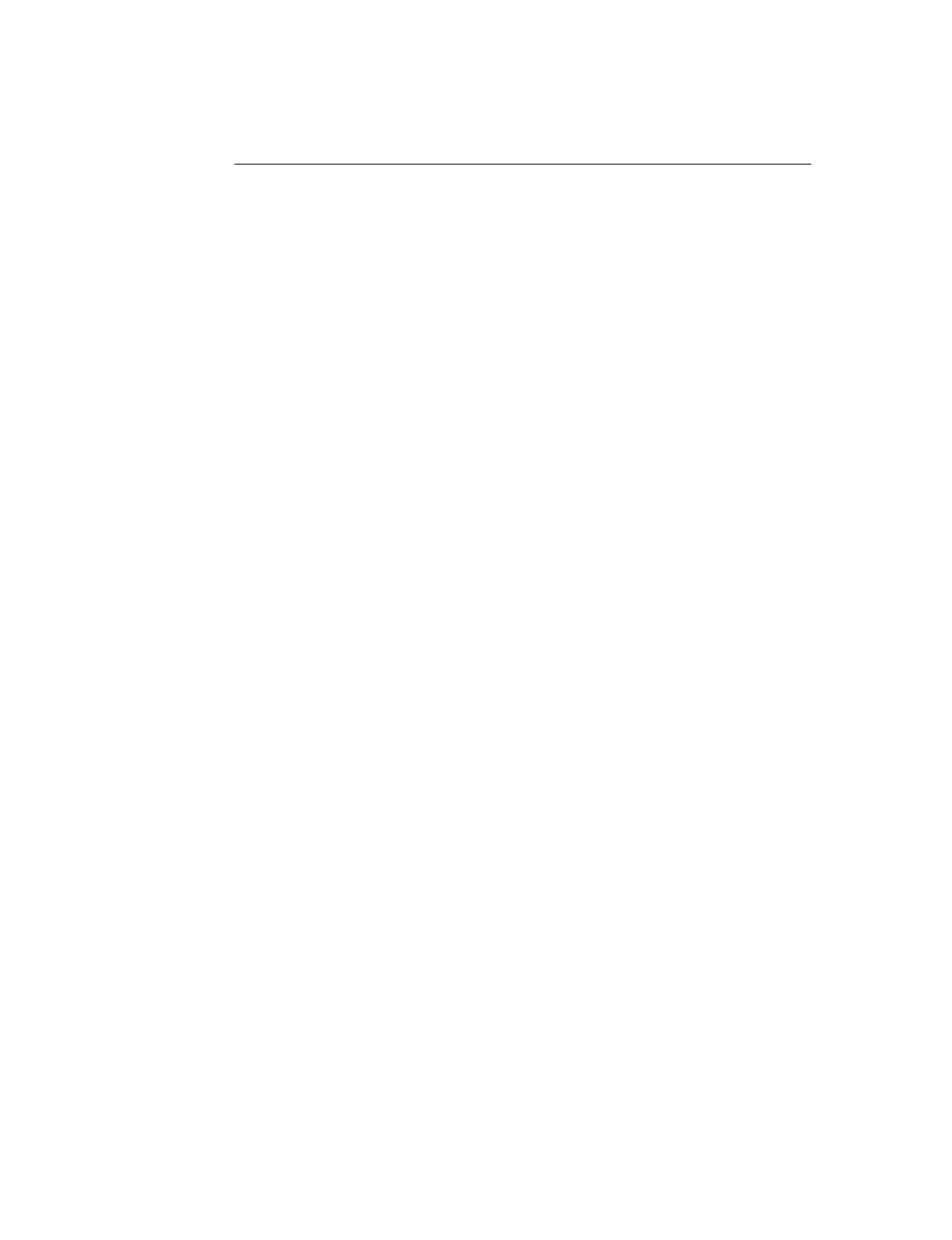
CHAPTER 10 BANYAN VINES NETWORK CONFIGURATION
10-6
Print Server Configuration Using
BRAdmin
The last step is to add the StreetTalk login name to the Brother print server and to
associate the file server queue with one of the services on the print server. The
procedure is as follows:
1.
Install the software from the Print Server Configuration Utility diskette by
selecting File from the Windows Program Manager menu bar. Then select
Run, enter A:\SETUP.EXE as the command line, click OK, and follow the
instructions on the screen.
2.
Start the BRadmin program.
3.
The Brother print server node name BRN_xxxxxx, or BRO_xxxxxx if you
are using a NC-2000 series print server such as the NC-2010h or the NC-
2100h, where "xxxxxx" is the last six digits of the Ethernet address) will
show up in the list. If it does not, double-check your Ethernet cabling and (if
applicable) hub connection. Click on this name with the mouse button. You
will be asked for a password, the default password is "access".
4.
Click on the Configure button.
5.
Click on the Banyan tab.
6.
The Banyan hop count is set by default to two hops, which is adequate for
most networks. However, if the file server is located more than two hops
from the print server, you must set the hop count to the appropriate value.
7.
Enter the StreetTalk name of the print server (this must exactly match the
name you entered in Step A-3). If the SteetTalk name has spaces in it, you
must enclose the name in double quotation marks (for example, "john
smith@uc_engineering@irvine"). If you entered a password in step A-3, you
should also enter the same password here.
8.
Click on the Services tab.
9.
Double click on the service you wish to enable for VINES. If in doubt, use
BINARY_P1. Refer to Appendix B of the manual for additional information
on using services.
10.
Type in the StreetTalk name of the print queue you defined in step B-3.
11.
Click on OK, and then click OK again to save the configuration.
12.
Click OK and then OK again to exit BRAdmin.