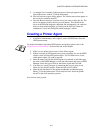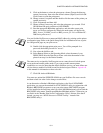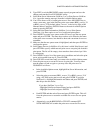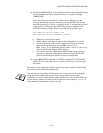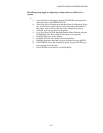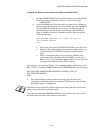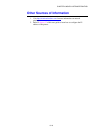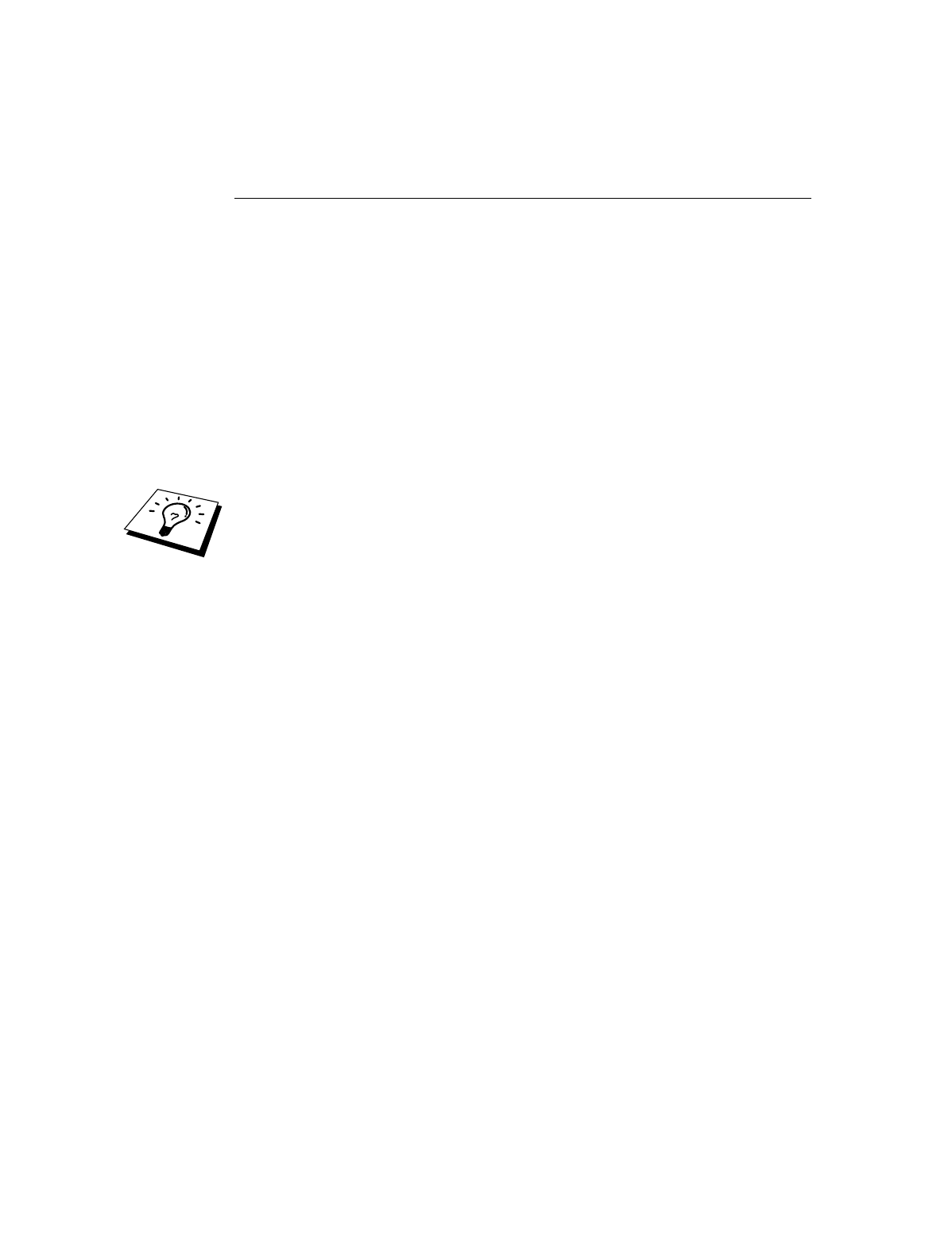
CHAPTER 6 NOVELL NETWARE PRINTING
6-12
Configuring the Brother Print Server
(Queue Server Mode in Bindery emulation
mode) using PCONSOLE and BRCONFIG
1.
Login as Supervisor (NetWare 3.xx) or ADMIN (NetWare 4.1x or later; be
sure to specify the /b option for bindery mode).
2.
Execute the BRCONFIG from the Windows menu or insert the "Print Server
Configuration Utility diskette in drive A: and type the following at the DOS
prompt:
A:BRCONFIG or A:BRCONFIG PrintServerName
Where PrintServerName is the NetWare print service name of the Brother
print server (the default name is BRN_xxxxxx_P1 or BRO_xxxxxx_P1,
where "xxxxxx" is the last six digits of the Ethernet address (MAC
address)).
You can find the NetWare print service name and MAC address by printing out the
printer configuration page. Refer to the Quick Setup Guide for information on how to
print the configuration page on your print server.
3.
If you did not specify the print server name in the BRCONFIG command,
select the corresponding server name from the list of print servers.
4.
When you get the message that the print server is connected, type the default
password "access" in response to the "#" prompt (the password will not
echo), and then press the ENTER key in response to the Enter Username>
prompt.
5.
When you get the Local> prompt, type:
6.
SET NETWARE SERVER servername ENABLED
7.
Where servername is the name of the file server on which the print queue
will reside. If there is more than one file server that you wish to print from,
repeat this command as many times as necessary.