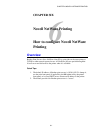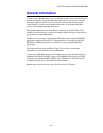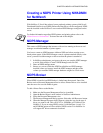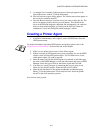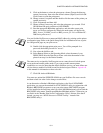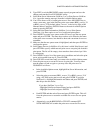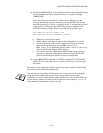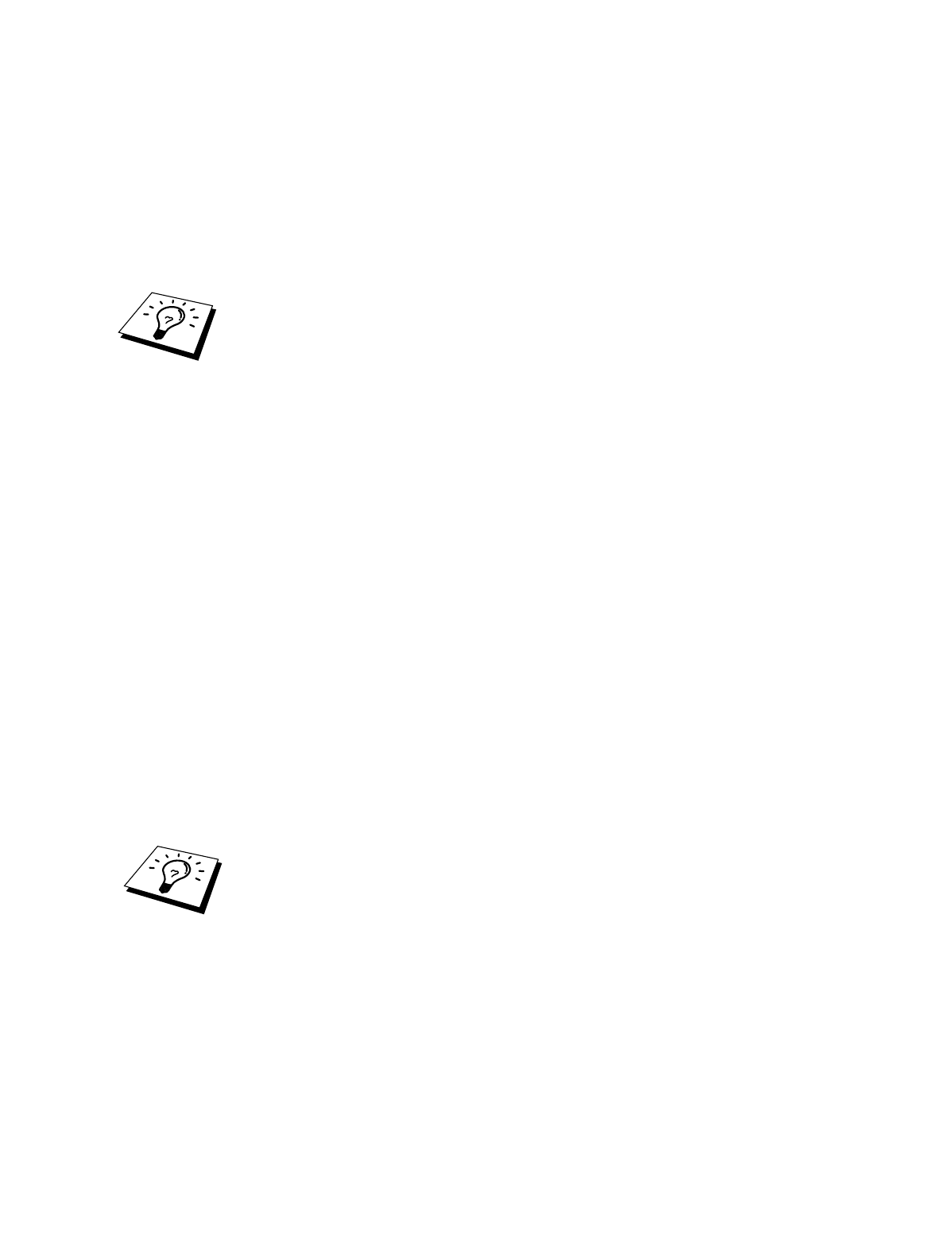
CHAPTER 6 NOVELL NETWARE PRINTING
6-9
Change the context if necessary and select the print queue you created in step 5.
9.
Click Configuration and set the Printer type to Other/Unknown. Click OK
and then OK again.
10.
Change the context if required, select Object from the menu bar and then
Create. When you get the New Object menu, select Print Server and then
OK.
11.
Enter the name of the print server and select Create.
Enter the NetWare print server name of the print server exactly as it appeared in the
NetWare tab of the BRAdmin application (this will generally be
the BRN_xxxxxx_P1 or BRO_xxxxxx_P1 default service name, unless you changed
the name).
You can find the current service name and MAC address by printing out the printer
configuration page. Refer to the Quick Setup Guide for information on how to print
the configuration page on your print server.
Important:
Do not assign a password to the print server or it will not log in.
12.
Double click on the name of your print server. Click on Assignments and
then Add...
13.
If necessary, change the directory context. Select the printer you created in
step 3 and click OK and then OK again.
14.
Exit NWADMIN.
15.
Start the appropriate BRAdmin application, and select the correct print
server from the list (by default, the node name is BRN_xxxxxx or
BRO_xxxxxx if it is a NC-2000 series print server, where "xxxxxx" is the
last six digits of the Ethernet address (MAC address)).
Double click the appropriate Brother print server. You will be prompted for a
password, the default password is "access". Now select the NetWare tab.
16.
Select Queue Server as the operating mode.
The same service assigned by NetWare server name cannot be used for both queue
server mode and remote printer mode.
If you want to enable queue server capabilities on services other than the default
NetWare services, you must define new services that are enabled for NetWare and
for the desired port. Refer to the Appendix in this manual for information on how to
do this.
17.
Enter the NDS tree name (note that a print server can service both NDS and
bindery queues).
18.
Type in the name of the context where the print server resides.
19.
Exit the BRAdmin application making sure that you save the changes that
you have made. You are now ready to print.