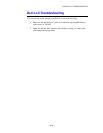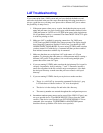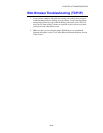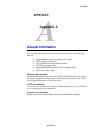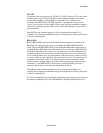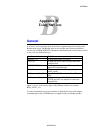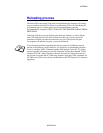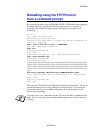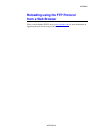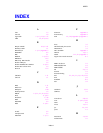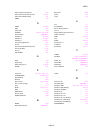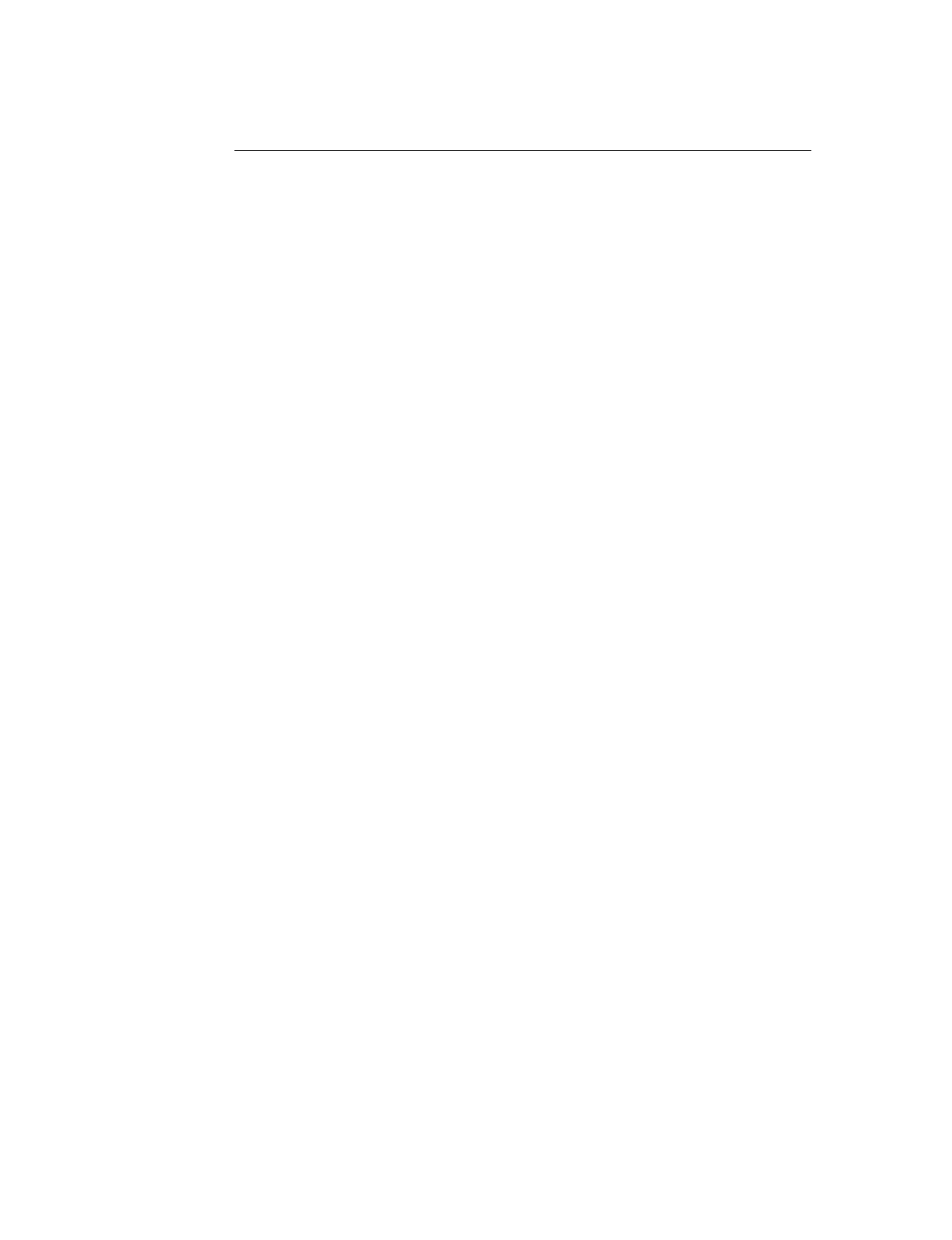
APPENDIX
APPENDIX-5
Reloading firmware using BRAdmin
The BRAdmin utility can be used to easily re-program your Brother print server.
1.
Start the BRAdmin software.
2.
Highlight the appropriate print server. Then press select the Control menu
and choose Load Firmware. You can select more than one print server by
pressing CTRL+<select> or SHIFT+<select> on each additional print server.
There are three possible ways of sending the new software version to the print server.
For which ever method you select, you must enter a password for the print server.
The default password for the print server is "access".
3.
TFTP PUT from this host
Use this method if you have TCP/IP already installed on your PC. BRAdmin
will use the TFTP protocol to send the new firmware data to the print server.
4.
TFTP GET from a server
If you have a TFTP server installed in your network (many Unix systems
provide TFTP support), you may wish to use this option. The new firmware
file must be located in the TFTP BOOT directory on your TFTP server. In
this case, your PC makes the print server read the firmware data from the
assigned TFTP server. If you do not provide the correct file name, then the
upgrade will fail. You must also ensure that the firmware file is set so that
the print server can read the file. On Unix systems you can use the chmod
command to specify file attributes. For example, chmod filename 666 allows
the filename to be accessed by anyone. Also make sure that the TFTP
service is running on your Unix server.
5.
Netware GET from a server
You must have a Netware server on your network (running IPX/SPX) and
you must store the new firmware file in the SYS/Login directory of the
server. In this case, your PC makes the print server read the firmware data
from the assigned Netware server, the print server attaches to the Netware
server and reads the firmware itself..