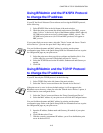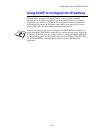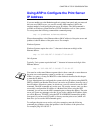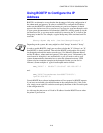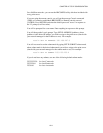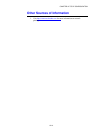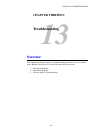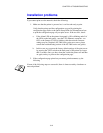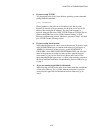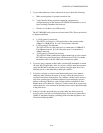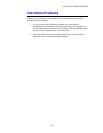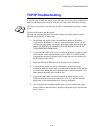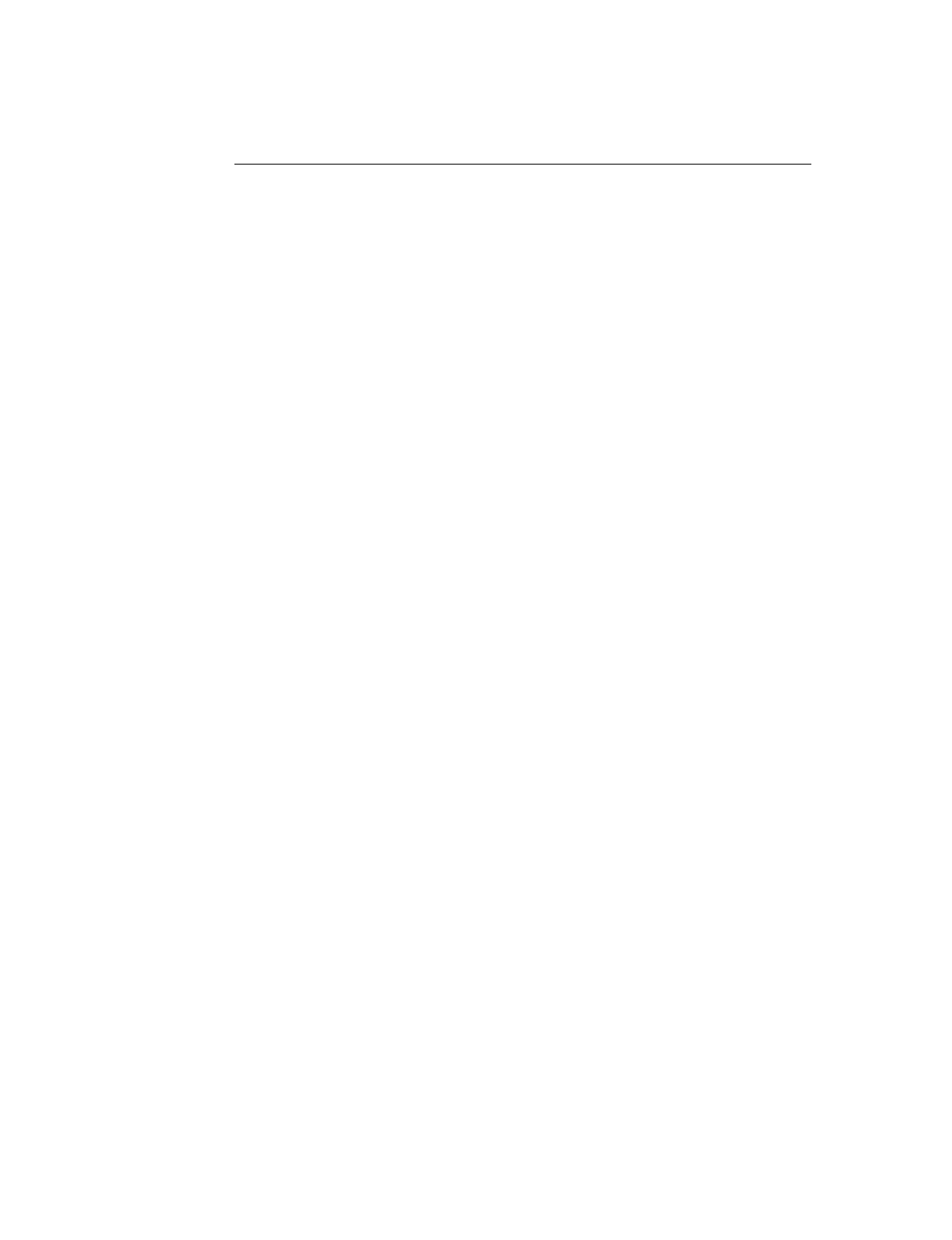
CHAPTER 12 TCP/IP CONFIGURATION
12-13
Changing the IP Address settings with
the TELNET Console
You can also use the TELNET command to change the IP address.
Using TELNET is effective way, when you change the IP address. But a valid IP
address must already be programmed into the print server.
If you are using the TELNET, you will be expected to enter the password of the print
server. Press RETURN and enter the default password of "access" in response to the
"#" prompt (it will not echo).
You will be prompted for a user name. Enter anything in response to this prompt.
You will then get the Local> prompt. Type SET IP ADDRESS ipaddress, where
ipaddress is the desired IP address you wish to assign to the print server (check with
your network manager for the IP address to use). For example:
Local> SET IP ADDRESS 192.189.207.3
You will now need to set the subnet mask by typing SET IP SUBNET subnet mask,
where subnet mask is the desired subnet mask you wish to assign to the print server
(check with your network manager for the subnet mask to use). For example:
Local> SET IP SUBNET 255.255.255.0
If you do not have any subnets, use one of the following default subnet masks:
255.255.255.0 for class C networks
255.255.0.0 for class B networks
255.0.0.0 for class A networks
The leftmost group of digits in your IP address can identify the type of network you
have. The value of this group ranges from 192 through 255 for Class C networks
(e.g., 192.189.207.3), 128 through 191 for Class B networks (e.g.,128.10.1.30), and 1
through 127 for Class A networks (e.g., 13.27.7.1).
If you have a gateway (router), enter its address with the command SET IP ROUTER
routeraddress, where routeraddress is the desired IP address of the gateway you wish
to assign to the print server. For example:
Local> SET IP ROUTER 192.189.207.1
To verify that you have entered the IP information correctly, type SHOW IP.
Type EXIT or CTR-D (i.e., hold down the control key and type "D") to end the
remote console session.