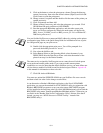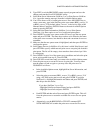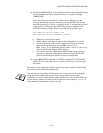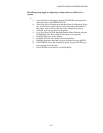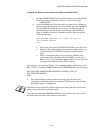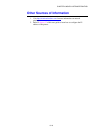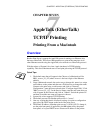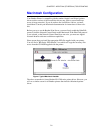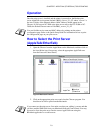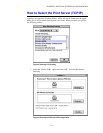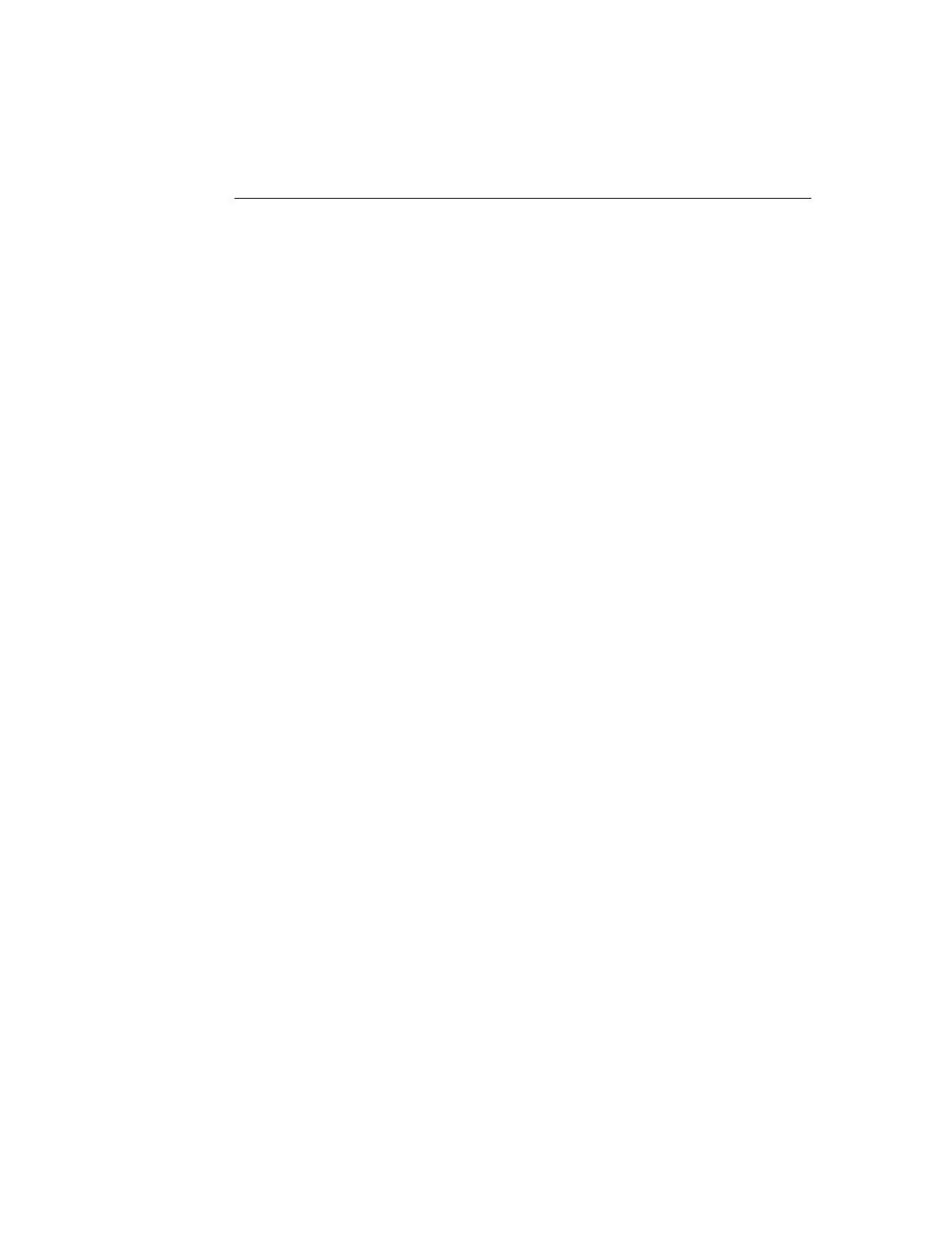
CHAPTER 6 NOVELL NETWARE PRINTING
6-16
Configuring the Brother Print Server
(Remote Printer Mode using PCONSOLE
and BRCONFIG
1.
Make sure that the PSERVER NLM (NetWare Loadable Module) is loaded
on your file server.
2.
Log into the file server from your PC workstation as ADMIN if you are
using NetWare 4.1x (if you want NDS support, do not login under bindery
mode). If you are using NetWare 2.xx or 3.xx, login as SUPERVISOR.
3.
Run the PCONSOLE utility from your PC workstation.
4.
If you are creating a new print queue, select Print Queue Information
(NetWare 3.xx) or Print Queues (NetWare 4.1x) from the Available Options
menu.
5.
Press INSERT, type in the desired print queue name (with NetWare 4.1x,
you will also be asked for a volume name; press INSERT and select the
appropriate volume), and press ESCAPE to return to the main menu.
The following steps apply to configuring a remote printer with NDS support on
NetWare 4.1x systems:
6.
a.
Select Print Servers from the PCONSOLE menu and then select the
name of the PSERVER NLM on your host computer.
b.
Select Printers.
c.
Press INSERT to get Object, Class menu.
d.
Press INSERT and enter the Printer Name (any unique name is OK).
e.
Highlight the printer name and press ENTER twice to get Printer
Configuration Menu.
f.
PCONSOLE will assign a Printer Number. Remember this number,
since it will be used later.
g.
Highlight Print Queues Assigned and press ENTER and then INSERT
to get a list of available queues.
h.
Highlight the name of the print queue you wish to assign to the remote
printer and press ENTER.
i.
The other settings in the menu are not required. Push ESCAPE several
times to exit PCONSOLE.
j.
Skip to the Assigning the remote printer name and number sections
below.