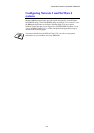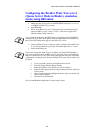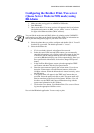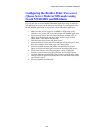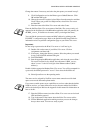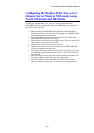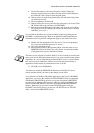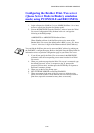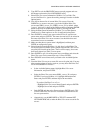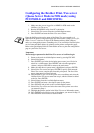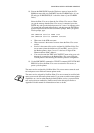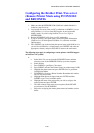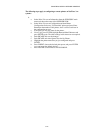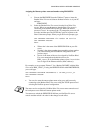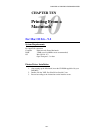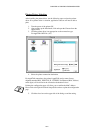CHAPTER 9 NOVELL NETWARE PRINTING
9-13
8. Type EXIT to exit the BRCONFIG remote console program and save
the changes and start the Novell PCONSOLE utility.
9. Select Print / Fax server Information (NetWare 3.xx) or Print / Fax
servers (NetWare 4.1x; ignore the warning message) from the Available
Options menu.
10. You will be shown a list of current Print / Fax servers. Press the
INSERT key to create a new entry, type in the NetWare Print / Fax
server name (BRN_xxxxxx_P1 or BRO_xxxxxx_P1 by default, where
"xxxxxx" is the last six digits of the Ethernet address) and press ENTER.
Return to the main Available Options menu by pressing ESCAPE.
11. Select the Print Queue Information (NetWare 3.xx) or Print Queues
(NetWare 4.1x) menu option to see list of configured print queues.
12. Press INSERT to create a new queue on the file server, type the new
queue name and press ENTER. The name does not have to be related to
the name of the Print / Fax server resources, but should be short and
convenient for users to remember.
13. Make sure that the new queue name is highlighted, and then press
ENTER to configure the queue.
14. Select Queue Servers (in NetWare 4.1x, this item is called Print / Fax
servers) and press ENTER to specify which network Print / Fax servers
can print jobs from this print queue. The list will be empty, since none
have been selected yet if this is a new queue.
15. Press INSERT to get a list of the queue server candidates and select the
Print / Fax server service name from step 11, Press ENTER.
16. Press ESCAPE several times until you return to the Available Options
menu.
17. Force the Print / Fax server to rescan file servers for print jobs. You may
either turn the printer off and on again or you may down the Print / Fax
server in PCONSOLE as follows:
• In the Available Options menu, highlight Print / Fax server
Information, and press ENTER.
• Select the Print / Fax server name (BRN_xxxxxx_P1) and press
ENTER. If you have NetWare 4.1x, highlight Information and
Status and press ENTER, and then skip to the next bullet.
If you have NetWare 3.xx or 2.xx:
- Highlight Print / Fax server Status/Control and press ENTER.
- Highlight Server Info and press ENTER.
• Push ENTER and then select Down and press ENTER again. This
will force the Print / Fax server to rescan the available file servers
for new queue entries.
• Alternatively, use the BRCONFIG or TELNET command SET
NETWARE RESCAN to make the Print / Fax server rescan for file
servers.