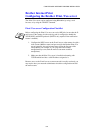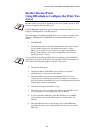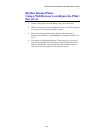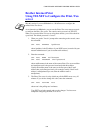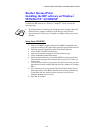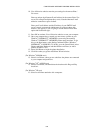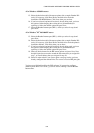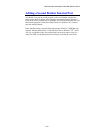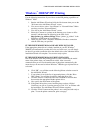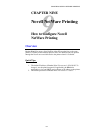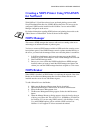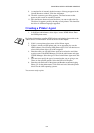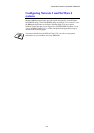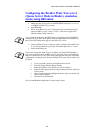CHAPTER 8 BIP INTERNET PRINTING INSTALLATION
8-11
Windows
®
2000/XP IPP Printing
Use the following instructions if you wish to use the IPP printing capabilities of
Windows
®
2000.
1. Run the Add Printer Wizard and click the Next button when you see the
“Welcome to the Add Printer Wizard” screen.
2. You are now able to select “Local Printer” or “Network Printer”. Make
sure that you select “Network Printer”.
3. You will see the “Add Printer Wizard” screen.
4. Select the “Connect to a printer on the Internet or on a home or office
network” and then enter the following in the URL: field:
http://printer_ip_address:631/ipp (Where “printer_ip_address” is the
IP address or DNS name of your printer.)
5. When you click “Next”, Windows
®
2000/XP will make a connection
with the URL that you specified.
IF THE PRINTER DRIVER HAS ALREADY BEEN INSTALLED
If the appropriate printer driver is already installed on your PC, Windows
®
2000/XP will automatically use that driver for use. In this case, you will simply
be asked if you wish to make the driver the default driver, after which the Driver
installation Wizard will complete. You are now ready to print.
IF THE PRINTER DRIVER HAS NOT BEEN INSTALLED
One of the benefits of the IPP printing protocol is that it establishes the model
name of the printer when you communicate with it. After successful
communication you will see the model name of the printer automatically, this
means that you do not need to inform Windows
®
2000 the type of printer driver
to be used.
6. Click “OK”, you will then see the following Printer selection screen in
the Add Printer Wizard.
7. If your printer is not in the list of supported printers, click the “Have
Disk” button. You will then be asked to insert the driver disk.
8. Click the “Browse” button and select the CD-ROM or network share
that contains the appropriate Brother printer driver.
9. Now specify the model name of the printer
10. If the printer driver that you are installing does not have a Digital
Certificate you will see a warning message. Click “Yes” to continue with
the installation. The Add Printer Wizard will then complete.
11. Click the “Finish” button and the printer is now configured and ready to
print. To test the printer connection, print a test page.