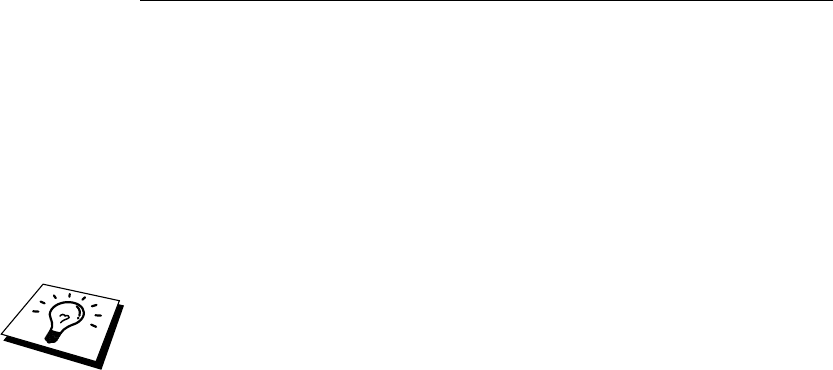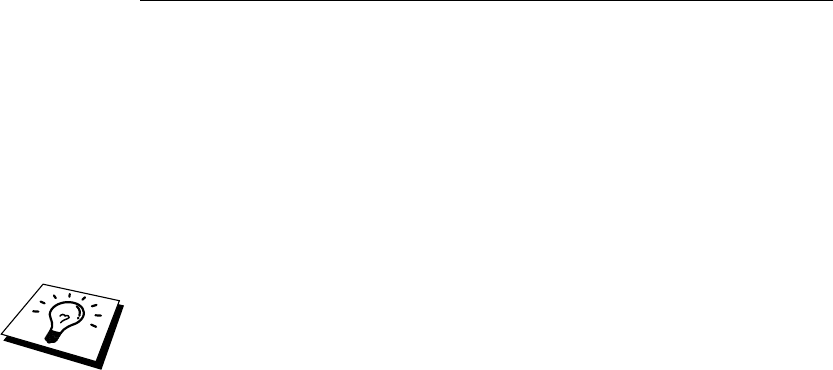
CHAPTER 4 INTERNET FAX
4-13
Using Scan to E-mail
When a PC receives an Internet Fax document, the document is attached to
a mail message that informs the PC that it is receiving a document from an
Internet Fax. This is notified in the Subject field of the received mail
message.
If the PC to which you wish to send a document is not running Windows
®
95/
98/98SE/Me or Windows
®
NT
®
4.0/2000/XP operating system, please inform the
PC’s owner that software must be downloaded for documents in the TIFF-F
format to be viewed.
You can download a TIFF-F viewer from the Brother Web site
(http://solutions.brother.com). You can also use “ Microsoft
®
Imaging” that
is supplied with Windows
®
95/98/Me or Windows
®
NT
®
4.0/2000/XP but some
older versions of Windows
®
95 do not support viewing TIFF-F documents.
Before attempting to Scan to Email, it is necessary to set the network and the
mail server of the Brother FAX/MFC.
- Set the appropriate IP address
- Have a mail address
- Have a mail server address
- Have a mail box (mail ID) and a password
Please confirm if you set these correctly. If you do not know how to set, please
ask to the administrator.
See Chapter 2 Front Panel Setup Menu and Chapter 3 Web Based Management.
• Send the Internet Fax in the same way to send a fax.
If you have already programmed the addresses of the Internet Fax receivers into
the FAX/MFC as a One Touch or Speed Dial, you can send the Internet Fax in
the same way as a usual way.
You can select the number for your preferred resolution by selecting the Fax
Resolution key on the panel. But you cannot send the color document.
• Send the Internet Fax with the Scan to E-mail button (only for the
Scanner function models).
1. Set the document that you wish to send in the auto feeder of
the Brother FAX/MFC.
2. Press the Scan to E-mail button on the control panel of the
FAX/MFC. The display with alternate between
- Connect to PC
- Connect to LAN
Select the number for your preferred connection and press the “Set” key. A
submenu appears on the LCD so you can select the resolution and the scan to
format. Use the arrows keys to scroll through the options.
1. B/W STD (200x100dpi Black and White)
2. B/W FINE (200x200dpi Black and White)
3. COLOR STD (150x150dpi Color)
4. COLOR FINE (300x300dpi Color)
5. COLOR S.FINE (600x600dpi Color)
* Step 3-5 are only for the color models. You cannot set the fax resolution set by
the Fax Resolution key. Step 1 and 2 are sent in TIFF format and step 3-5 are
sent in JPEG format.