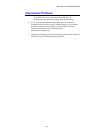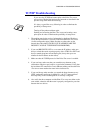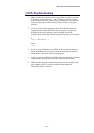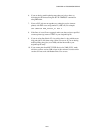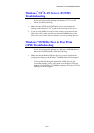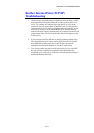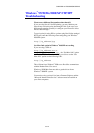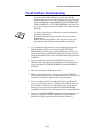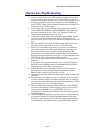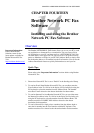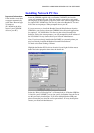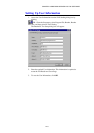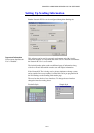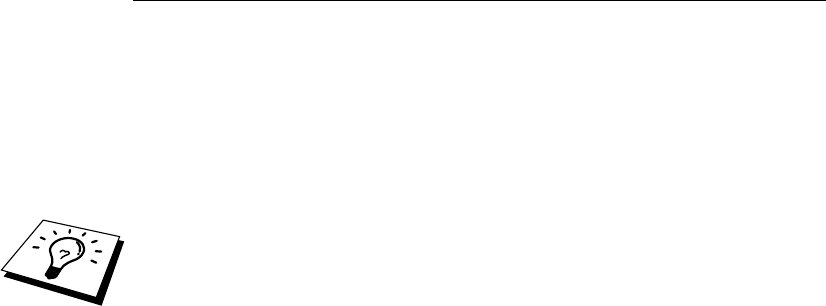
CHAPTER 13 TROUBLESHOOTING
13-13
Novell NetWare Troubleshooting
If you cannot print from NetWare and you have checked the
hardware and network as described in the previous steps, first verify
that the Brother Print / Fax server is attached to the server queue by
going to PCONSOLE, selecting PRINT QUEUE INFORMATION,
and then CURRENTLY ATTACHED SERVERS. If the Print / Fax
server does not appear in the list of attached servers, then check the
following:
It is always a good idea to try followings in order to eliminate the
possibility of setup errors
Turning off the printer and then on again to force to rescan the
Netware queue.
Deleting and recreating the Print / Fax server and creating a new
print queue in order to eliminate the possibility of setup errors.
1. If you changed the login password, you must change the password in
both the Brother Print / Fax server (using the SET NETWARE
PASSWORD command if you are using the BRConfig software) or by
using a web browser or the BRAdmin application and in the file server
(using the PCONSOLE Print / Fax server Information Change Password
command).
2. If you created the print queue using PCONSOLE and instead of
BRAdmin, make sure that you have enabled at least one NetWare file
server using the SET NETWARE SERVER servername ENABLED
command.
3. Have you exceeded your NetWare user limit?
4. Make sure that the Print / Fax server name you used in PCONSOLE
exactly matches the name that is configured in the Print / Fax server, and
make sure it is defined as a Queue Server for the print queue.
5. If you are running both 802.3 and Ethernet II frames on different file
servers on your network, there is a possibility that the Print / Fax server
may not make a connection to the desired file server. Try forcing the
frame type to the desired one using the SET NETWARE FRAME
command from the Print / Fax server remote console or using BRAdmin.
6. If you are using DOS CAPTURE statement and losing portions of your
print job, try setting the TIMEOUT parameter in your CAPTURE
statement to a higher value (at least 50 seconds for Windows
®
).