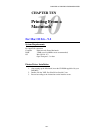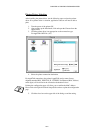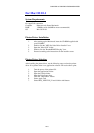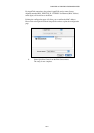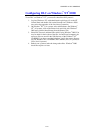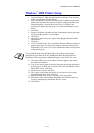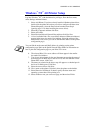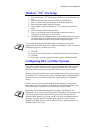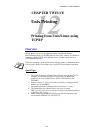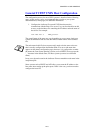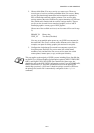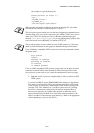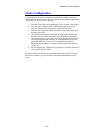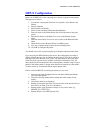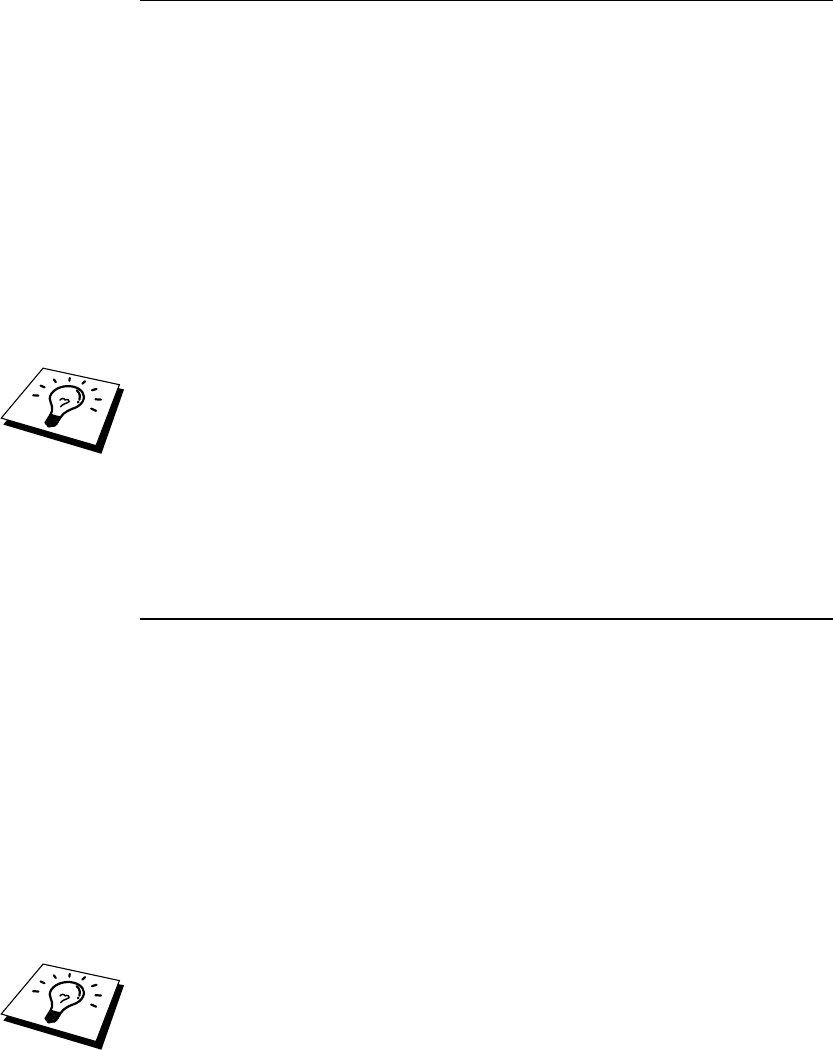
CHAPTER 11 DLC PRINTING
11-5
Windows
®
NT
®
3.5x Setup
1. From the Windows
®
NT
®
Main group, double click on the Print Manager
icon.
2. Select Printer from the menu bar and click on Create Printer.
3. Enter any desired name for the printer in the Printer Name box.
4. Select the printer model in the Driver menu.
5. Choose Other (or Network Printer for V3.1 systems) from the Print to
menu.
6. Click on Hewlett-Packard Network Port.
7. Type in your desired name for the port (this name must not be an
existing port or DOS device, such as LPT1).
8. The MAC addresses (Ethernet addresses) of available Print / Fax servers
will appear in the Card Address menu. Select the desired address (You
can see the Ethernet address on the printer configuration page)
You can find the node name and MAC address by printing out the printer
configuration page. Refer to the User’s Guide for information on how to print the
configuration page on your Print / Fax server.
9. Click OK.
10. If you want to share the printer, click Share the Printer on the Network.
11. Click OK.
12. If necessary, select the appropriate printer options and then click OK.
Configuring DLC on Other Systems
To use DLC on other network systems, you will generally need vendor-supplied
software. Typically such software will support the Brother Print / Fax servers.
Follow the vendor's instructions to install the DLC protocol on your system.
Once the protocol is installed, create a network port in the same way that you did
for Windows
®
NT
®
in the previous sections. The MAC address (Ethernet address)
of the Print / Fax server should automatically appear during the configuration
process.
The final step is to create a printer using the normal operating system printer
setup method. The only difference is that instead of connecting the printer to the
LPT1 parallel port, you point it to the network port you just created.
Brother does not recommend using the DLC protocol with Windows
®
for
Workgroup 3.11 in a peer-to-peer configuration if the printer will be heavily used.
This is because jobs may be rejected due to print spooler timeouts. The best
solution in these situations is to set up one PC as a server for handling network
print jobs. All of the other PCs send their print jobs to the server PC using
NetBEUI or TCP/IP, and the server PC then uses DLC to send the print jobs to
the Brother Print / Fax server.