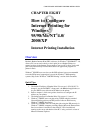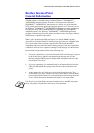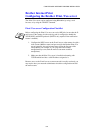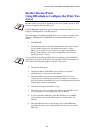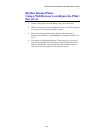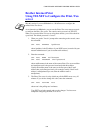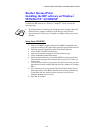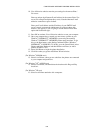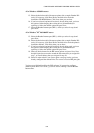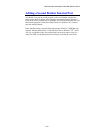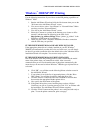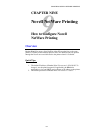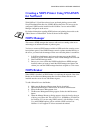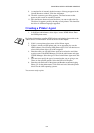CHAPTER 8 BIP INTERNET PRINTING INSTALLATION
8-9
<For Windows
®
95/98/Me users>
15. Select the desired model of the remote printer (for example, Brother HL-
series). If necessary, click Have Disk to load the driver from the
installation CD ROM diskette. Click Next when you are done.
16. If you have selected a printer driver that is already being used, you have
the option of either keeping the existing driver (recommended) or
replacing it. Select the desired option and press Next.
17. Select the Brother Internet port (BIP...) which you select in step 6 and
press Next.
<For Windows
®
NT
®
4.0/2000/XP users>
15. Select the Brother Internet port (BIP...) which you select in step 6 and
press Next.
16. Select the desired model of the remote printer (for example, Brother HL-
series). If necessary, click Have Disk to load the driver from the printer's
installation diskette. Click Next when you are done.
17. If you have selected a printer driver that is already being used, you have
the option of either keeping the existing driver (recommended) or
replacing it. Select the desired option and press Next.
18. Enter any desired name for the BIP remote printer and press Next. Note
that this name does not need to match the Port name that you assigned in
step 7, or E-mail address that you assigned in step 10..
19. Select No when asked if you want to print a test page, unless you have
already configured the remote Print / Fax server to receive BIP print jobs.
You have now finished installing the BIP software. If you need to configure
another remote Print / Fax server, go to next section, Adding a Second Brother
Internet Port.