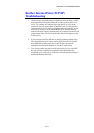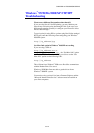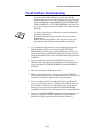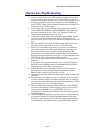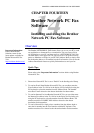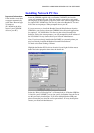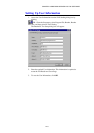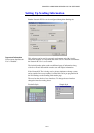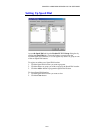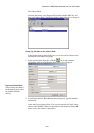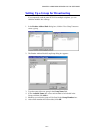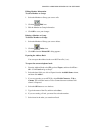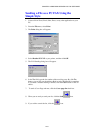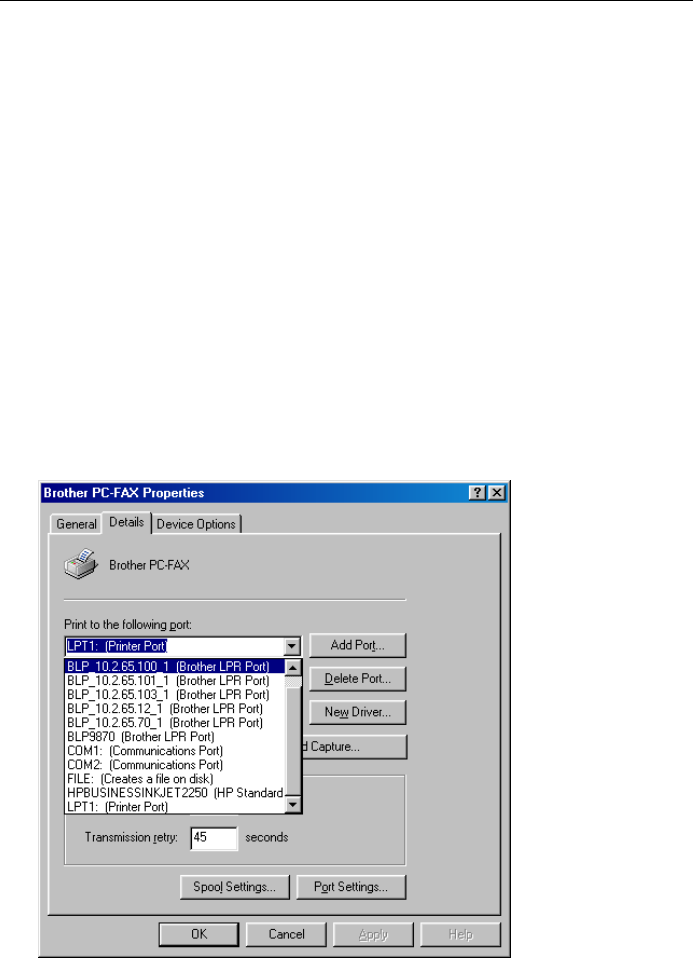
CHAPTER 14 BROTHER NETWORK PC FAX SOFTWARE
14-2
Installing Network PC Fax
Insert the CDROM supplied with your Brother FAX/MFC, the installer
screen will automatically start. From the installer screen select your model
and language (if these options are present), then select Network Applications
for (optional NC-8100h Print / Fax Server), then select Brother PC Fax and
follow the screen prompts. When prompted reboot your PC.
It is now necessary to install the Brother Network Print Software from the
CDROM so you need to reinsert the CDROM. Select Network Applications
for (optional NC-8100h Print / Fax Server), then select Network Print
Software. Follow the screen prompts, you will prompted for the IP address of
the NC-8100h. If in any doubt contact your Network Administrator.
Note: If you have already installed the FAX/MFC as a network printer you
may have already installed the Brother Network Print Software.
To check select Start | Settings | Printers
Highlight the Brother PC Fax driver from the list and right click the mouse
button and select properties then select the details tab.
Select the “Print to Following Port” as illustrated above, if Brother LPR Port
is listed for your FAX/MFC you can just specify for Brother Network Fax to
use this previously installed port. If you have multiple Brother LPR ports
please ensure that you select the correct port address. If in any doubt please
contact your Network Administrator.
Important Information:
If the installer screen does
not appear automatically
select Start | Run and type
X:/setup.exe
(X:/ should be the drive
letter of your CD ROM
drive on your PC).