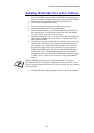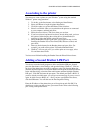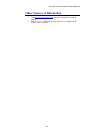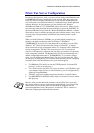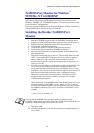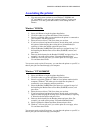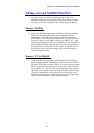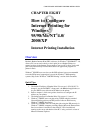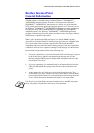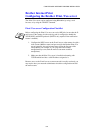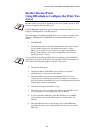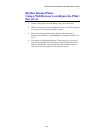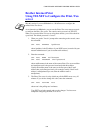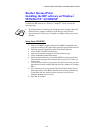CHAPTER 7 NETBIOS PEER-TO-PEER PRINTING
7-6
Adding a Second NetBIOS Print Port
1. You do not need to re-run the installation program to add a new
NetBIOS port. Instead, press the Start button, select Settings, and open
the Printers Windows
®
. Click on the icon of the printer that you wish to
configure, select File from the Menu bar, and then choose Properties.
Windows
®
95/98/Me
2. Click on the Details tab and push the Add Port button. In the Add Port
dialog, select the Other radio button and then highlight "Brother
NetBIOS port". Click OK and enter the port name. The default port
name is BNT1. If you have already used this name, you will get an error
message if you try to use it again, in which case use BNT2, etc… Once
you have specified the Port name, click the OK button. You will then see
the Port Properties Dialog. Enter the Print / Fax server and port name of
the printer that you wish to print to and click OK. You should now see
the port that you have just created in the "Print to the following port"
setting of the printer driver.
Windows
®
NT
®
4.0/2000/XP
2. Click on the Ports tab and push the Add Port button. In the Add Port
dialog, highlight "Brother NetBIOS port". Click New Port and enter the
port name. The default port name is BNT1. If you have already used this
name, you will get an error message if you try to use it again, in which
case use BNT2, etc… Once you have specified the Port name, click the
OK button. You will then see the Port Properties Dialog. Enter the Print
/ Fax server and port name of the printer that you wish to print to and
click OK. You should now see the port that you have just created in the
"Print to the following port" setting of the printer driver.