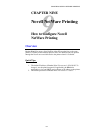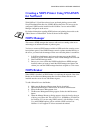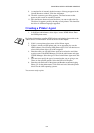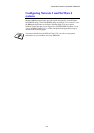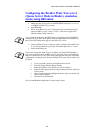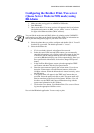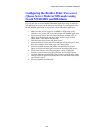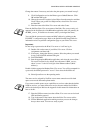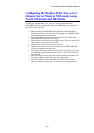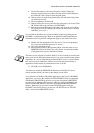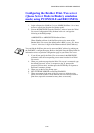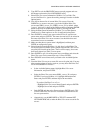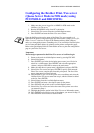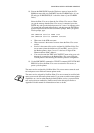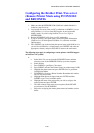CHAPTER 9 NOVELL NETWARE PRINTING
9-9
Change the context if necessary and select the print queue you created in step 5.
9. Click Configuration and set the Printer type to Other/Unknown. Click
OK and then OK again.
10. Change the context if required, select Object from the menu bar and then
Create. When you get the New Object menu, select Print / Fax server
and then OK.
11. Enter the name of the Print / Fax server and select Create.
Enter the NetWare Print / Fax server name of the Print / Fax server exactly as it
appeared in the NetWare tab of the BRAdmin application (this will generally be
the BRN_xxxxxx_P1 default service name, unless you changed the name).
You can find the current service name and MAC address by printing out the
FAX/MFC’s configuration page. Refer to the Quick Network Setup Guide for
information on how to print the configuration page on your Print / Fax server.
Important:
Do not assign a password to the Print / Fax server or it will not log in.
12. Double click on the name of your Print / Fax server. Click on
Assignments and then Add...
13. If necessary, change the directory context. Select the printer you created
in step 3 and click OK and then OK again.
14. Exit NWADMIN.
15. Start the appropriate BRAdmin application, and select the correct Print /
Fax server from the list (by default, the node name is BRN_xxxxxx,
where "xxxxxx" is the last six digits of the Ethernet address (MAC
address)).
Double click the appropriate Brother Print / Fax server. You will be prompted for
a password, the default password is "access". Now select the NetWare tab.
16. Select Queue Server as the operating mode.
The same service assigned by NetWare server name cannot be used for both
queue server mode and remote printer mode.
If you want to enable queue server capabilities on services other than the default
NetWare services, you must define new services that are enabled for NetWare
and for the desired port. Refer to the Appendix in this manual for information on
how to do this.
17. Enter the NDS tree name (note that a Print / Fax server can service both
NDS and bindery queues).
18. Type in the name of the context where the Print / Fax server resides.
19. Exit the BRAdmin application making sure that you save the changes
that you have made. You are now ready to print.