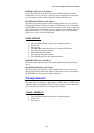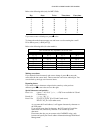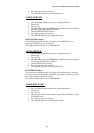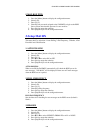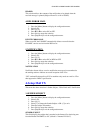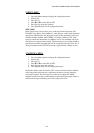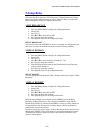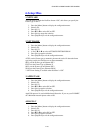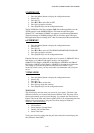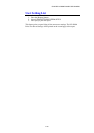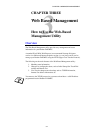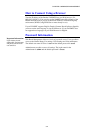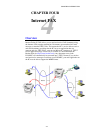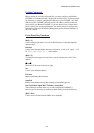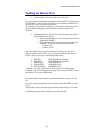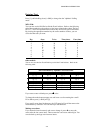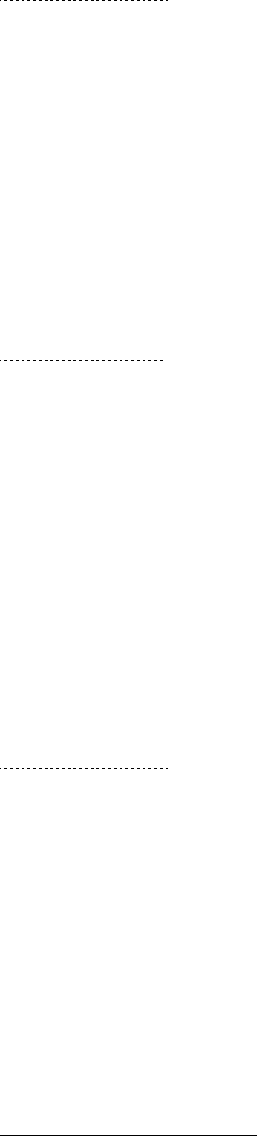
CHAPTER 2 FRONT PANEL SETUP MENU
2-14
5-NETBIOS/IP
1. Press the [Menu] button to display the configuration menu.
2. Select LAN.
3. Press [6] [5].
4. Press ! or " to select ON or OFF.
5. Press [Set] accept the selection.
6. Press [Stop/Exit] to exit the configuration menu.
The NC-8100h Print / Fax Server supports SMB (Server Message Block) over the
TCP/IP protocol via the NetBIOS interface. This means that just like regular
Windows
®
PC’s the Brother FAX/MFC can appear in your network neighborhood.
The main advantage of NetBIOS printing is that you are able to print from legacy
DOS applications that are running on PC’s that are connected to Microsoft networks.
6-ETHERNET
1. Press the [Menu] button to display the configuration menu.
2. Select LAN.
3. Press [6] [6].
4. Press ! or " to select AUTO/100B-FD/100B-HD/10B-FD/10B-HD
5. Press [Set] accept the selection.
6. Press [Stop/Exit] to exit the configuration menu.
Ethernet link mode. Auto allows the print server to operate in 100BaseTX full or
half duplex, or in 10BaseT half duplex mode by auto negotiation.
100BaseTX Full Duplex (100B-FD) or Half Duplex (100B-HD) and 10BaseT
Full Duplex (10B-FD) or Half Duplex (10B-HD) fix the print server link mode.
This change is valid after the print server has been reset. NOTE: if you
incorrectly set this value, you may not be able to communicate with your print
server.
7-TIME ZONE
1. Press the [Menu] button to display the configuration menu.
2. Select LAN.
3. Press [6] [7].
4. Press ! or " to set the time.
5. Press [Set] to accept the selection.
6. Press [Stop/Exit] to exit the configuration menu.
TIME ZONE
This field displays the time zone you can set for your country. The time is the
difference between your location and Greenwich Mean Time. This time will be
shown on documents received via the Internet. For example the Time Zone for
Eastern Time in the USA and Canada is GMT-05:00. You can determine the time
difference for you location by using the Time Zone setting in Windows
®
.
Windows
®
Time Zone Setting:
1. Click on Start.
2. Select Settings / Control Panel.
3. Double click on Date/Time.
4. Select Time Zone.
Verify your time zone setting from the pull-down menu (this menu displays the
time difference from GMT).