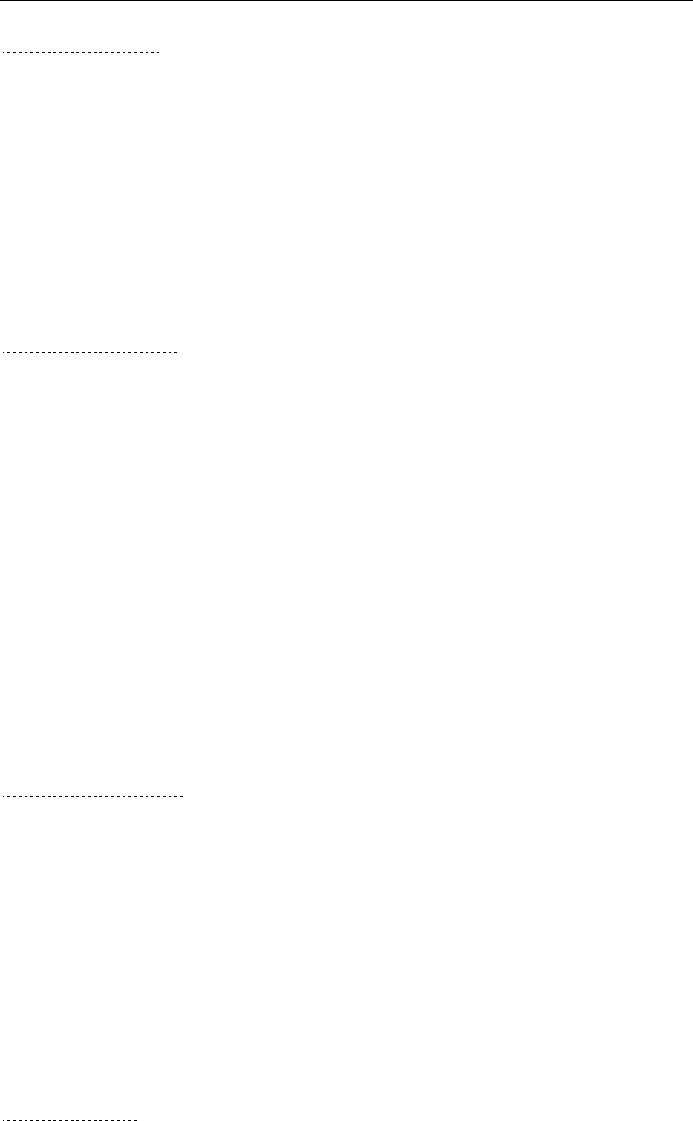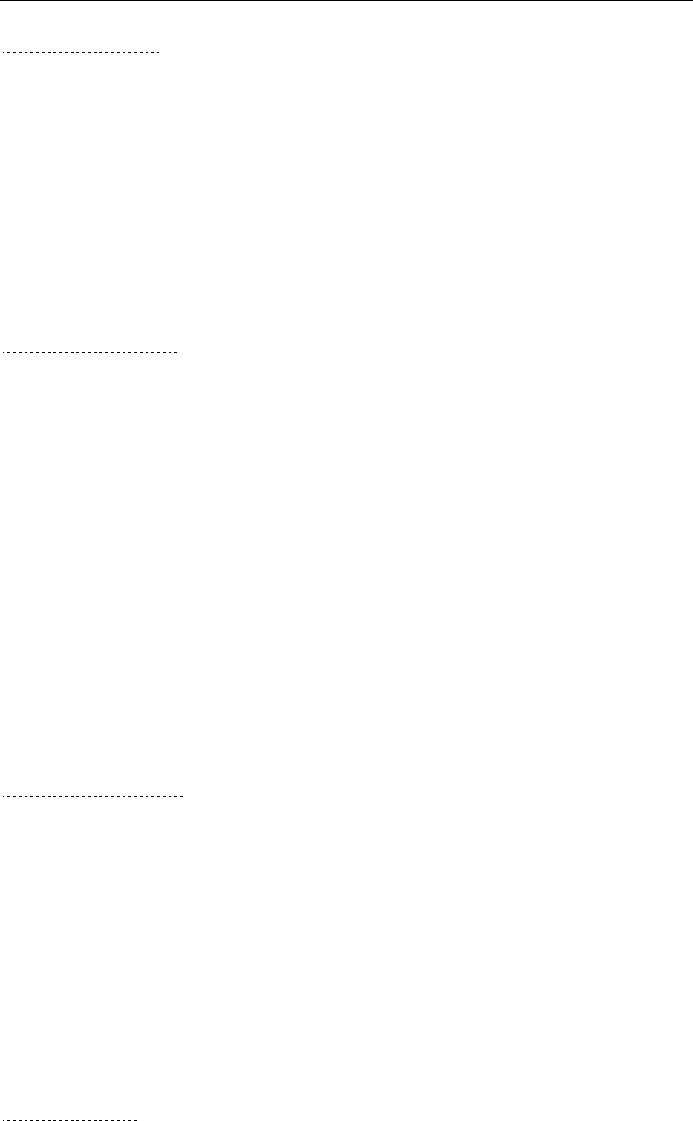
CHAPTER 2 FRONT PANEL SETUP MENU
2-13
6-Setup Misc.
1-NETWARE
You can select to switch the NetWare feature “ON”, this allows you specify the
Frame Type is item 2.
1. Press the [Menu] button to display the configuration menu.
2. Select LAN.
3. Press [6] [1].
4. Press ! or " to select ON or OFF.
5. Press [Set] to accept the selection.
6. Press [Stop/Exit] to exit the configuration menu.
2-NET FRAME
1. Press the [Menu] button to display the configuration menu.
2. Select LAN.
3. Press [6] [2].
4. 4. Press ! or " to select AUTO/8023/ENET/8022/SNAP
5. Press [Set] accept the selection.
6. Press [Stop/Exit] to exit the configuration menu.
AUTO sets the Frame type to automatic, the network card will detect the frame
type being used by the NetWare server (Recommended).
802.3 sets the Frame type to Ethernet 802.3
ENET sets the Frame Type to Ethernet II
802.2 sets the Frame type to Ethernet 802.2
SNAP sets the Frame type to Ethernet SNAP
* NET Frame Setting is available when NetWare is “ON”
3-APPLETALK
1. Press the [Menu] button to display the configuration menu.
2. Select LAN.
3. Press [6] [3].
4. Press ! or " to select ON or OFF.
5. Press [Set] accept the selection.
6. Press [Stop/Exit] to exit the configuration menu.
AppleTalk protocol is used with Macintosh Networks. If you are your FAX/MFC
on a Macintosh network please select to ON.
4-DLC/LLC
1. Press the [Menu] button to display the configuration menu.
2. Select LAN.
3. Press [6] [4].
4. Press ! or " to select ON or OFF.
5. Press [Set] accept the selection.
6. Press [Stop/Exit] to exit the configuration menu.