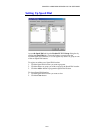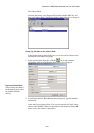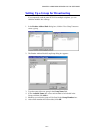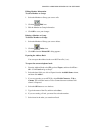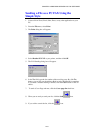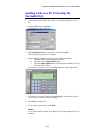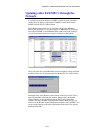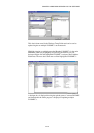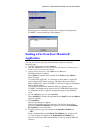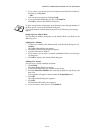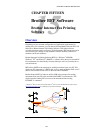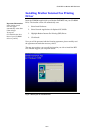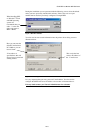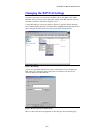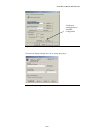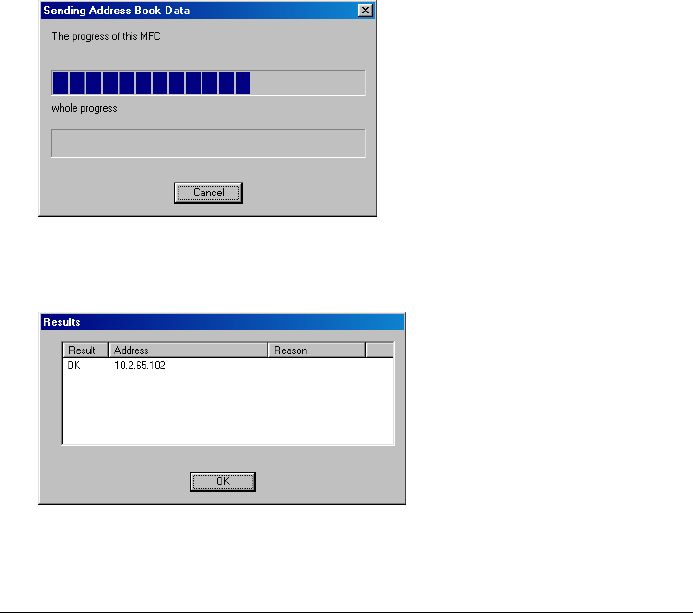
CHAPTER 14 BROTHER NETWORK PC FAX SOFTWARE
14-13
When the process is finished a dialogue box is displayed showing which
FAX/MFC’s on the network have been updated.
Sending a Fax from Your Macintosh
®
Application
You can send a fax directly from your Macintosh
®
application using the
following steps:
1. From the Apple menu, open the Chooser.
2.
Click HL-1200/MFL Pro icon. On the right side of the Chooser, click the printer to
which you want to print. Close the Chooser.
3.
To begin the fax transmission, select Print from the File menu.
The Printer dialog box appears:
When Printer is selected, the top button shows Print and the Address
button is grayed.
To connect with AppleTalk
®
, it is necessary to show printer’s AppleTalk
®
service name in the Connect to list box. The default node name will be
BRN_XXXXXX_P1, where “XXXXXX” is the last six digits of the Ethernet
address (MAC address).
You can find the node name and MAC address by printing out the
FAX/MFC configuration page. Refer to the NC-8100h Quick Setup Guide
for information on how to print the configuration page on your Print/Fax
server.
4.
From the Output pop-up menu, select Facsimile.
When Facsimile is selected, the top button shows Send Fax and the Address
button is available.
5. Click Send Fax.
The Send Fax dialog box appears:
The Send Fax dialog box has two list boxes. The left box shows all the
previously Stored Fax Numbers; the right box will show the Destination
Fax Numbers as you select them.
6. To address the fax, type a fax number in the Input Fax Number box.
—OR—
Select a name/number from the Stored Fax Numbers box, and then click
>>. Your recipient will appear in the Destination Fax Numbers box.
Note: You can select several stored numbers at once by using the Shift and
Ctrl keys.