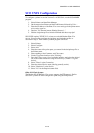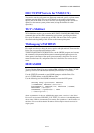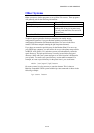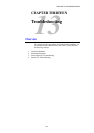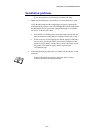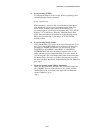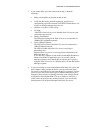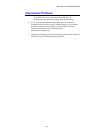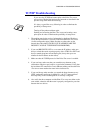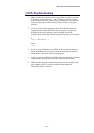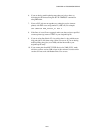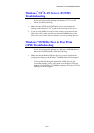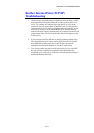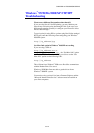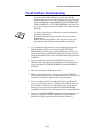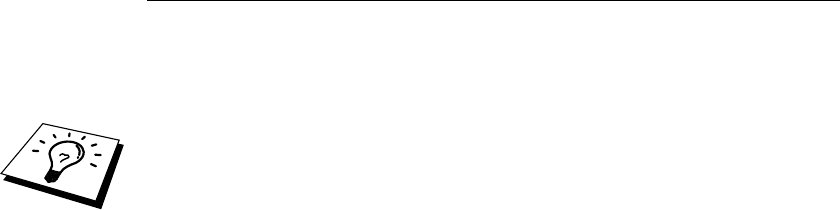
CHAPTER 13 TROUBLESHOOTING
13-6
TCP/IP Troubleshooting
If you are using TCP/IP and cannot print to the Print / Fax server
and you have checked the hardware and network as described in the
previous steps, then check the following:
It is always a good idea to try following in order to eliminate the
possibility of Setup errors.
Turning off the printer and then again,
Deleting and recreating the Print / Fax server and creating a new
print queue in order to eliminate the possibility of setup errors.
1. The problem may be the result of mismatched or duplicate IP address.
Verify that the IP address is correctly loaded into the Print / Fax server
(via the configuration page). Make sure that no other nodes on the
network have this address (DUPLICATE IP ADDRESS ARE THE
BIGGEST CAUSE OF TCP/IP PRINTING PROBLEMS).
2. If you used BRCONFIG, NCP or ccr to enter the IP address, make sure
that you exited the remote console properly with a CTRL-D or EXIT and
that you turned the printer off and then again (it may take up to two
minutes for the IP address to take effect).
3. Make sure that the TCP/IP protocol of the Print / Fax server is enabled.
4. If you used rarp, make sure that you started the rarp daemon on any
workstation using the rarpd, rarpd-a, or equivalent command. Verify that
the /etc/ethers file contains the correct Ethernet address and that the Print
/ Fax server name matches the name in the /etc/hosts file.
5. If you used bootp, make sure that you started the bootp daemon on any
UNIX workstation and bootp is enabled (i.e., the "#" is removed from
the bootp entry) in the /etc/bootptab file is correctly configured.
6. Also verify that host computer and the Print / Fax server are either on the
same subnet, otherwise that the router is properly configured to pass data
between the two devices.