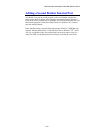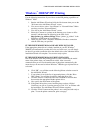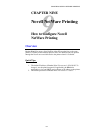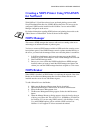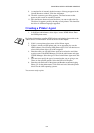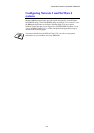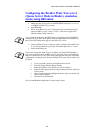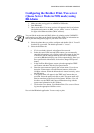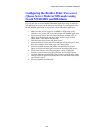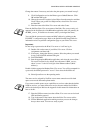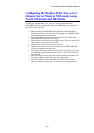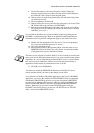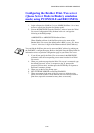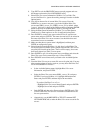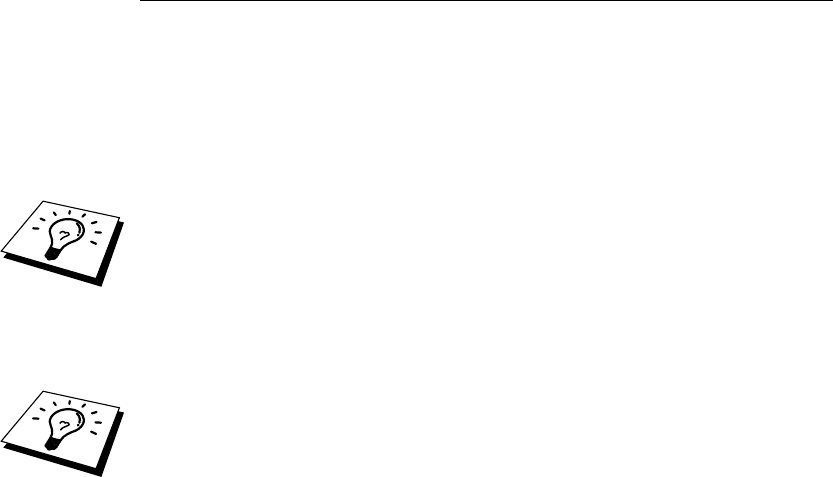
CHAPTER 9 NOVELL NETWARE PRINTING
9-6
Configuring the Brother Print / Fax server
(Queue Server Mode in Bindery emulation
mode) using BRAdmin
1. Make sure that you logged in as SUPERVISOR (NetWare 2.xx or 3.xx)
or ADMIN (NetWare 4.xx or later).
2. Start BRAdmin.
3. One or more Print / Fax server will appear in the list (the default node
names are BRN_xxxxxx, where "xxxxxx" is the last six digits of the
Ethernet address (MAC address)).
You can find the node name and MAC address by printing out the FAX/MFC’s
configuration page. Refer to the Quick Network Setup Guide for information on
how to print the configuration page on your Print / Fax server.
4. Select the Print / Fax server that you wish to configure and double click
it. You will be asked for a password. The default password is "access".
5. Select the NetWare tab.
If necessary change the "Print / Fax server Name", the default NetWare Print /
Fax server name will usually be BRN_xxxxxx_P1 where xxxxxx is the Ethernet
address of the Print / Fax server. Be careful! Changing the name may impact the
configuration of other protocols because the Print / Fax server service names will
be altered.
a. If it is not already selected, select Queue Server mode.
b. Click the Change Bindery Queues button.
c. Select the NetWare server which you wish to configure.
d. Select the New Queue button and type in the queue name which you
wish to create.
e. Once you have done that highlight the queue name you created and
click on the Add button.
f. Click on Close and then OK.
Now exit the BRAdmin application. You are ready to print.