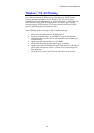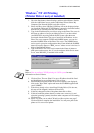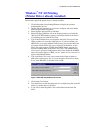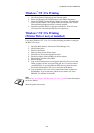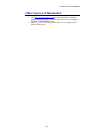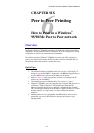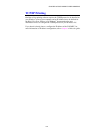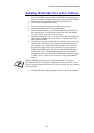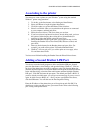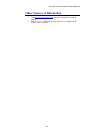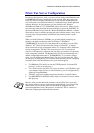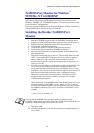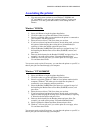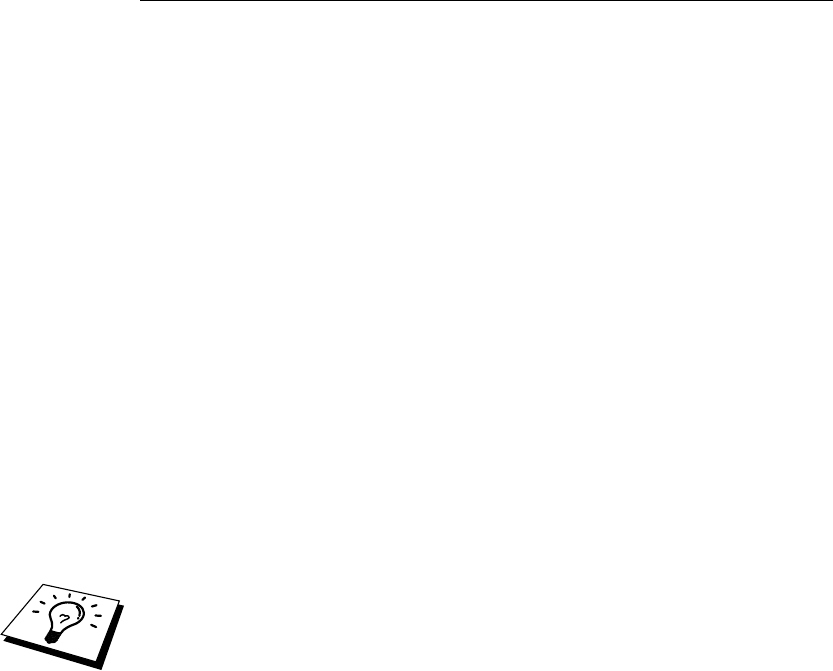
CHAPTER 6 TCP/IP PEER TO PEER PRINTING
6-3
Installing the Brother Peer to Peer Software
1. Start the CD-ROM (supplied with your FAX/MFC) installation menu
program according to the Quick Setup Guide and select Install Software.
2. From the Network Applications menu select Install Software.
3. Click “Install” Network Print Software.
4. Push the Next button in response to the Welcome message.
5. Select the Brother Peer to Peer Print (LPR) button
6. Select the desired directory to install the Brother Network Direct Print
files and push Next. The installation program will create the directory
for you if it does not already exist on your disk.
7. Enter the Port name that you wish to use and click OK. The default port
name is BLP1. Whichever name you choose, it must be unique and it
MUST begin with BLP.
8. You must now enter the actual IP address of the Print / Fax server in the
"Printer name or IP address" field. If you have edited the hosts file on
your computer or are using Domain Name System, you can also enter
the name of the Print / Fax server. As the Print / Fax server supports
TCP/IP and NetBIOS names, you can also enter the NetBIOS name of
the Print / Fax server. The NetBIOS name can be seen in your print
configuration sheet. From default the NetBIOS name will usually appear
as "BRN_xxxxxx" where xxxxxx is the last six digits of the Ethernet
address.
Window 95/98/Me store the hosts file in the default Windows
®
directory.
By default, the Windows
®
hosts file is called hosts.sam. If you wish to use the
hosts file you must rename the file to hosts with no extension, the .sam extension
stands for sample.
9. Click the OK button. When prompted you must re-boot your computer.