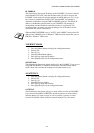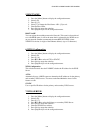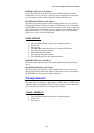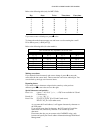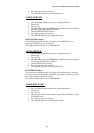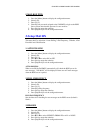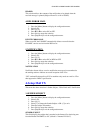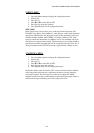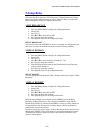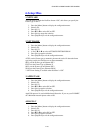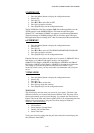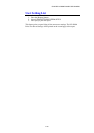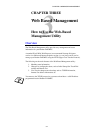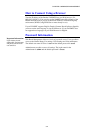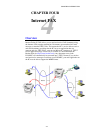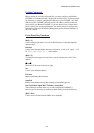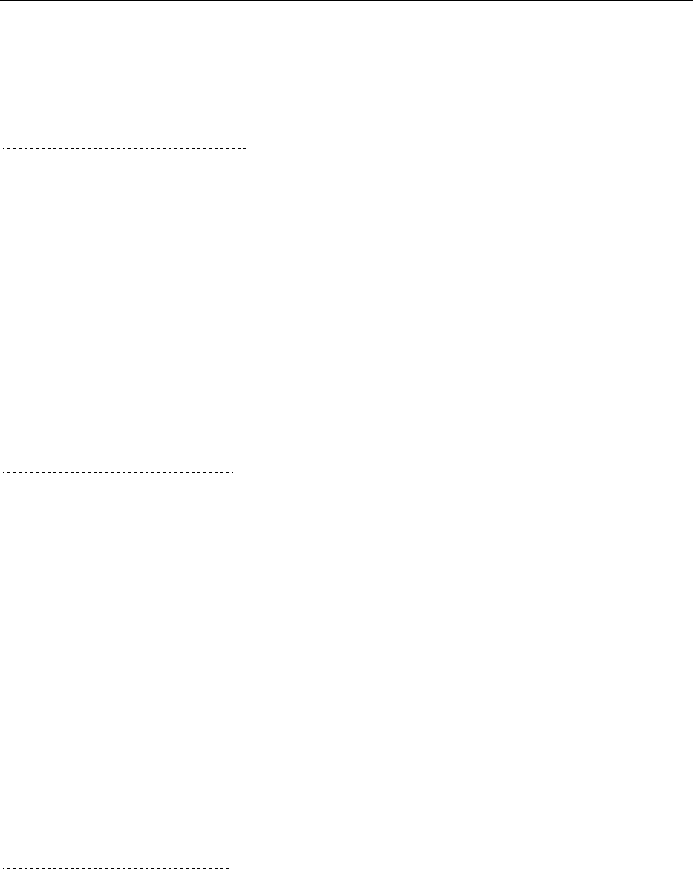
CHAPTER 2 FRONT PANEL SETUP MENU
2-12
5-Setup Relay
This menu has three selections 1-RLY Broadcast, 2-Relay Domain and 3-Relay
Report. For details on Relay Broadcast refer to Chapter3, How to use the Web-
Based Management Utility or Chapter 4 Internet Fax.
1-RLY BROADCAST
1. Press the [Menu] button to display the configuration menu.
2. Select LAN.
3. Press [5] [1].
4. Press ! or " to select ON or OFF.
5. Press [Set] to accept the selection.
6. Press [Stop/Exit] to exit the configuration menu.
RELAY BROADCAST
This function allows the FAX/MFC to receive a document over the Internet, and
then relay it to other fax machines through conventional analog landlines.
2-RELAY DOMAIN
1. Press the [Menu] button to display the configuration menu.
2. Select LAN.
3. Press [5] [2].
4. Press ! or " to select the Relay Domain (01 – 10).
5. Press [Set] to accept the selection.
6. Enter the Relay Domain name for the Domain that is being allowed to
request a Relay Broadcast.
7. Press [Set] to accept the selection.
8. Press [Stop/Exit] to exit the configuration menu.
RELAY DOMAIN
You can register the Domain Names (Max.10) that are allowed to request a Relay
Broadcast.
3-RELAY REPORT
1. Press the [Menu] button to display the configuration menu.
2. Select LAN.
3. Press [5] [3].
4. Press ! or " to select ON or OFF.
5. Press [Set] to accept the selection.
6. Press [Stop/Exit] to exit the configuration menu.
Relay Broadcast Report can be printed at the FAX/MFC used as the Relay
Station for all Relay Broadcasts. Also, when the FAX/MFC is used with the
Brother Network PC Fax software the FAX/MFC is acting as a Relay Station for
fax transmissions from the network so a Relay Report can also be printed for
confirmation of sent network faxes.
Its primary function is to print reports of Relay Broadcasts from external sources
through the FAX/MFC. Please note that this is not possible without the consent
of the Relaying Station as permission in the form of Relay Domain has to be
given to external parties.