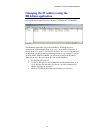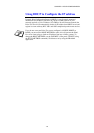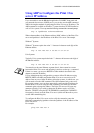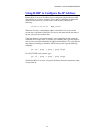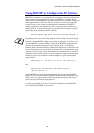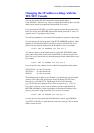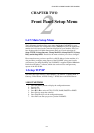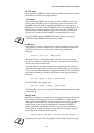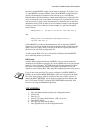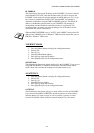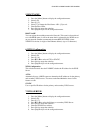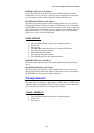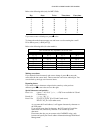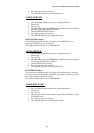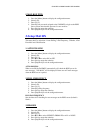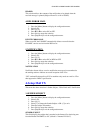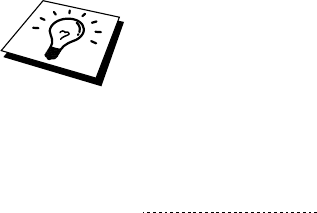
CHAPTER 2 FRONT PANEL SETUP MENU
2-3
In order to enable BOOTP, simply use an editor to delete the "#" (if there is no
"#", then BOOTP is already enabled). Then edit the BOOTP configuration file
(usually /etc/bootptab) and enter the name, network type (1 for Ethernet),
Ethernet address and the IP address, subnet mask and gateway of the Print / Fax
server. Unfortunately, the exact format for doing this is not standardized, so you
will need to refer to your system documentation to determine how to enter this
information (many UNIX systems also have template examples in the bootptab
file that you can use for reference). Some examples of typical /etc/bootptab
entries include:
BRN_310107 1 00:80:77:31:01:07 192.189.207.3
and:
BRN_310107:ht=ethernet:ha=008077310107:\
ip=192.189.207.3:
Certain BOOTP host software implementations will not respond to BOOTP
requests if you have not included a download filename in the configuration file;
if this is the case, simply create a null file on the host and specify the name of
this file and its path in the configuration file.
As with rarp, the Print / Fax server will load its IP address from the BOOTP
server when the printer is powered on.
DHCP mode
Dynamic Host Configuration Protocol (DHCP) is one of several automated
mechanisms for IP address allocation. If you have DHCP Server in your network
(typically a Unix, Windows
®
NT
®
/2000 or Novell Netware network) the Print /
Fax server will automatically obtains its IP address from DHCP server and
register its name with any RFC 1001 and 1002-compliant dynamic name services.
If you do not want your Print / Fax server configured via DHCP, BOOTP or
RARP, you must set the BOOT METHOD to static, this will prevent the Print /
Fax server from trying to obtain an IP address from any of these systems. To
change the BOOT METHOD, use the print front panel (for those printers that
have a LCD panel, TELNET (using the SET IP METHOD command), Web
browser or by using the BRAdmin application.
2-IP ADDRESS
1. Press the [Menu] button to display the configuration menu.
2. Select LAN.
3. Press [1] [2].
4. Select [1] to change the IP address—OR—[2] to exit.
5. Enter the IP address.
6. Press [Set] to accept the IP address.
7. Press [Stop/Exit] to exit the configuration menu.