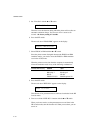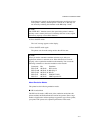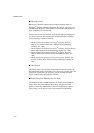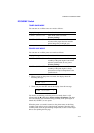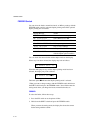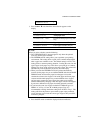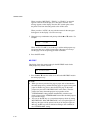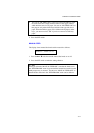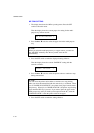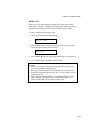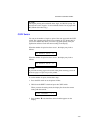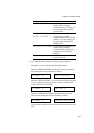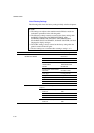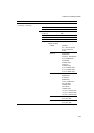USER’S GUIDE
4–78
MP TRAY SETTING
1. The display then shows the MP tray setting menu. Press the SET
switch to enter this menu.
Then the display shows the current paper size setting for the multi-
purpose tray with an asterisk.
MP SIZE=LETTER *
2. Press the ▲ or ▼ switch to select the paper size in the multi-purpose
tray.
✒ Note
When you select the multi-purpose tray as a paper source, you must set
the “MP SIZE” manually since the tray cannot sense the size
automatically.
3. Press the SET switch to make the displayed setting effective.
Then the display shows the current “PAPER IN” setting with the
asterisk as follows:
PAPER IN=CONT *
4. Press the ▲ or ▼ switch to select the printer action to continue or stop
during manual feed.
✒ Note
You can select the printer action either to continue or to stop printing
when you select the manual feed with this switch or by a command. When
you set “PAPER IN=CONTINUE”, the printer feeds paper from the multi-
purpose tray. When you set “PAPER IN=STOP”, the printer stops feeding
paper until the SEL key is pressed. If you want to place the paper on the
multi-purpose tray after you make a print request from the PC, select the
“PAPER IN=STOP” so that the printer waits for the paper.
5. Press the SET switch to make the setting effective.