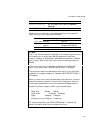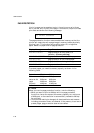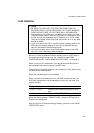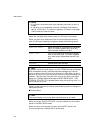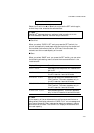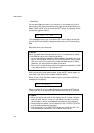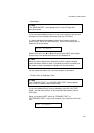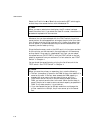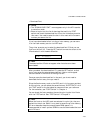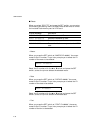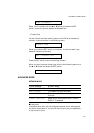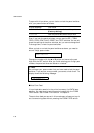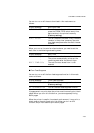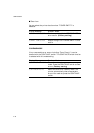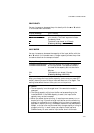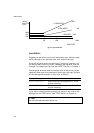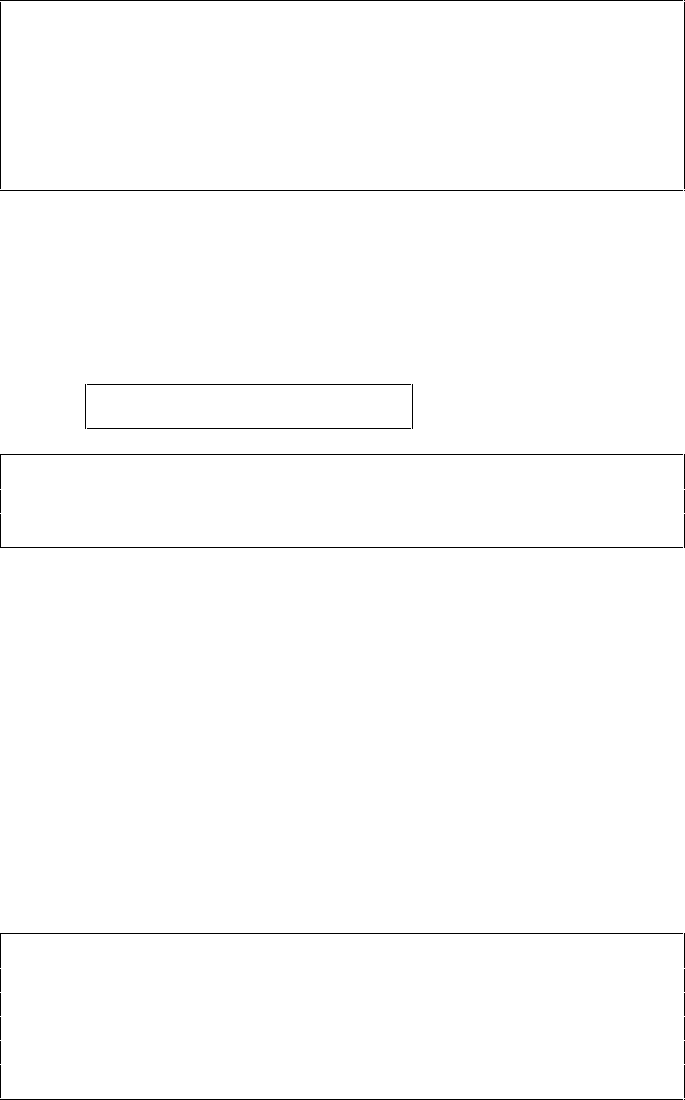
CHAPTER 4 CONTROL PANEL
4–35
• Download Font
✒ Notes
• The “DOWNLOAD FONT” menu appears only in the HP LaserJet
4 emulation mode.
• Be sure to print out the list of download fonts with the TEST
switch and check the download font ID on the list before you enter
this menu. You need to select the font in this menu with the same
number you see on the list.
If you have downloaded a font into the printer memory, you can save
it on the flash memory card or the HDD card.
The printer prompts you to select the download font ID that you can
find from the font list. Press the SET switch to move the cursor to the
ID and select it with the ▲ or ▼ switch.
FONT ID=#####
✒ Note
The download font IDs do not appear when fonts have not been
downloaded.
After you select the download font ID, press the SET switch, so that
the printer saves the selected download font. Vector or bitmapped
fonts are saved in the format of the original font.
Once you save the download font in the card, you do not need to
download the font every time you need it.
Since the flash memory card or the HDD card is in the upper card slot
A of the printer, you can select the saved fonts as “SLOTFONT A” with
the FONT switch or the font selection command from your software.
For font selection, see “FONT Switch” in Chapter 4.
You can check the fonts saved on the card by printing the list of fonts
with the TEST switch. See “TEST Switch” in Chapter 4.
✒ Note
When the fonts on the HDD card are selected in a print job, they are
copied into the printer RAM. It may tend to cause the printer memory
full error because those fonts occupy some RAM space. It is
recommended to install optional SIMM to use the downloaded fonts on
the HDD card.