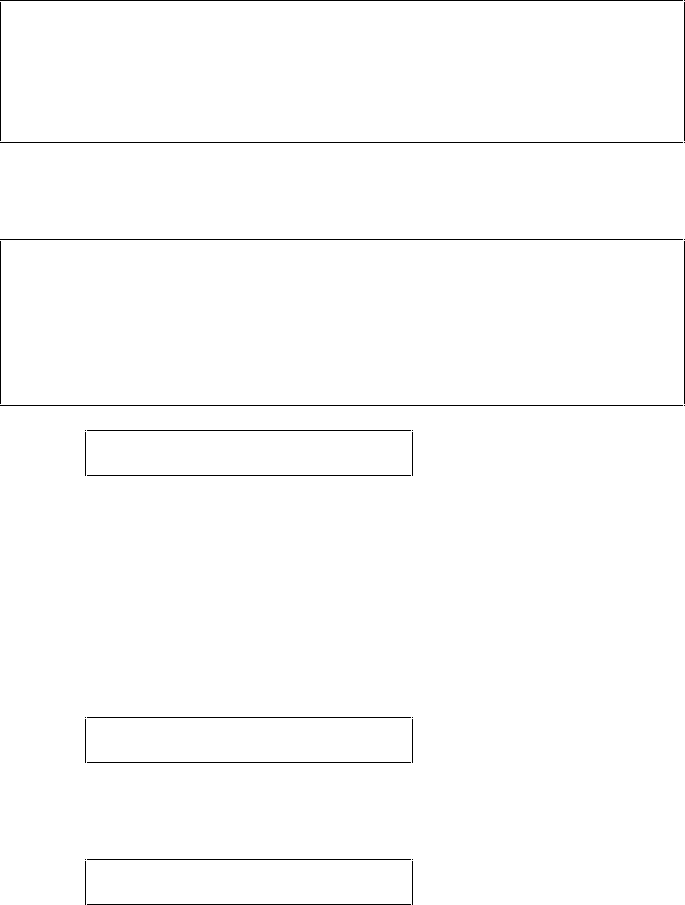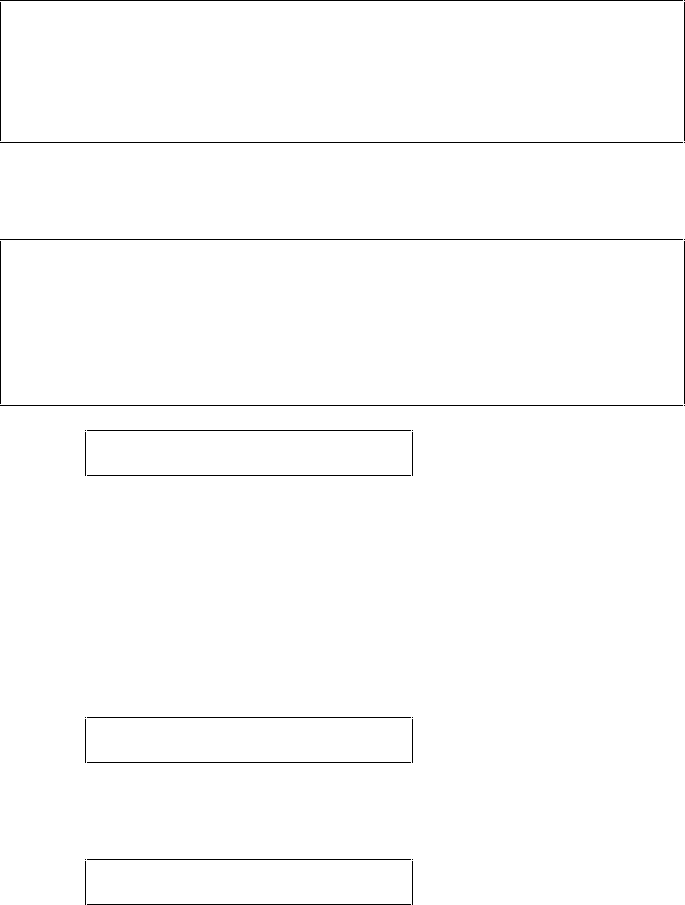
USER’S GUIDE
4–52
✒ Note
The style indication appears after the font name and the style name
differs according to the font name. The italic or oblique indication can
appear after any style indication: “BdIt” indicates a bold italic font,
“LtIt” indicates a light italic font, etc.
Press the SET switch to make the displayed selection effective,
then the display shows the font size setting menu.
✒ Note
When you have selected fixed-pitch fonts, you set the font size by the
character pitch (width). When you have selected proportional spacing
fonts, you set the font size in points (height). The display shows
“PITCH” or “POINT” accordingly. The following displays show
“PITCH” to simplify instructions.
PITCH= 10.00 *
Press the ▲ or ▼ switch until the desired font size appears on the
display.
Press the SET switch to make the displayed selection effective.
Then the blinking cursor moves to the decimal part of the number.
Press the ▲ or ▼ switch until the desired decimal number appears
on the display.
PITCH= 16.66
Press the SET switch to make the displayed selection effective.
The display then shows the character set setting menu.
CHARACTER SET
7. Press the SET switch.
When you enter the character set setting mode, the display first
shows the current character set with an asterisk.