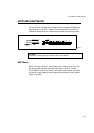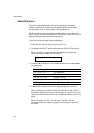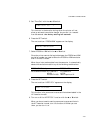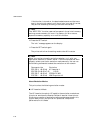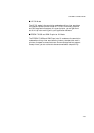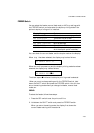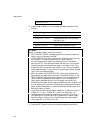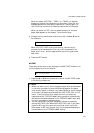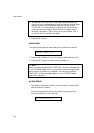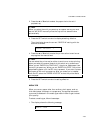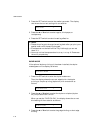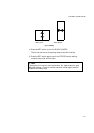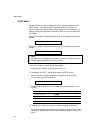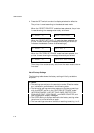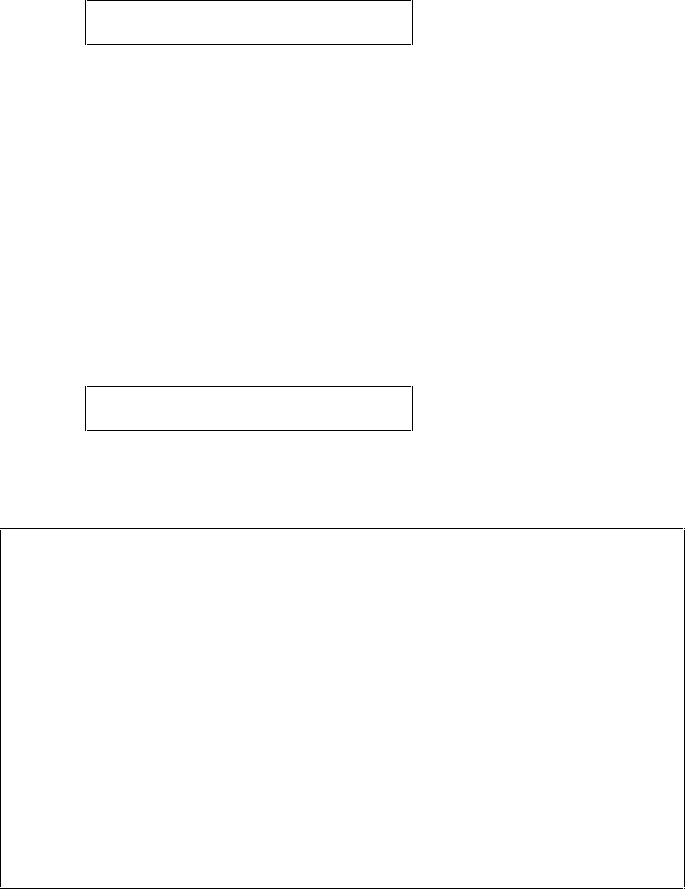
CHAPTER 4 CONTROL PANEL
4–67
When you select “MP TRAY”, “TRAY1,” or “TRAY2,” an asterisk
appears at the end of the display for a short time. Then the “exit”
message appears on the display. Press the SET switch again, so
that the printer exits from the setting mode to the off-line state.
When you select “AUTO”, the tray selection menu for the auto
paper feed appears on the display. Go to the next step.
5. Change the tray combination and priority with the ▲ or ▼ switch.
For example:
AUTO=T1>MP *
When “AUTO=T1>MP” is set, both the tray 1 and the multi-
purpose tray are selected but first tray 1 will be selected if the
paper size in tray 1 and the page size for the printing job match
each other.
6. Press the SET switch.
MP FIRST
The display shows the current setting for the MP FIRST mode for the
multi-purpose tray with an asterisk.
MP FIRST=OFF *
1. Press the ▲ or ▼ switch to select on or off for the MP FIRST mode
in the multi-purpose tray.
✒ Notes
• When you want to print the first page on paper such as letterhead
in the multi-purpose tray, and the following pages on the paper
such as plain paper in another tray, place a sheet for the first page
on the multi-purpose tray and select the “MP FIRST=ON” in this
menu. Then the printer first selects the multi-purpose tray
regardless of the “FEEDER=####” setting and then automatically
switches to the feeder selected in the “FEEDER=####” menu after
the multi-purpose tray becomes empty.
• You can use the MP tray as a convenient temporary feeder by
setting MP FIRST=ON. When MP FIRST=ON is set, if you place
paper on MP tray, this paper will be printed, and if you do not
place paper on MP tray, another tray will be selected according to
the command or the “FEEDER=####” setting.