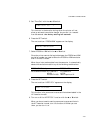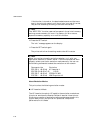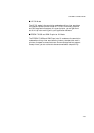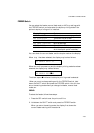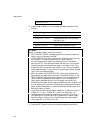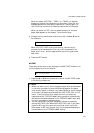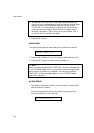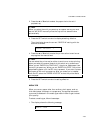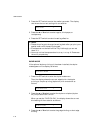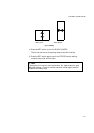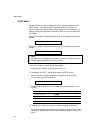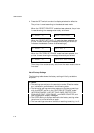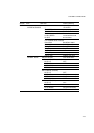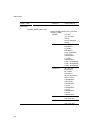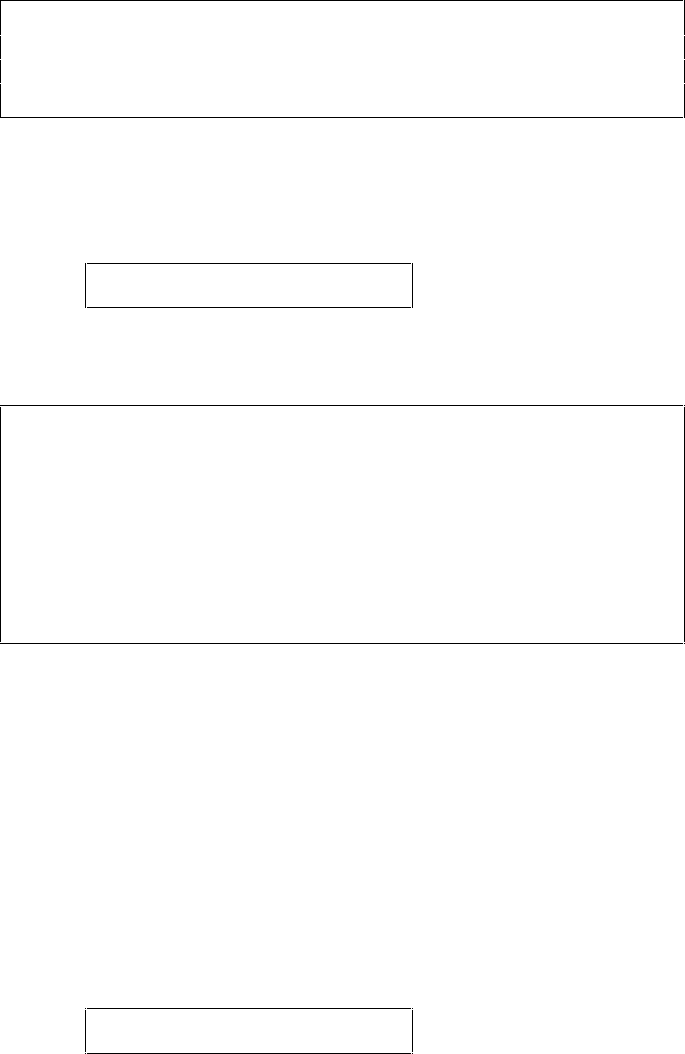
CHAPTER 4 CONTROL PANEL
4–69
2. Press the ▲ or ▼ switch to select the paper size in the multi-
purpose tray.
✒ Note
When you select the multi-purpose tray as a paper source, you must
set the “MP SIZE” manually since the tray can not sense the size
automatically.
3. Press the SET switch to make the displayed setting effective.
Then the display shows the current “PAPER IN” setting with the
asterisk as follows:
PAPER IN=CONT *
4. Press the ▲ or ▼ switch to select the printer action to continue or
stop against the manual feed.
✒ Note
You can select the printer action either to continue or to stop printing
when you select the manual feed with this switch or by a command.
When you set “PAPER IN=CONTINUE”, the printer feeds paper from
the multi-purpose tray. When you set “PAPER IN=STOP”, the printer
stops feeding paper until the SEL key is pressed. If you want to place
the paper on the multi-purpose tray after you make a print request
from the PC, select the “PAPER IN=STOP” so that the printer waits
for the paper.
5. Press the SET switch to make the setting effective.
MEDIA TYPE
When you use any paper other than ordinary plain paper, such as
thick bond paper, envelope, or transparency, the appropriate media
type must be selected in the media type mode in order to get the best
print quality.
To select a media type, follow these steps:
1. The display shows the following message:
MEDIA TYPE