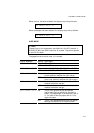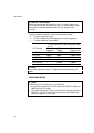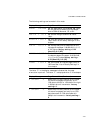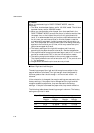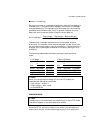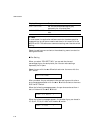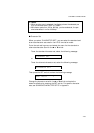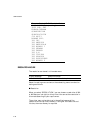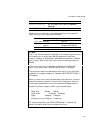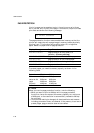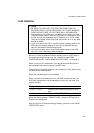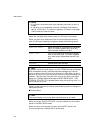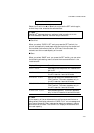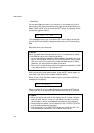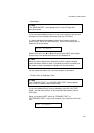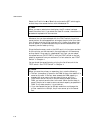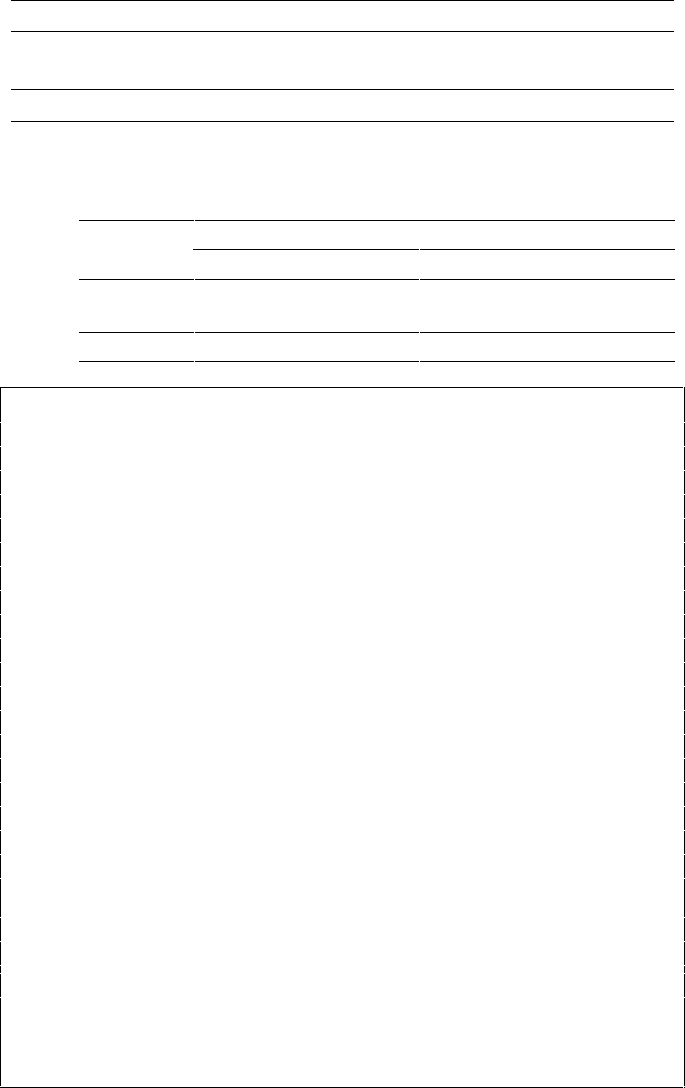
CHAPTER 4 CONTROL PANEL
4–27
Display Message Resolution
RESOLUTION=600 Set the resolution to 600 dpi. (Factory
setting)
RESOLUTION=300 Set the resolution to 300 dpi.
Select the print resolution in this mode according to the resolution
required for your print jobs as shown below:
R
esolution Setting in Resolution Mode
P
rint Jobs
3
00 dpi
6
00 dpi
3
00 dpi
F
or optimum print
q
uality
F
or mixing 300 dpi
b
itmaps with 600 dpi
6
00 dpi
N
ot recommended
F
or optimum print qualit
y
✒ Note
Even if you set the resolution to 600 dpi in this mode, the printer may
not be able to print large files at 600 dpi because of insufficient
memory. However, it automatically decreases the resolution to 300 dpi
to print them. While the printer is printing, the display prompts “01
PR300 … .”
If the printer cannot print files even at 300 dpi, the “MEMORY
FULL” error occurs. See “TROUBLESHOOTING” in Chapter 7.
This automatic resolution decrease function works in any emulation
modes with the page protection on. See also “PAGE PROTECTION” in
this chapter.
When you want to print without decreasing the resolution, you must
expand the memory capacity of the printer to 6-Mbytes or more. Do
this by adding 4-Mbytes or more to the standard 2-Mbyte memory.
Expand the memory capacity referring to the table below.
Paper Size 300 dpi 600 dpi
Letter or A4 2 Mbytes 6 Mbytes
Legal 3 Mbytes 6 Mbytes
(Duplex printing) 4 Mbytes 10 Mbytes
For memory expansion, see “RAM EXPANSION” in Chapter 5 or
consult the dealer where you purchased the printer.