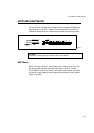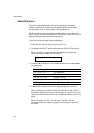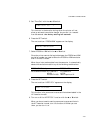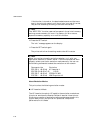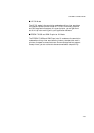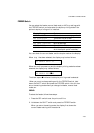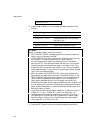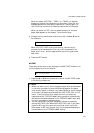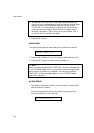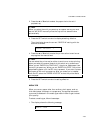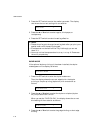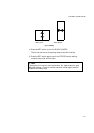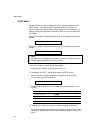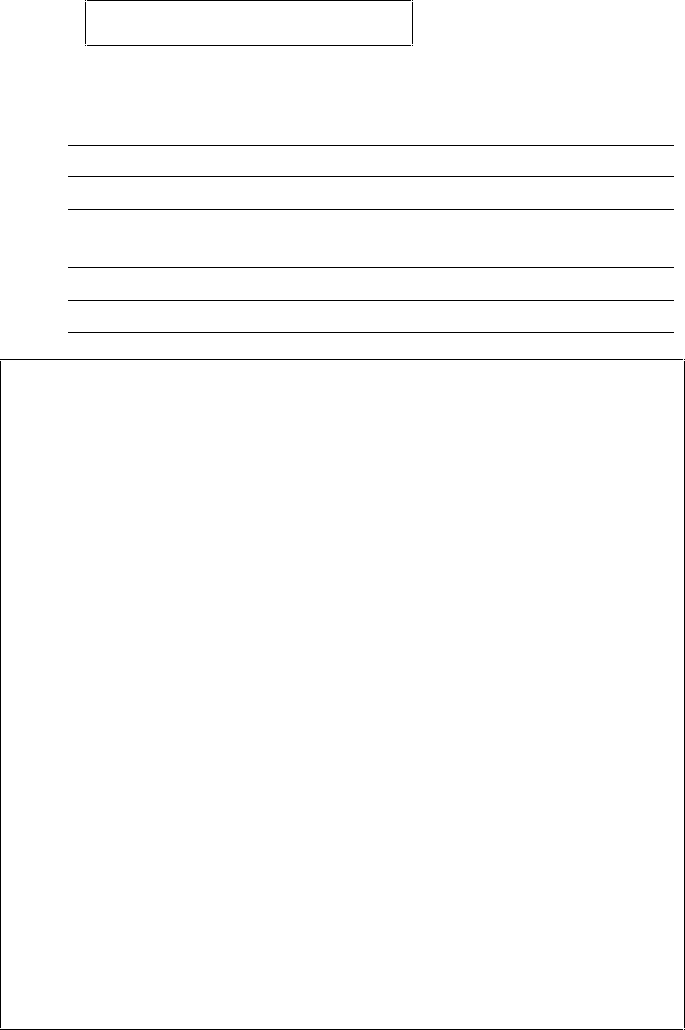
USER’S GUIDE
4–66
FEEDER=AUTO *
3. Press the ▲ or ▼ switch until the desired feeder appears on the
display.
Display Message Paper Feed Method/Paper Source
FEEDER=AUTO Auto paper feed
FEEDER=MP TRAY Cassette feed from multi-purpose
tray (MP tray)
FEEDER=TRAY1 Upper paper cassette (Tray 1)
FEEDER=TRAY2 Lower paper cassette (Tray 2)
✒ Notes
When you select a feeder, note the following:
• The “FEEDER=TRAY2” message appears only when the optional
lower tray unit has been installed.
• The FEEDER=AUTO setting allows you to optimize your printing
environment. This setting allows a print job to continue
uninterrupted when a paper out condition occurs. The default
setting is AUTO. This setting allows a common printing situation:
Loading the same size and type of paper in all paper trays. This
allows your print job to continue without error if one of the paper
trays becomes empty. The printer will automatically select another
tray if one tray becomes empty.
• When you select the FEEDER=AUTO, the printer automatically
searches for the paper size you set with the MODE switch in the
PAGE FORMAT mode and loads the paper from the paper source
that contains the selected size of paper. If all of the upper and
lower paper cassettes and the multi-purpose tray contain the
different size of paper and one paper cassette runs out of paper, the
printer stops printing without automatically changing to the other
paper source to feed paper. It prevents different size of paper from
being printed by mistake.
• If you have the same size of paper loaded but of different type (i.e.:
FORM “A” in Tray 1, FORM “B” in Multi-purpose Tray) it is
recommended to change the feeder setting from AUTO to Tray 1.
This setting will allow the printer to pause when a paper empty
condition occurs, allowing you to load the correct type of paper,
then press SEL to finish to print job.
4. Press the SET switch to make the displayed selection effective.