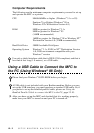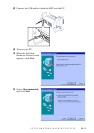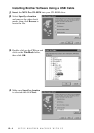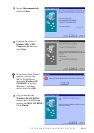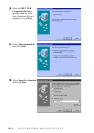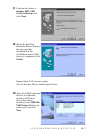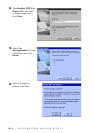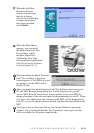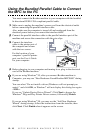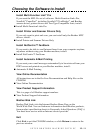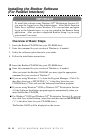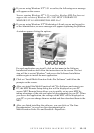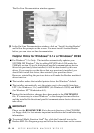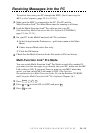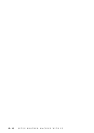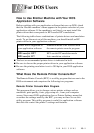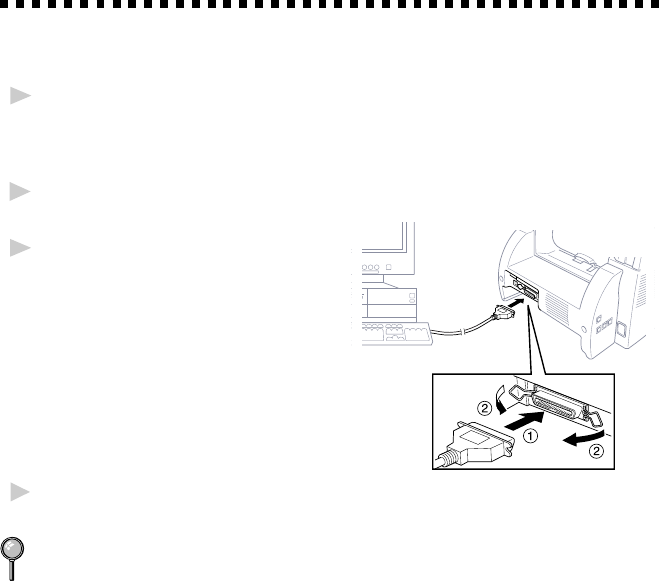
SETUP BROTHER MACHINE WITH PC
12 - 10
Using the Bundled Parallel Cable to Connect
the MFC to the PC
You must connect the Brother machine to your computer with the bundled
bi-directional IEEE-1284 compliant parallel cable.
1
Make sure to unplug the machine’s power cord from the electrical outlet
before connecting the parallel interface cable.
Also, make sure the computer is turned off and unplugged from the
electrical power before you connect the interface cable.
2
Connect the parallel interface cable to the parallel interface port of the
machine and secure the connection with the wire clips.
3
Connect the interface
cable to the printer port of
the computer and secure
with the two screws.
For the location of your
computer’s parallel printer
port, see the User’s Guide
for your computer.
4
Before plugging in your computer and turning it on, plug in the electrical
cord of the Brother machine.
If you are using Windows
®
95, after you connect Brother machine to
Computer. you may see “New Hardware Found Brother MFC9600” during
startup.
You can select “Do not install a driver (Windows
®
will not prompt you
again).” and click OK, so Windows
®
will not display this dialog box again
—OR—
If you see “Update Device Driver Wizard”, Click Next to bypass the
Windows
®
Plug and Play Printer Driver screens, followed by Finish.
If you are using Windows
®
98, you may see the “Add New Hardware
Wizard” during startup, follow the instructions from the installer, then
click Next. Click Finish when it appears on the screen.