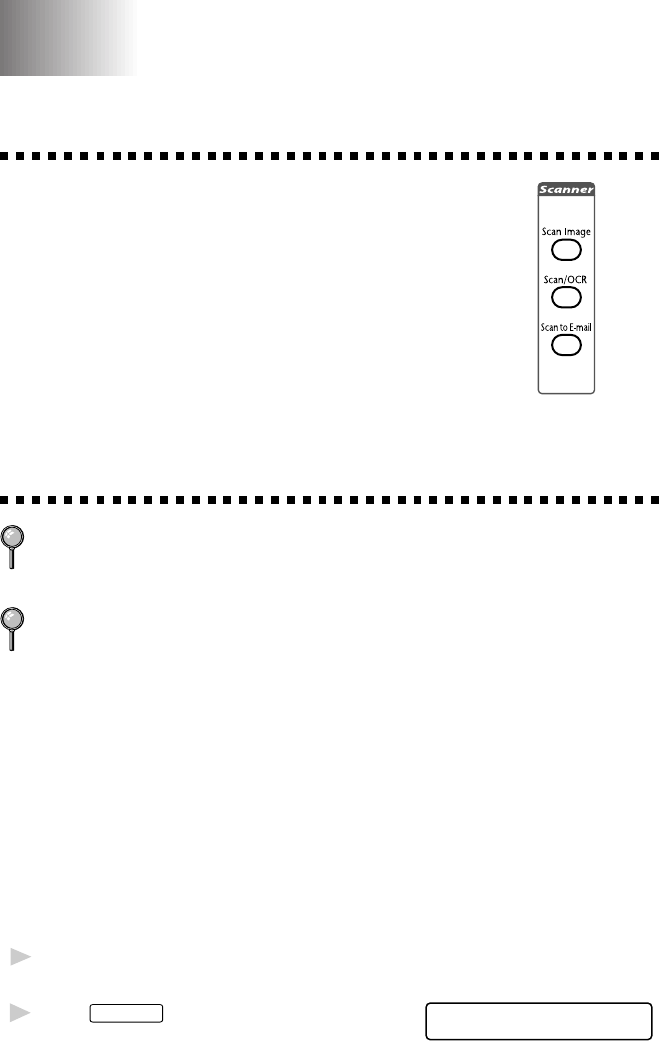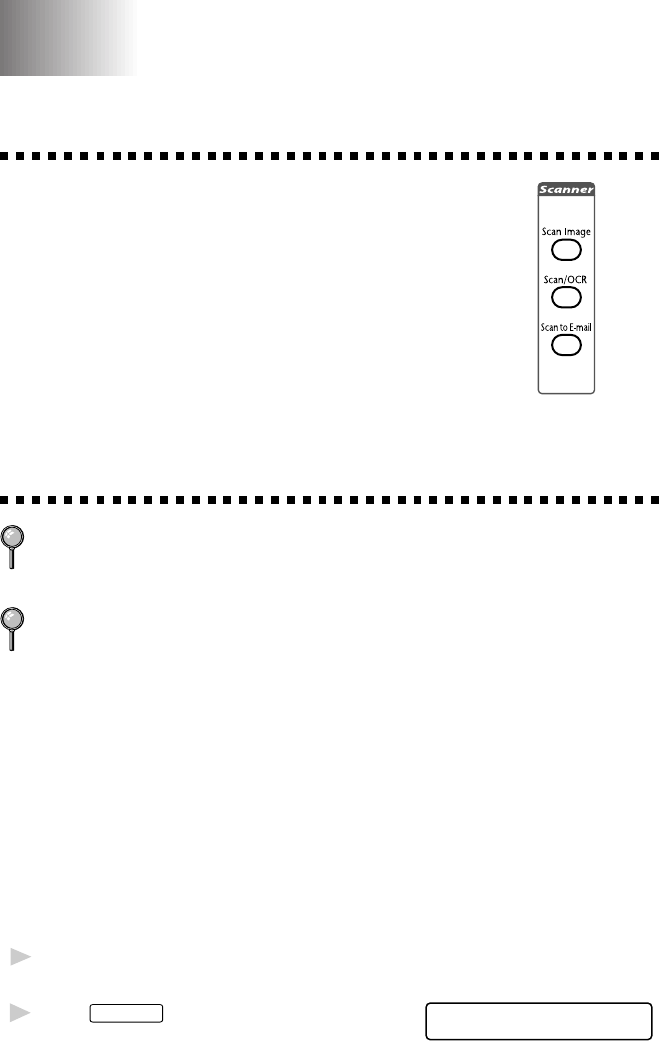
17 - 1
USING PAPERPORT
®
AND TEXTBRIDGE
Using ScanSoft
™
PaperPort
®
for Brother/TextBridge
®
Using the Scan Keys
You can use the Scan keys on the panel to
control scan originals to your word
processing, graphics or E-mail applications.
Using the Control Panel Keys (For Windows
®
95/98 and Windows NT
®
4.0 Only)
If you have connected a Macintosh G3 or iMac, the control panel keys will
not work with your PC. Please see Using Brother TWAIN Scanner Driver
with Your Apple
®
New Power Macintosh
®
G3 or iMac, page 23-2.
The control panel keys are not available for Windows
®
3.1x.
Before you can use the Scan keys on the control panel, you must have
connected the MFC to your Windows
®
based PC and loaded the
appropriate Brother Drivers for your version of Windows
®
. When you are
ready to use the Scan keys, make sure the Brother Control Center
application is running on your PC. (For details about how to configure the
Brother Control Center buttons to launch the application of your choice
using the Scan keys, see Chapter 15, “Using the Windows
®
Based Brother
Control Center.”)
Scan Image
You can scan a color picture into your graphics application for viewing
and editing.
1
Place your original in the ADF or
on the scanner glass.
2
Press
Scan Image
.
SCANNING:IMAGE
100%
The MFC will scan the original
and send a color image to your
graphics application.
17
17