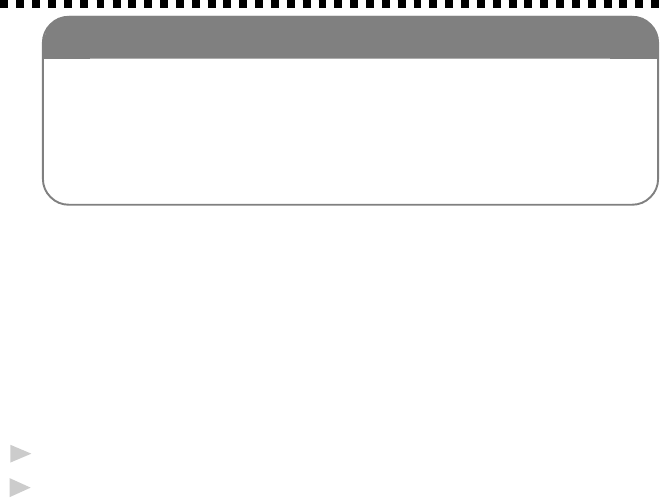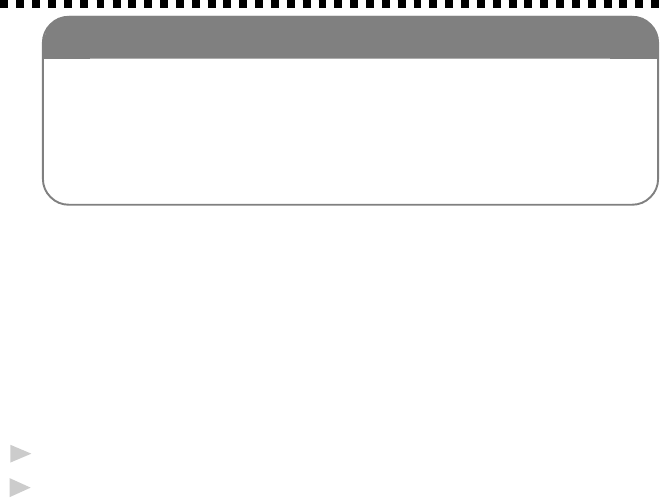
SETUP BROTHER MACHINE WITH PC
12 - 12
Installing the Brother Software
(For Parallel Interface)
IMPORTANT
To install the software using Windows NT
®
Workstation Version 4.0,
you must be logged on as the Administrator. After Multi-Function
Link
®
Pro is installed, restart Windows NT
®
a second time and again
log in as the Administrator, so you can complete the Remote Setup
application. After you have completed Remote Setup, log in using
your normal User name.
Overview of Basic Steps
1. Insert the Brother CD-ROM into your CD-ROM drive.
2. Enter the command for your version of Windows
®
, if needed.
3. Select the software option that suits your needs.
4. Follow the installation instructions.
1
Insert the Brother CD-ROM into your CD-ROM drive.
2
Enter the command for your version of Windows
®
, if needed.
After you insert the Brother CD-ROM, you must type the appropriate
command for your version of Windows
®
:
■
If you are using Windows
®
3.1x, from the Program Manager: Click File,
then Run, then type x:SETUP.EXE. (“x” is the drive letter for your
CD-ROM drive.) This will start the Software Installation program.
■
If you are using Windows
®
95/98 or Windows NT
®
Workstation Version
4.0, the Software Installation program appears automatically when you
insert the Brother CD-ROM.
■
For Windows
®
95/98 and Windows NT
®
Workstation Version 4.0, you can
also click Start at the Desktop, select Run and then enter x:\SETUP.EXE.
(“x” is the drive letter for your CD-ROM drive.)
The Brother LOGO will be displayed on the screen.