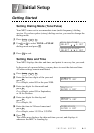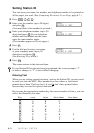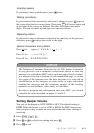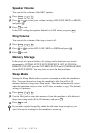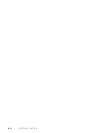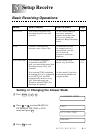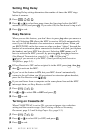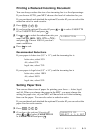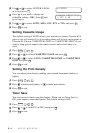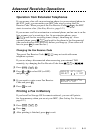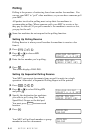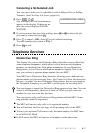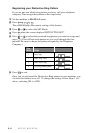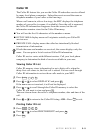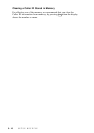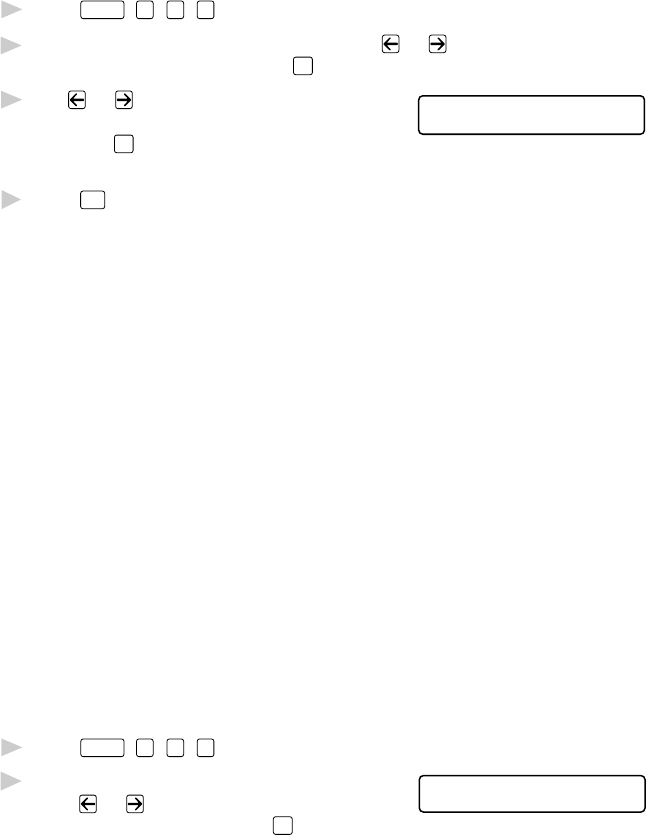
SETUP RECEIVE
5 - 3
Printing a Reduced Incoming Document
You can always reduce the size of an incoming fax to a fixed percentage.
If you choose AUTO, your MFC chooses the level of reduction for you.
If you purchased and attached the optional Cassette #2 you can select the
reduction ratio for each cassette.
1
Press
Function
,
1
,
2
,
5
.
2
If you have the optional Cassette #2 press or to select CASSETTE
#1 or CASSETTE #2 and press
Set
.
3
Use or to select the reduction ratio you
5.REDUCTION
want (AUTO, 100%, 93%, 87% or 75%)
and press
Set
. Choose 100% if you don’t
want a reduction.
4
Press
Stop
to exit.
Recommended Reductions
If your paper is letter size (8.5" x 11"), and the incoming fax is
letter size, select 93%
A4, select 87%
legal size, select 75%
If your paper is legal size (8.5" x 14"), and the incoming fax is
letter size, select 100%
A4, select 100%
legal size, select 93%
Setting Paper Size
You can use three sizes of paper for printing your faxes — letter, legal,
and A4. When you change the paper in the MFC, you must change the
setting for paper size, so your MFC will know how to fit the incoming
faxes on the paper. You can also select a reduction ratio.
If you purchased and attached the optional Cassette #2 you can select the
paper size for each cassette.
1
Press
Function
,
1
,
2
,
6
.
2
If you have the optional Cassette #2
CASSETTE #2
SELECT <- -> & SET
press or to select CASSETTE #1
or CASSETTE #2 and press
Set
.