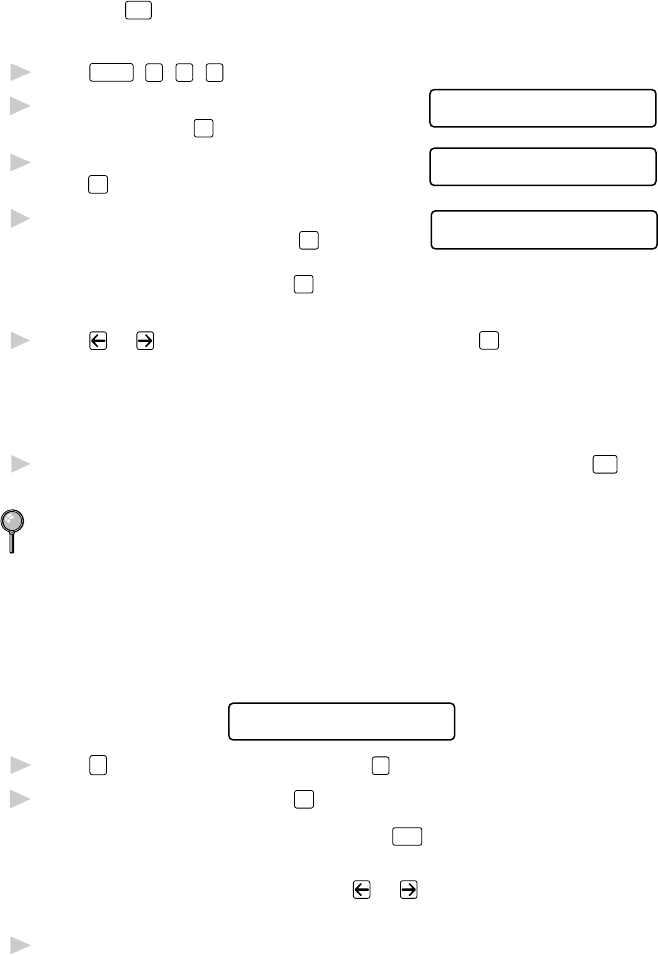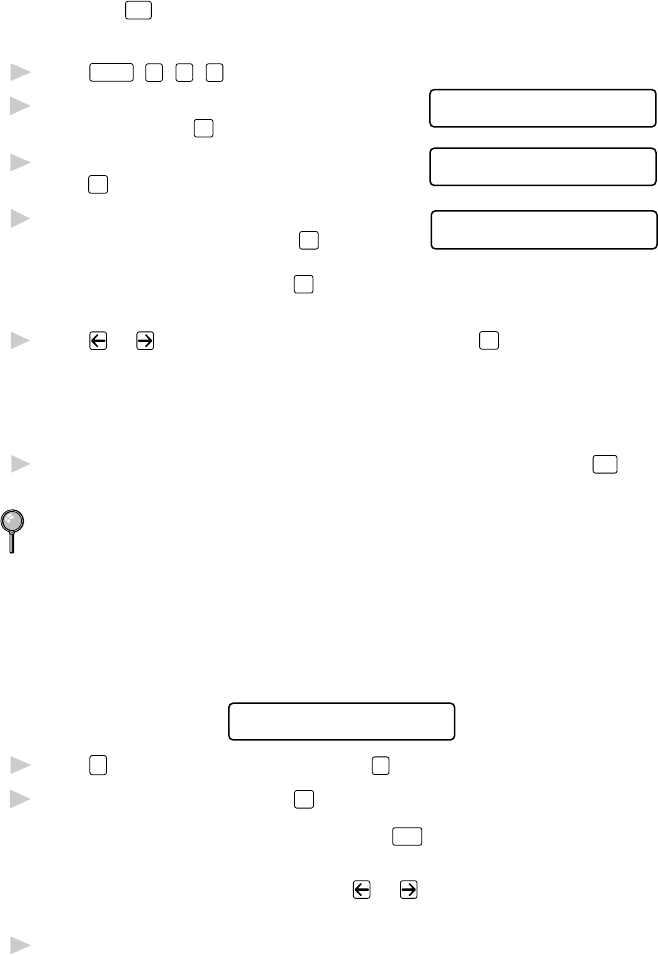
AUTO DIAL NUMBERS AND DIALING OPTIONS
7 - 2
Storing Speed Dial Numbers
You can store Speed Dial numbers, so you can dial by pressing only three
keys (and
Start
). There are 100 Speed Dial locations. (See Speed Dialing,
page 7-4.)
1
Press
Function
,
1
,
5
,
2
.
2
Use the dial pad to enter a two-digit location
SPEED-DIAL? #
ENTER & SET
(00–99) and press
Set
.
3
Enter the number (up to 20 digits) and
#05:
ENTER & SET
press
Set
.
4
Use the dial pad to enter the name
NAME:
ENTER & SET
(up to 15 characters) and press
Set
.
You can use the chart on page 4-2 to help
you enter letters—OR—Press
Set
to store
the number without a name.
5
Press or to select the type of number and press
Set
:
FAX a fax number
TEL a telephone (voice) number
FAX/TEL both fax and telephone number
6
Return to Step 2 to store another Speed Dial number—OR—Press
Stop
to
exit.
Even if you lose electrical power, numbers stored in memory will not be
lost.
Changing One Touch and Speed Dial Numbers
If you try to store a One Touch or Speed Dial number in a location where a
number is already stored, the screen displays the current name stored
there, then prompts you to either
*01:BROTHER
1.CHANGE 2.EXIT
1
Press
1
to change the number, or press
2
to exit without changing it.
2
Enter a new number and press
Set
.
■
If you want to erase the number, press
when the cursor is to the
left of the digits.
■
If you want to change a digit, use or to position the cursor under
the digit you want to change, then type over it.
3
Follow the directions from Step 4 for Storing One Touch Numbers or
Storing Speed Dial Numbers.