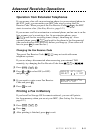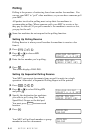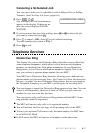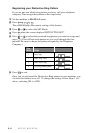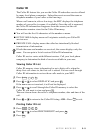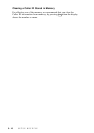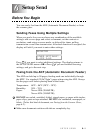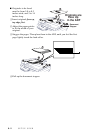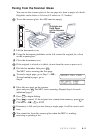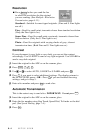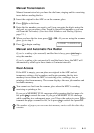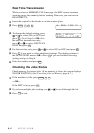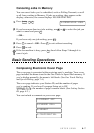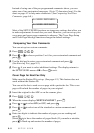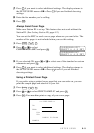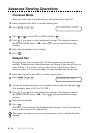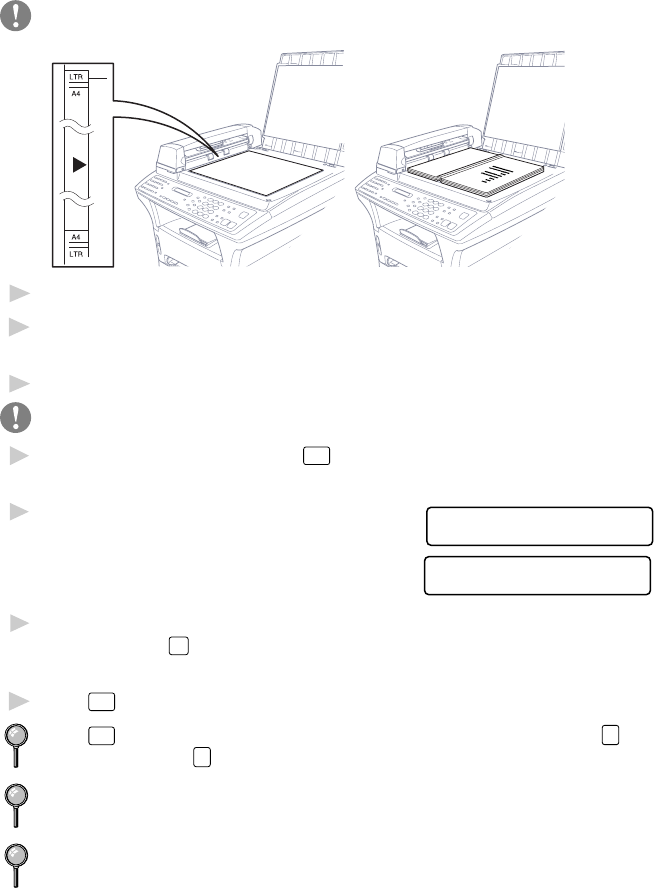
SETUP SEND
6 - 3
Faxing from the Scanner Glass
You can use the scanner glass to fax one page at a time or pages of a book.
Originals can be letter or A4 size (8.5 inches to 11.7 inches).
To use the scanner glass, the ADF must be empty.
Originals are
Face Down
on the Scanner
Glass
1
Lift the document cover.
2
Using the document guidelines on the left, center the original face down
on the scanner glass.
3
Close the document cover.
If the original is a book or is thick, do not slam the cover or press on it.
4
Dial the fax number, then press
Start
.
The MFC starts scanning the first page.
5
To send a single page, go to Step 7—OR—
To send multiple pages, go to
MEMORY #01 100%
Step 6.
SET:NEXT PAGE
START:TO DIAL
6
Place the next page on the scanner
glass and press
Set
. The MFC starts scanning. (Repeat Step 6 for each
additional page.)
7
Press
Start
to begin dialing.
Press
Stop
to cancel. If the origianl was scanned into memory, press
1
to
CLEAR it—OR—
2
to EXIT.
If memory is full, and you are faxing a single page, it will be sent in real
time.
You cannot fax from the scanner glass when the MFC is sending,
receiving or printing a fax.