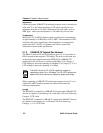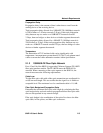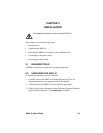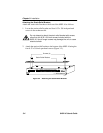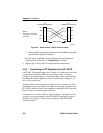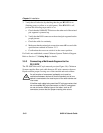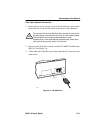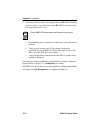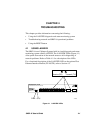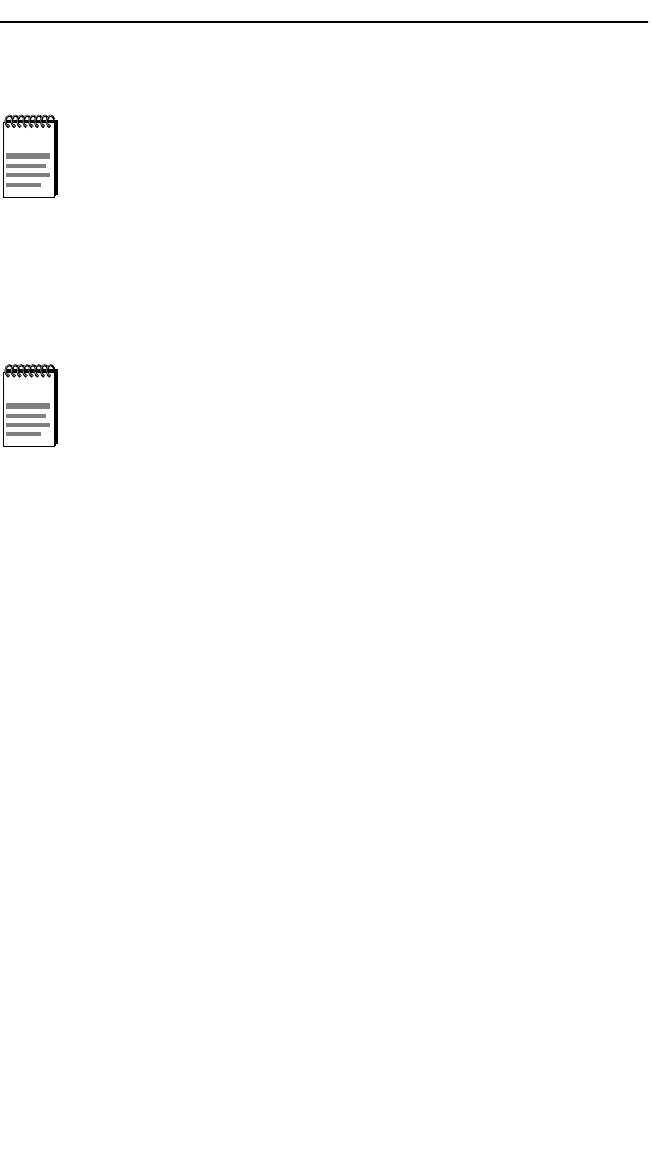
Chapter 3: Installation
3-6 8H02-16 User’s Guide
3.4.3 Connecting to the Power Source
To connect the 8H02-16 to a power source, proceed as follows:
1. Plug the power cord into a grounded wall outlet. The POWER LED
turns ON (green) and the CPU LED turns ON (green) briefly.
2. Observe the LANVIEW LEDs. After boot up, the CPU LED becomes
solid green. If the CPU LED is not solid green, check the power cord
connection and power source. If the CPU LED is still not solid green
after approximately one minute, contact Cabletron Systems Technical
Support. Refer to Section 1.7, Getting Help, for details.
3.5 CONNECTING TO THE NETWORK
This section provides the procedures for connecting UTP and multimode
fiber optic segments from the network or other devices to the 8H02-16.
Ports 1 through 14 on the 8H02-16 have RJ45 connectors for UTP
connections. Ports 15 and 16 support FE-100TX or FE-100FX Fast
Ethernet Interface Modules. The FE-100TX has an RJ45 connector for a
UTP cable connection. The FE-100FX has an SC style connector for a
multimode fiber optic cable connection.
Refer to Section 3.5.1 to make UTP connections to ports 1 through 14.
Refer to Section 3.5.2 to make a UTP connection to an FE-100TX.
Refer to Section 3.5.3 to make a fiber optic connection to an FE-100FX.
NOTE
The 8H02-16 has a power supply with automatic voltage
sensing that allows connection to power sources ranging from
100–125 Vac or 200–250 Vac, 50/60 Hz.
NOTE
It takes approximately one minute for the 8H02-16 to boot up.