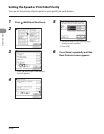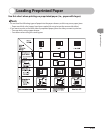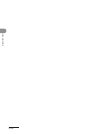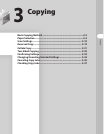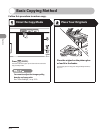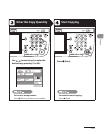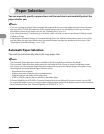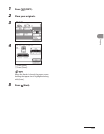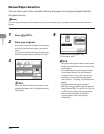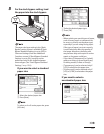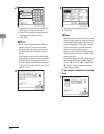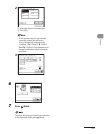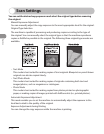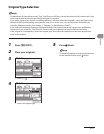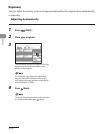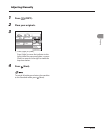Copying
3‑6
Manual Paper Selection
You can make copies after manually selecting the paper size and type of paper loaded in
the paper sources.
You can copy an image onto envelopes, such as your company logo. Envelopes can be loaded into the stack
bypass.
1 Press (COPY).
2 Place your originals.
If you want to set the size/type for the paper
to be fed from the stack bypass, proceed to
step 5.
If you want to set the size/type for the paper
loaded in a paper drawer, proceed to step 3.
3
When the feeder is closed, the paper source
holding that paper size is highlighted along
with [Auto].
4
① Select the desired paper size.
② Proceed to step 7.
The paper sizes/types loaded in each paper
drawer are indicated by icons on the touch
panel display.
Icons indicating the type of paper loaded
in each paper drawer can be displayed
on paper select screens, if you store that
information in the machine beforehand.
(See chapter 3, “Copying,” in the Reference
Guide.)
indicates that the paper is loaded
vertically, and indicates that the paper is
loaded horizontally. The suffix <R> (such as
in LTRR), used in paper size designations,
indicates that the paper is loaded in
a paper drawer or the stack bypass
horizontally.
–
–
–