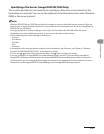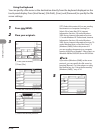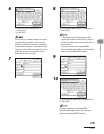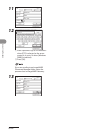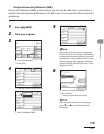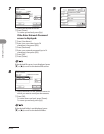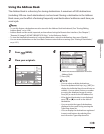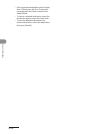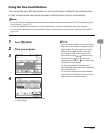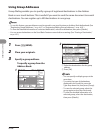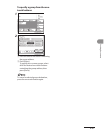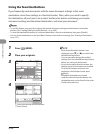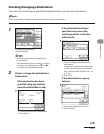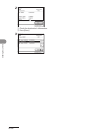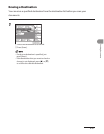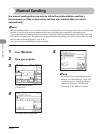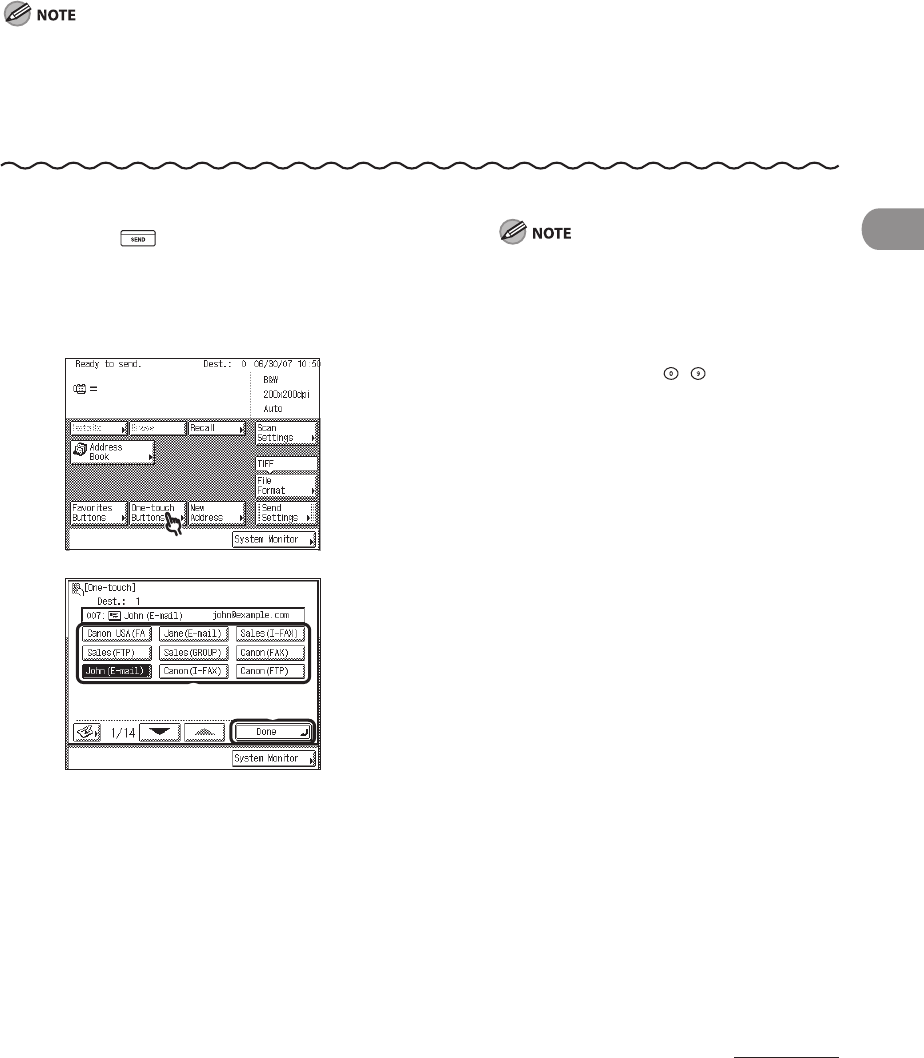
4‑45
Sending Documents
Using the One-Touch Buttons
You can specify up to 200 destinations in one‑touch buttons. Follow the procedure below
to start a transmission and send a document with the press of a one‑touch button.
To use this feature, destinations must be stored in one‑touch buttons beforehand. (See “Storing/Editing One‑
Touch Buttons,” on p. 4‑71.)
To view the detailed information of a selected destination, select the destination, then press [Details].
You can erase destinations on the Send Basic Features screen before scanning. (See “Erasing a Destination,”
on p.
4‑51.)
–
–
–
1 Press (SEND).
2 Place your originals.
3
4
① Select the desired one‑touch button.
② Press [Done].
You can select multiple one‑touch buttons.
Each one‑touch button is assigned a three‑
digit number. If you know the one‑touch
button’s three digit number, enter the
three digit number of the desired one‑
touch button using – (numeric keys).
If the desired one‑touch button is not
displayed, press [▼] or [▲] to scroll to the
desired one‑touch button.
To view the detailed information of a
selected destination, select the destination,
then press [Details].
To cancel the selected one‑touch button,
press [One‑touch Buttons], then press the
selected one‑touch button again.
–
–
–
–
–