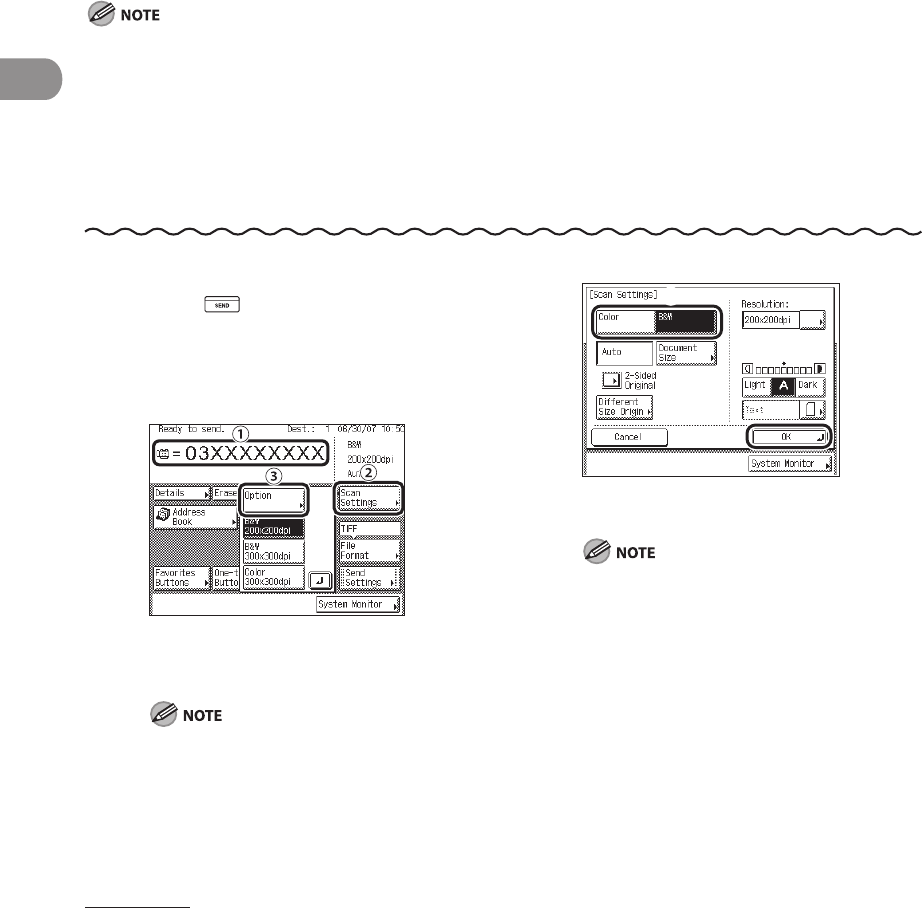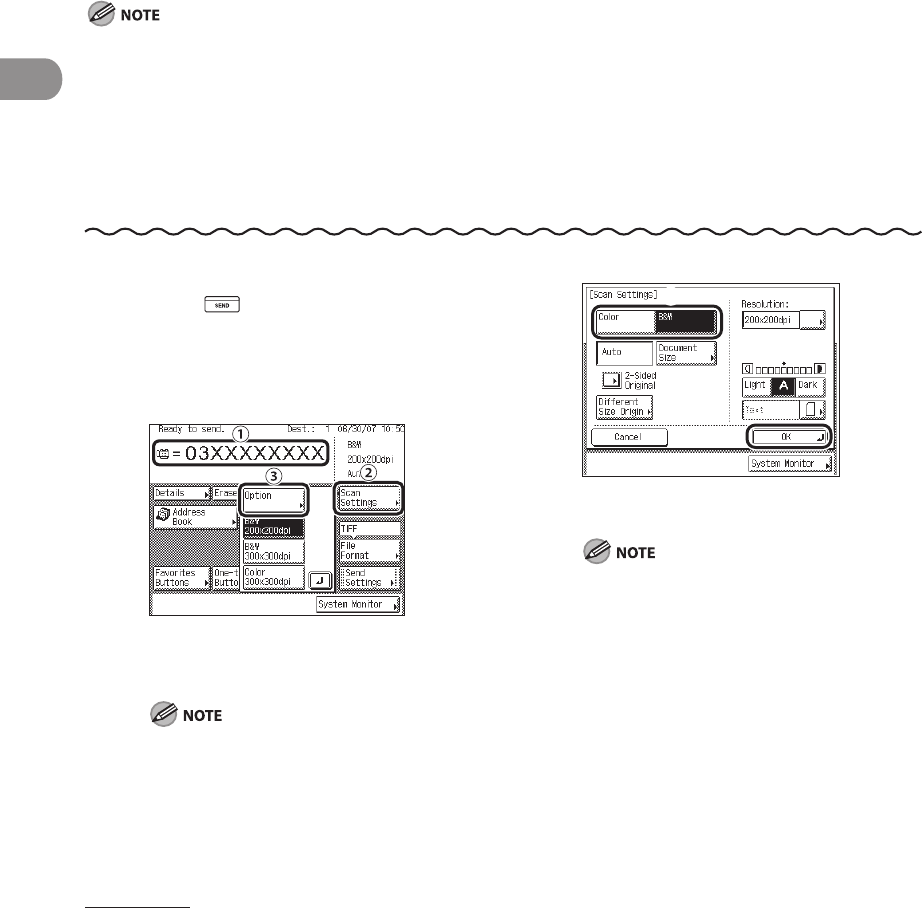
Sending Documents
4‑18
Changing the Color Mode (imageCLASS MF7480 Only)
The following two color modes are available: Color and B&W (black and white).
Color
The Color mode always scans in color regardless of whether the original is in color or
black‑and‑white.
B&W
The B&W mode always scans in black‑and‑white regardless of whether the original is in
color or black‑and‑white.
If the destination is a fax number or I‑fax address, the original is always scanned and sent in B&W mode.
If you select the Color mode and select JPEG as the file format, you can select 100 x 100 dpi, 150 x 150 dpi,
200 x 100 dpi, or 300 x 300 dpi as the resolution.
If you select the Color mode and select PDF (Compact) as the file format, 300 x 300 dpi is available as the
resolution.
If a black‑and‑white original is scanned in the Color mode, it is counted as a color scan.
If you select the B&W mode, you can select TIFF or PDF as the file format, and 150 x 150 dpi, 200 x 100 dpi,
200 x 200 dpi, 200 x 400 dpi, 300 x 300 dpi, 400 x 400 dpi, or 600 x 600 dpi as the resolution.
–
–
–
–
–
1 Press (SEND).
2 Place your originals.
3
① Specify the destination.
②
Press [Scan Settings].
③
Press [Option].
For instructions on specifying destinations,
see “Specifying Destinations,” on p. 4‑32.
4
① Press [Color] or [B&W].
②
Press [OK].
If [TIFF] or [PDF] is selected as the file
format, and you select [Color] as the color
mode, and then press [OK], a message
asking for your confirmation to change the
file format appears on the screen.
If [JPEG] or [PDF (Compact)] is selected
as the file format, and you select [Color]
as the color mode, and then press [OK],
a message asking for your confirmation
to change the file format appears on the
screen.
–
–