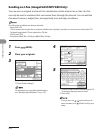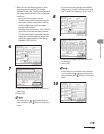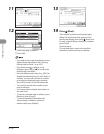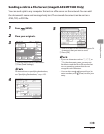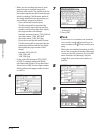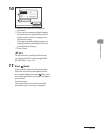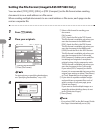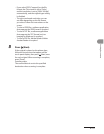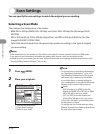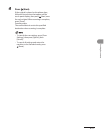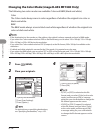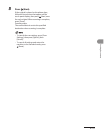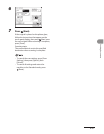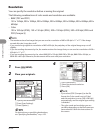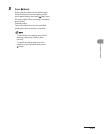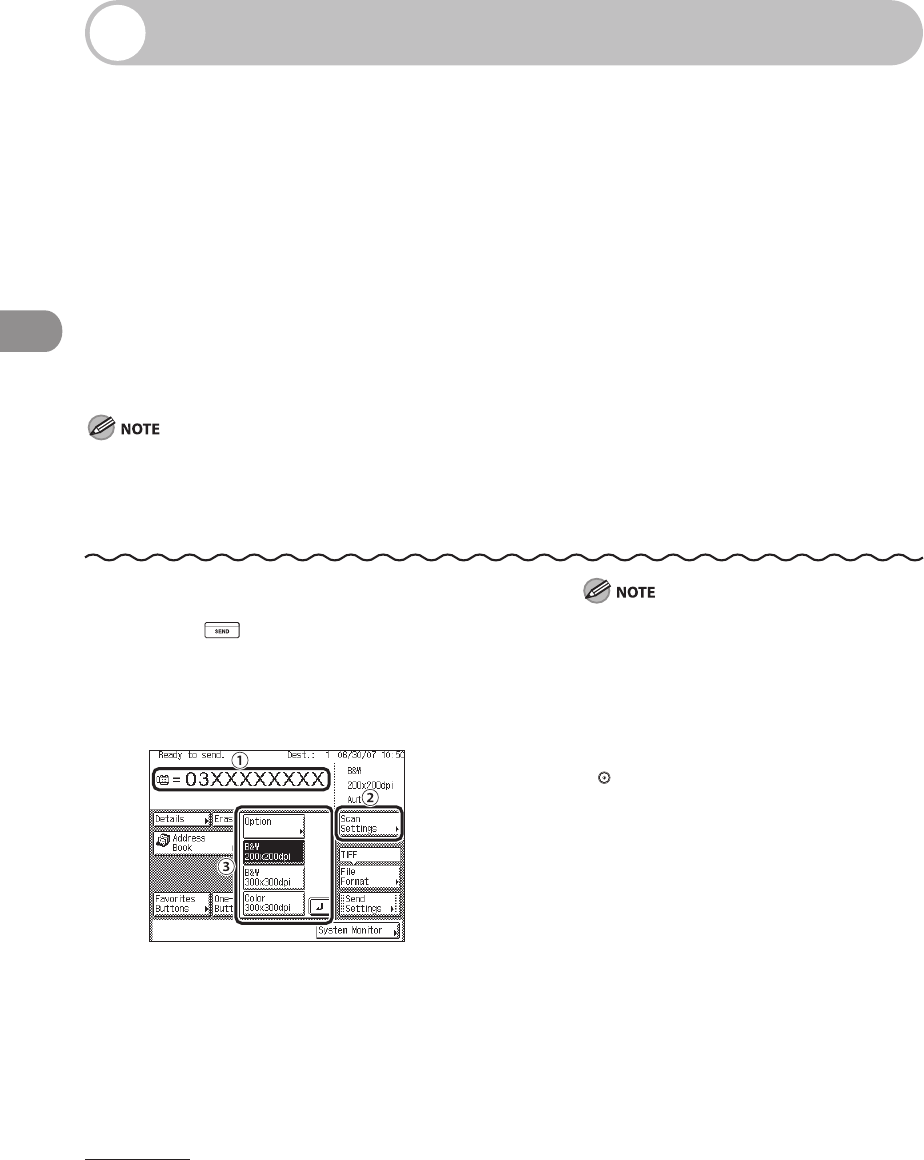
Sending Documents
4‑16
Scan Settings
You can specify the scan settings to match the original you are sending.
Selecting a Scan Mode
The machine has three preset scan modes:
B&W 200 x 200 dpi, B&W 300 x 300 dpi, and Color 300 x 300 dpi (for the imageCLASS
MF7480)
200 x 200 dpi (Fine), 200 x 400 dpi (SuperFine), and 400 x 400 dpi (UltraFine) (for the
imageCLASS MF7470/MF7460)
Select the desired mode from the preset scan modes according to the type of original
you are sending.
If the destination is a fax number or I‑fax address, the original is always scanned and sent in B&W mode.
If you want to use less memory and make the sending time shorter, use a low‑resolution mode.
In addition to the scan mode, you can store addresses and other send settings in the favorites buttons. (See
“Storing/Editing Favorites Buttons,” on p. 4‑86.)
–
–
–
–
–
1 Press (SEND).
2 Place your originals.
3
① Specify the destination.
② Press [Scan Settings].
③ Select a scan mode.
For instructions on specifying destinations,
see “Specifying Destinations,” on p. 4‑32.
The following combinations of file format
and preset scan modes are not available.
If you select them, a message asking for
your confirmation to change the file format
appears on the screen when you press
(Start).
[PDF (Compact)] or [JPEG] as the file
format and [B&W 200 x 200 dpi] or [B&W
300 x 300 dpi] as the scan mode.
[TIFF] or [PDF] as the file format and
[Color 300 x 300 dpi] as the scan mode.
[Color 300 x 300 dpi] is not available when
sending faxes or I‑faxes.
To change the Scan mode settings, select
[Option] from the Scan Settings drop‑down
list, and adjust the settings.
–
–
–
–
–
–