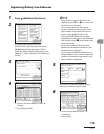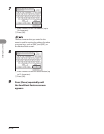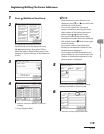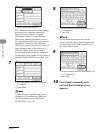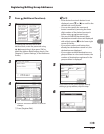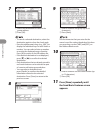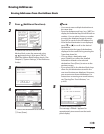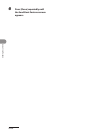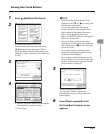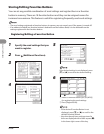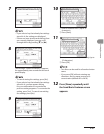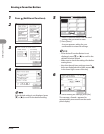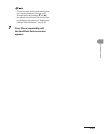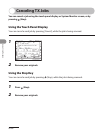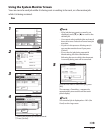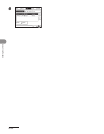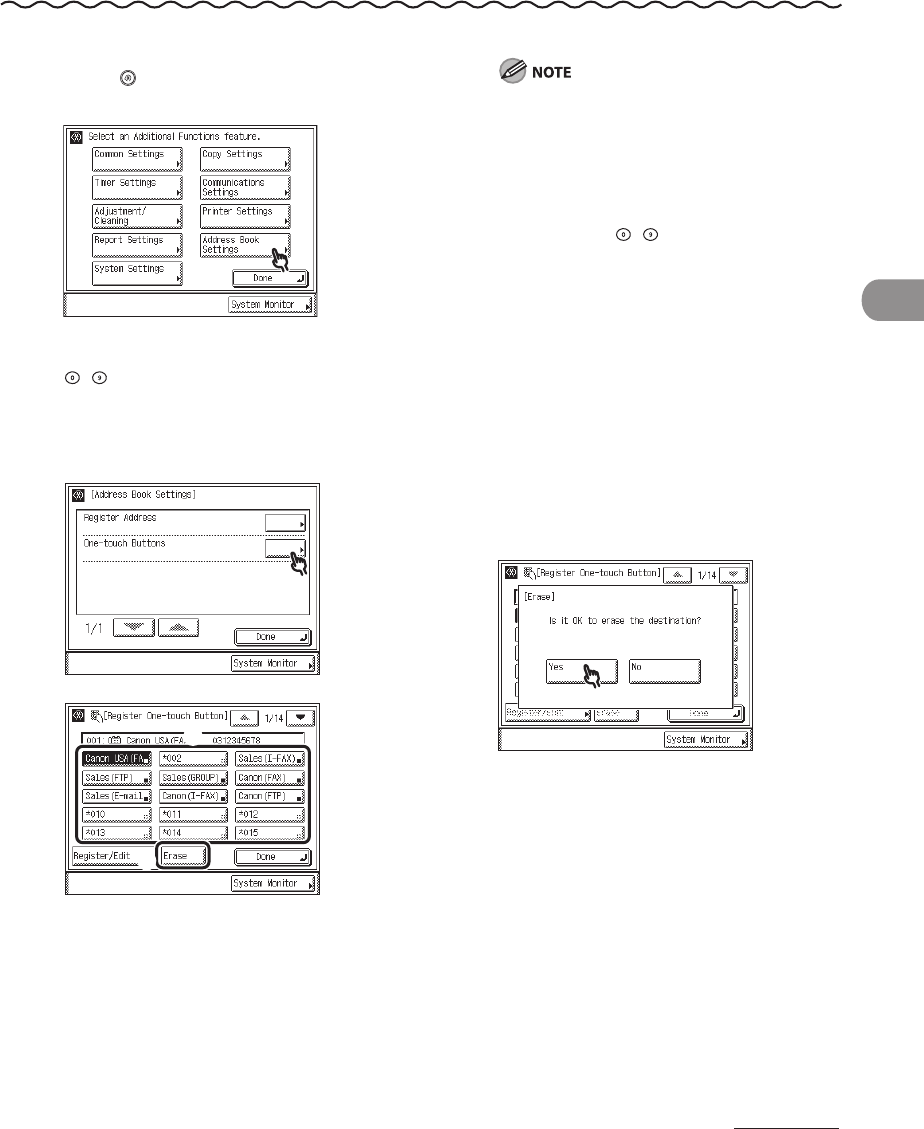
4‑85
Sending Documents
Erasing One-Touch Buttons
1 Press (Additional Functions).
2
If a password has been set for the
Address Book, enter the password using
–
(numeric keys), then press [OK] to
enter the Address Book Settings menu. (See
Chapter 8, “System Settings,” in the Reference
Guide.)
3
4
① Select a one‑touch button containing the
destination(s) you want to erase.
② Press [Erase].
If the desired one‑touch button is not
displayed, press [▼] or [▲] to scroll to the
desired one‑touch button.
You can also specify the one‑touch
button’s number by entering the three
digit number of the desired one‑touch
button using – (numeric keys).
Make sure that you verify the settings first
before you erase them.
One‑touch buttons that already have
destinations stored in them are displayed
with a black square (■) in the lower right
corner of the key.
If you select a one‑touch button that
already has destinations stored in it, the
destinations are displayed.
If you register multiple destinations as a
group address in a one‑touch button, the
number of destinations registered in the
group address is displayed.
5
To cancel erasing, press [No].
The message <Erased.> appears for
approximately two seconds on the touch
panel display.
6 Press [Done] repeatedly until
the Send Basic Features screen
appears.
–
–
–
–
–
–