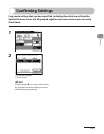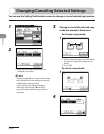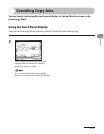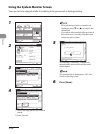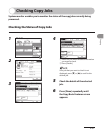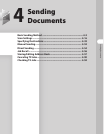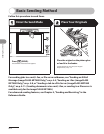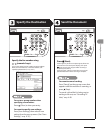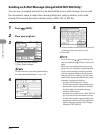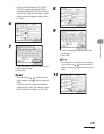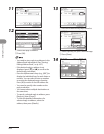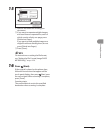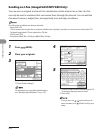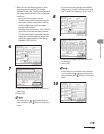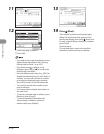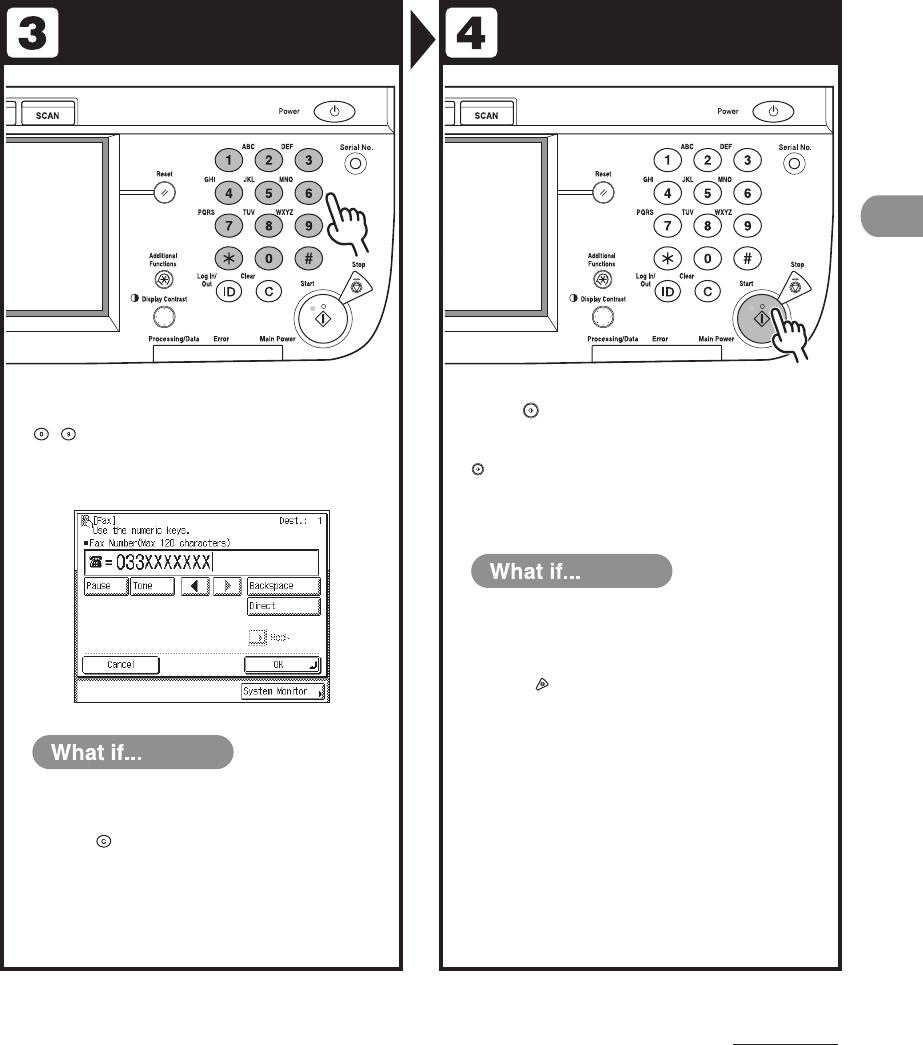
4‑3
Sending Documents
Specify the Destination Send the Document
Specify the fax number using
–
(numeric keys).
You can also specify the fax number using the Address
Book, one‑touch buttons, or favorites buttons. (See
“Specifying Destinations,” on p. 4‑32.)
You enter a wrong number when
specifying a fax number:
Press (Clear) to clear your entry.
You want to specify scan settings:
Press [Scan Settings], then select a scan
setting from the pop‑up menu. (See “
Scan
Settings,” on p. 4‑16.)
Press (Start).
If the original is placed on the platen glass, follow the
instructions on the touch panel display, then press
(Start) once for each original. When scanning is
complete, press [Done].
Scanning starts, and the scanned data is sent to the
specified destination when scanning is complete.
You want to cancel sending:
Press [Cancel] on the pop‑up screen that
appears while the machine is scanning, or
press (Stop).
To cancel a job while it is being sent or
waiting to be sent, see “Canceling TX
Jobs,” on p. 4‑90.