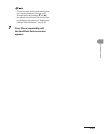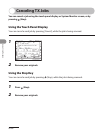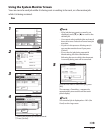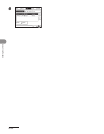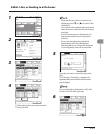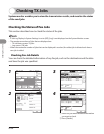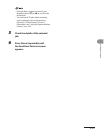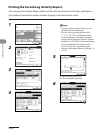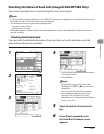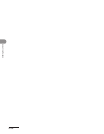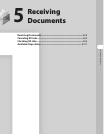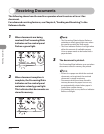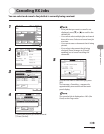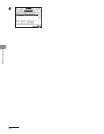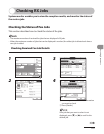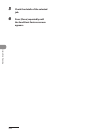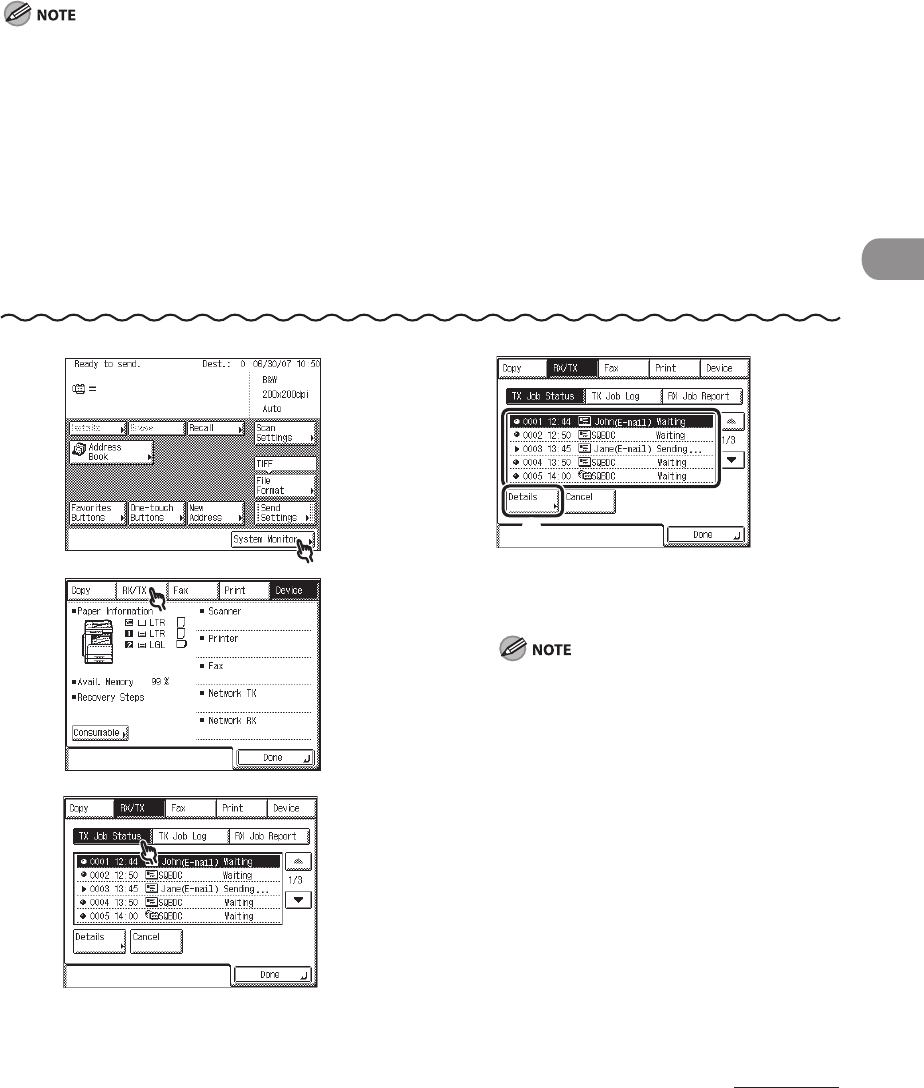
4‑97
Sending Documents
Checking the Status of Send Jobs (imageCLASS MF7480 Only)
This section describes how to check/change the status of send jobs.
If Job Log Display in System Settings is set to [Off], [TX Job Log] is not displayed on the System Monitor screen.
Send jobs to e‑mail, I‑fax, and file servers can be checked.
The maximum numbers of jobs that are displayed are:
Job status screen: 70 jobs
Job log screen: 128 jobs
When the maximum number of jobs that can be displayed is reached, the oldest job is deleted each time a
new job is added.
Checking Send Job Details
You can check the detailed information of any send job, such as the destination and the
date and time the job was specified.
–
–
–
–
–
–
1
2
3
4
① Select the job whose detailed information
you want to check.
② Press [Details].
If the job that you want to select is not
displayed, press [▼] or [▲] to scroll to the
desired job.
You can cancel TX jobs which are being
sent or waiting to be sent by pressing
[Cancel] in [TX Job Status]. For more
information, see “Using the System Monitor
Screen,” on p. 4‑91.
5 Check the details of the selected
job.
6 Press [Done] repeatedly until
the Send Basic Features screen
appears.
–
–