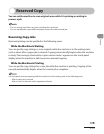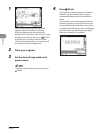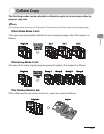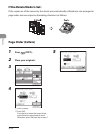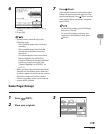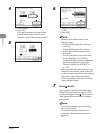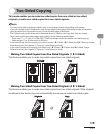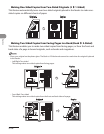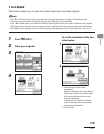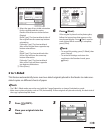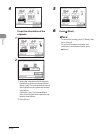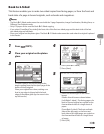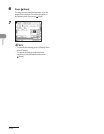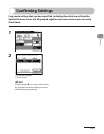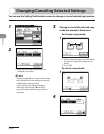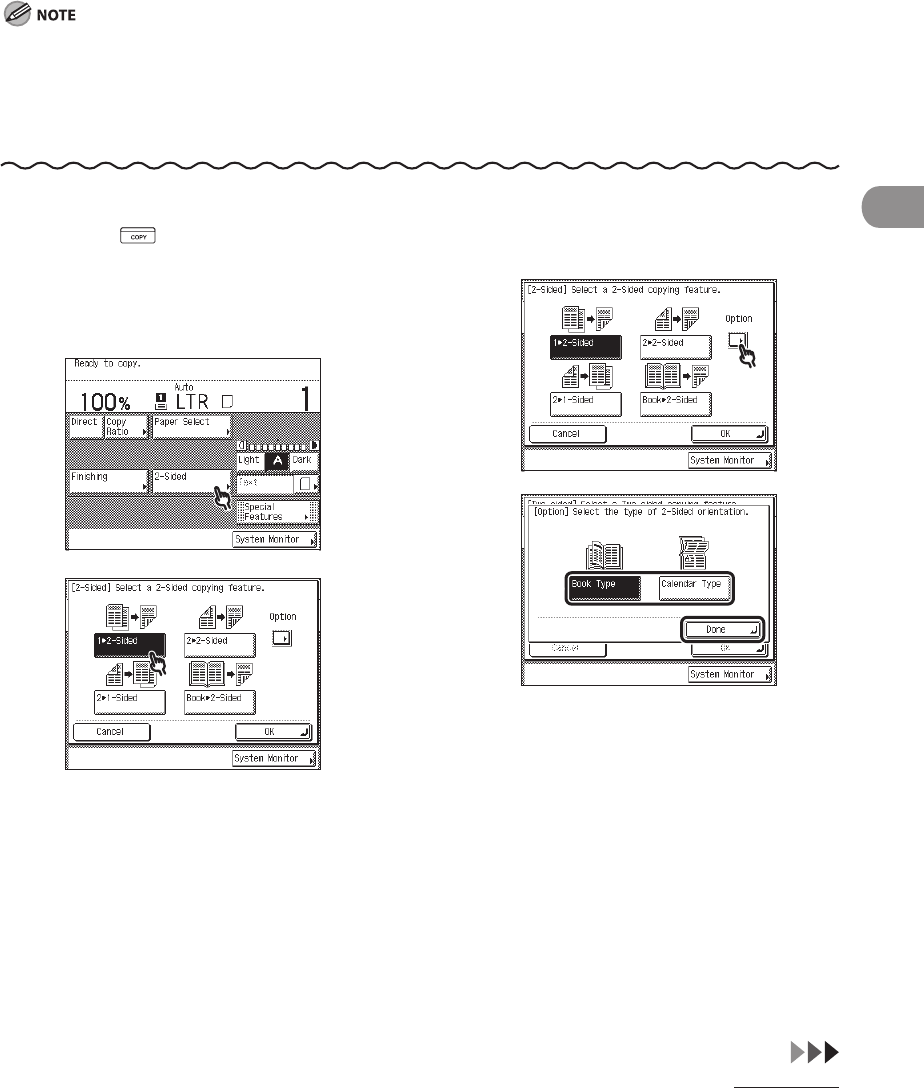
3‑27
Copying
1 to 2-Sided
This feature enables you to make two‑sided copies from one‑sided originals.
The 1 ▶ 2‑Sided mode cannot be used with the Two‑page Separation or Image Combination mode.
If there are an odd number of originals, the back side of the last copy is left blank.
If the 1 ▶ 2‑Sided mode is used with the Different Size Originals mode, the copies of different size originals
will be printed as one‑sided copies on paper of their respective sizes. If you want to make two‑sided copies
with different size originals, you must select the paper size beforehand. (See “Paper Selection,” on p. 3‑4.)
–
–
–
1 Press (COPY).
2 Place your originals.
3
4
To set the orientation of the two-
sided copies:
1
2
① Select the type of two‑sided
orientation.
Details of each item are shown below.
[Book Type]: The front and back sides
of the copy will have the same top‑
bottom orientation.
[Calendar Type]: The front and back
sides of the copy will have opposite
top‑bottom orientations.
② Press [Done].