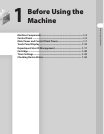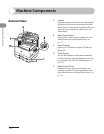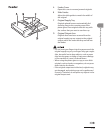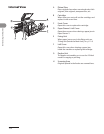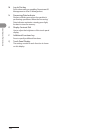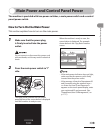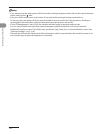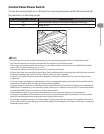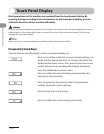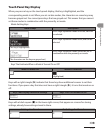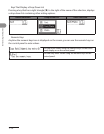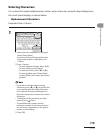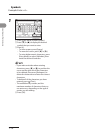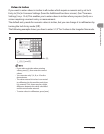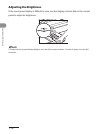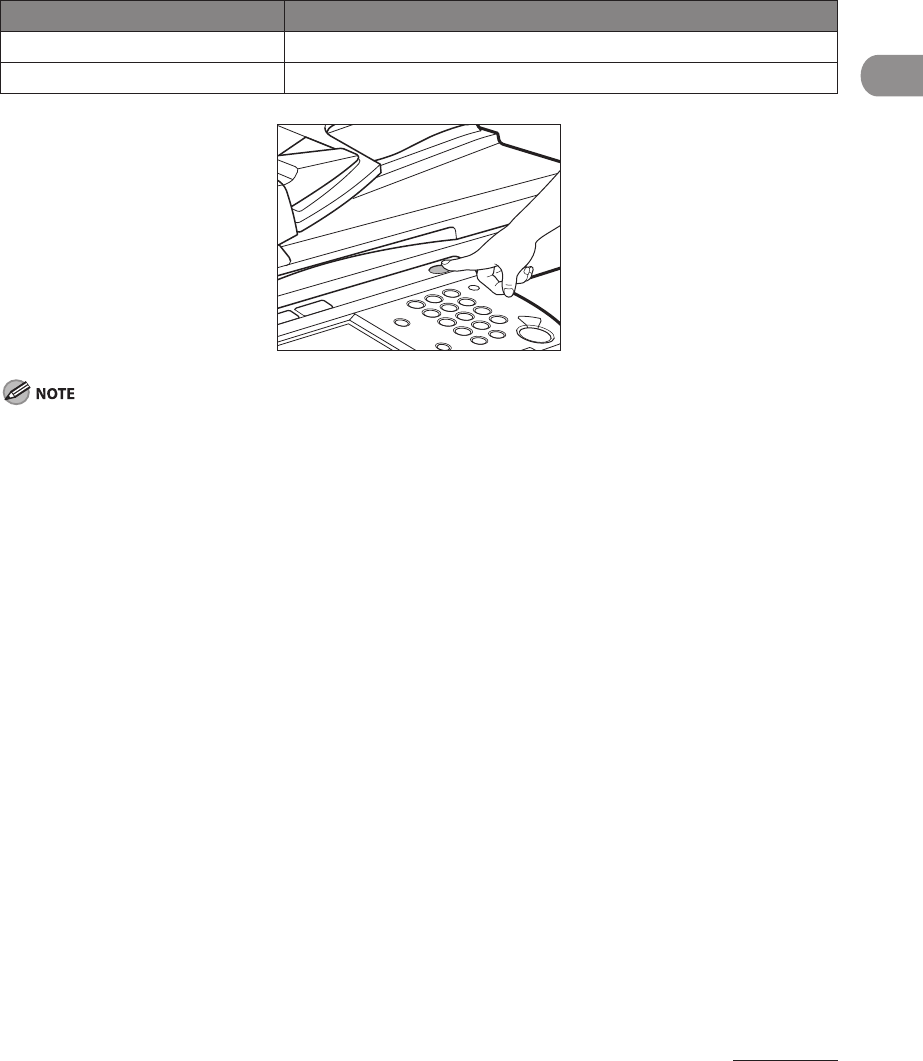
1‑9
Before Using the Machine
Control Panel Power Switch
To turn the control panel on or off, press the control panel power switch. When turned off,
the machine is in the Sleep mode.
Control Panel Power Switch Machine Status
On Standby mode (ready for immediate copying or printing)
Off Sleep mode
The machine can receive and print documents from a personal computer when it is in the Sleep mode.
Fax/I‑fax documents can also be received while the machine is in the Sleep mode.
The energy consumption while the machine is in the Sleep mode can be set from the Additional Functions
screen. (See “Common Settings,” on p. 12‑6.)
The machine will not enter the Sleep mode if it is scanning or printing.
If there is less time than specified in Auto Sleep Time remaining before sending a job which has been reserved
for delayed sending, the machine will not enter the Sleep mode completely.
If there is a job which has been reserved for delayed sending, the machine will not enter the Sleep mode
completely.
If you are using a management application to view or manage the settings and status of the machine via the
network, the machine may not enter the Sleep mode completely.
If you are using the machine as a Windows printer, the machine may not enter the Sleep mode completely if
SNMP Status is enabled for your operating system (unless your computer is turned off). For more information
on disabling SNMP Status, contact your network administrator.
It takes approximately 10 seconds for the machine to recover after the Sleep mode is deactivated.
If Energy Consumption in Sleep Mode is set to [Low], it may take more than 10 seconds for the touch panel
display to be displayed after pressing the control panel power switch.
The energy consumption level in the Sleep mode is [High] even when the energy consumption level is set to
[Low], such as when a job is being processed (including a forwarding job, report job, receive job, or sending a
forwarding done notice).
–
–
–
–
–
–
–
–
–
–