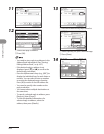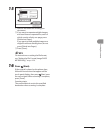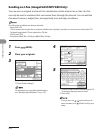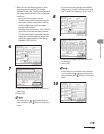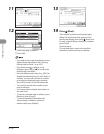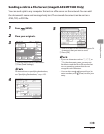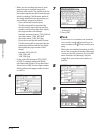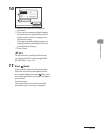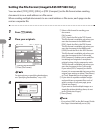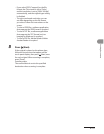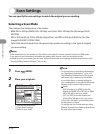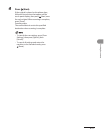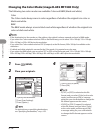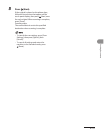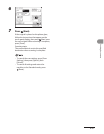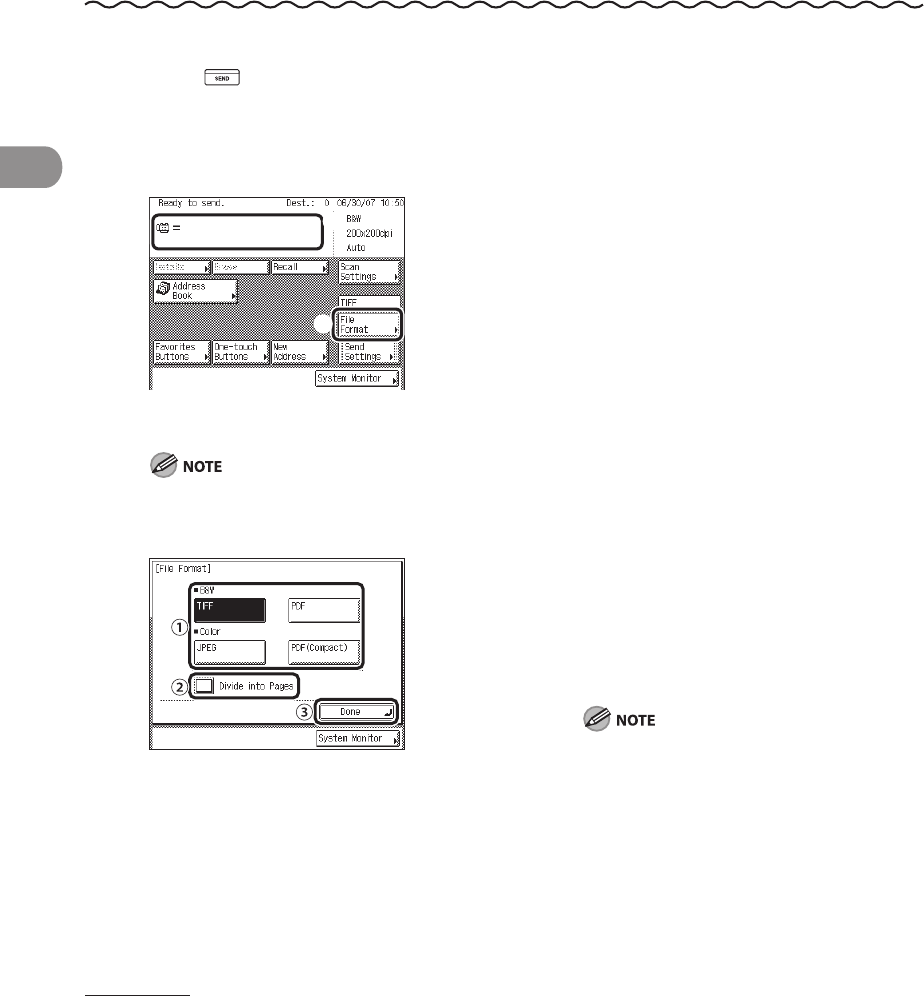
Sending Documents
4‑14
Setting the File Format (imageCLASS MF7480 Only)
You can select [TIFF], [PDF], [JPEG], or [PDF (Compact)] as the file format when sending
documents to an e‑mail address or a file server.
When sending multiple documents to an e‑mail address or file server, each page can be
sent as a separate file.
1 Press (SEND).
2 Place your originals.
3
① Specify the destination.
② Press [File Format].
For instructions on specifying destinations,
see “Specifying Destinations,” on p. 4‑32.
4
① Select a file format for sending your
document.
File Formats:
[TIFF]: Sends the file in the TIFF format.
This file format is available only when you
scan the document in the B&W mode.
[PDF]: Sends the file in the PDF format.
This file format is available only when you
scan the document in the B&W mode.
[JPEG]: Sends the file in the JPEG format.
This file format is available only when you
scan the document in the Color mode.
[PDF(Compact)]: Enables you to send files
containing text originals or text/photo
originals using a high compression ratio.
This file format is available only when you
scan the document in the Color mode.
If you select [PDF (Compact)] as the file
format, it is recommended that you set the
original type setting to either [Text/Photo]
or [Text], depending on the image type.
② If you want to separate multiple images
and send them as separate files, each of
which consists of only one page, press
[Divide into Pages].
If you want to send multiple images as a
single file without dividing them, do not
press [Divide into Pages].
③ Press [Done].
If you select [JPEG] as the file format, Divide
into Pages is automatically set to [On].
–