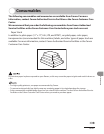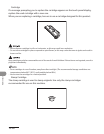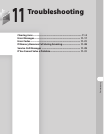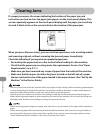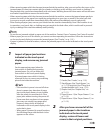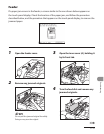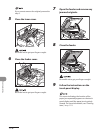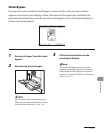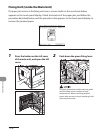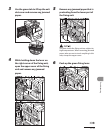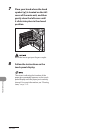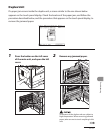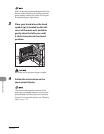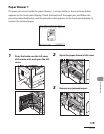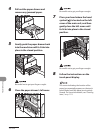11‑7
Troubleshooting
Stack Bypass
If a paper jam occurs inside the stack bypass, a screen similar to the one shown below
appears on the touch panel display. Check the location of the paper jam, and follow the
procedure described below, and the procedure that appears on the touch panel display, to
remove the jammed paper.
1 Remove all paper from the stack
bypass.
2 Remove any jammed paper.
If you cannot remove the jammed paper,
follow the procedures described in “Fixing
Unit (Inside the Main Unit),” on p. 11‑8.
3 Follow the instructions on the
touch panel display.
The screen indicating the location of the
paper jam repeatedly appears on the touch
panel display until the paper jam is entirely
cleared. For more information, see “Clearing
Jams,” on p. 11‑2.