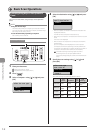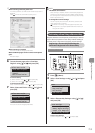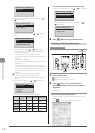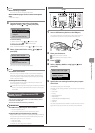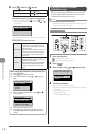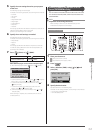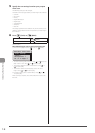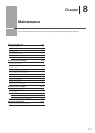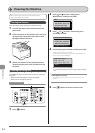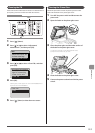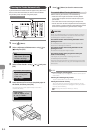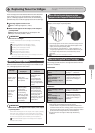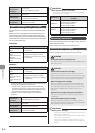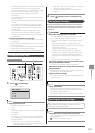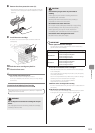8-2
Maintenance
Before cleaning the machine, see “Precautions When
Cleaning the Machine” (→P.8-4).
Cleaning the Exterior
Clean the exterior of the machine and ventilation slots.
1 Turn OFF the power switch and disconnect the
power cord.
2 Clean the exterior of the machine with a soft, well
wrung out cloth dampened with water or mild
detergent diluted with water.
3 Wait for the machine to dry completely before
reconnecting the power cord, and then turn ON
the power.
Cleaning the Fixing Unit
In the following cases, the fixing unit may be dirty. Clean the
fixing unit.
• When black streaks appear on the printed paper
• When a toner cartridge is replaced
Menu
OK
Keys to be used for this operation
1 Press [ ] (Menu).
2 Press [ ] or [ ] to select <Adjustment/
Maintenance>, and then press [OK].
Menu
Scan Settings
USB Direct Print Se
...
Printer Settings
Adjustment/Maintenan
3 Press [ ] or [ ] to select <Clean Fixing Unit>,
and then press [OK].
Adjustment/Maintenance
Toner Saver Mode
Black Text Processi
...
Special Processing
Clean Fixing Unit
4 Confirm that paper is loaded, and then press [OK].
Load the paper indicated in the display
Cleaning starts. It takes approx. 68 seconds for MF8380Cdw and
approx. 74 seconds for MF8080Cw.
Supported paper:
Size: A4, LTR
Type: P1/2, Rec, Clr
Start
* It is recommended that you use plain paper to clean the fixing
unit.
If cleaning does not start
When there are jobs stored in the memory, this function is not
available.
5 Press [ ] (Menu) to close the menu screen.
Cleaning the Machine